Use Studio 3T to connect to Azure Cosmos DB for MongoDB (vCore)
APPLIES TO:
MongoDB vCore
Studio 3T is a professional GUI that offers IDE and client tools for MongoDB. It's a popular community tool to speed up MongoDB development with a straightforward user interface.
Prerequisites
- An existing Azure Cosmos DB for MongoDB (vCore architecture) cluster.
- If you don't have an Azure subscription, create an account for free.
- If you have an existing Azure subscription, create a new Azure Cosmos DB for MongoDB (vCore) cluster.
- The Studio 3T community tool.
Connect by using Studio 3T
To add your Azure Cosmos DB cluster to the Studio 3T Connection Manager, perform the following steps:
Retrieve the connection information for your Azure Cosmos DB for MongoDB (vCore) instance by using these instructions.
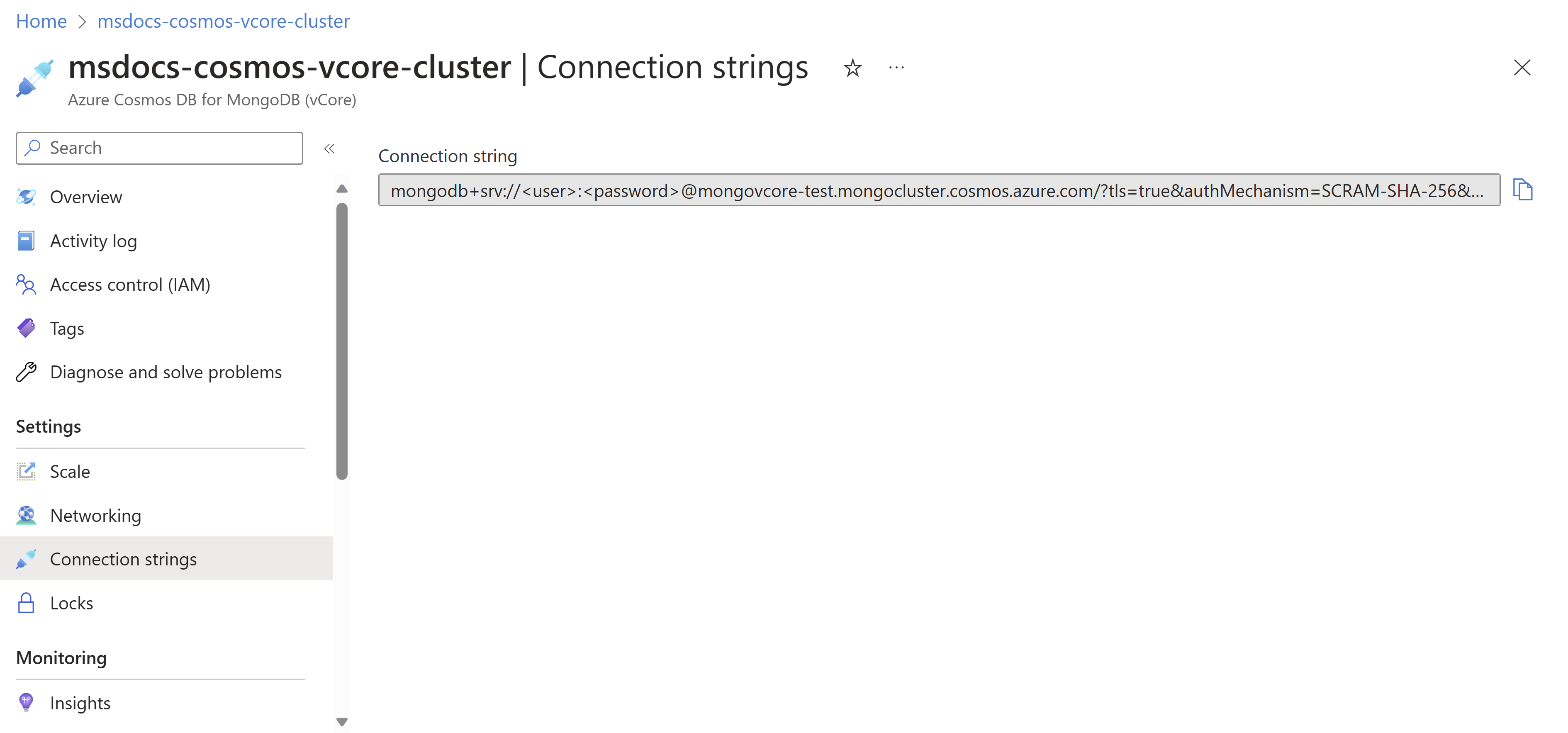
Run the Studio 3T application.
Under File, select the Connect button to manage your connections. Then, in the Connection Manager dialog, select New Connection.
In the New Connection dialog, select the first option and paste your connection string. Then select Next.
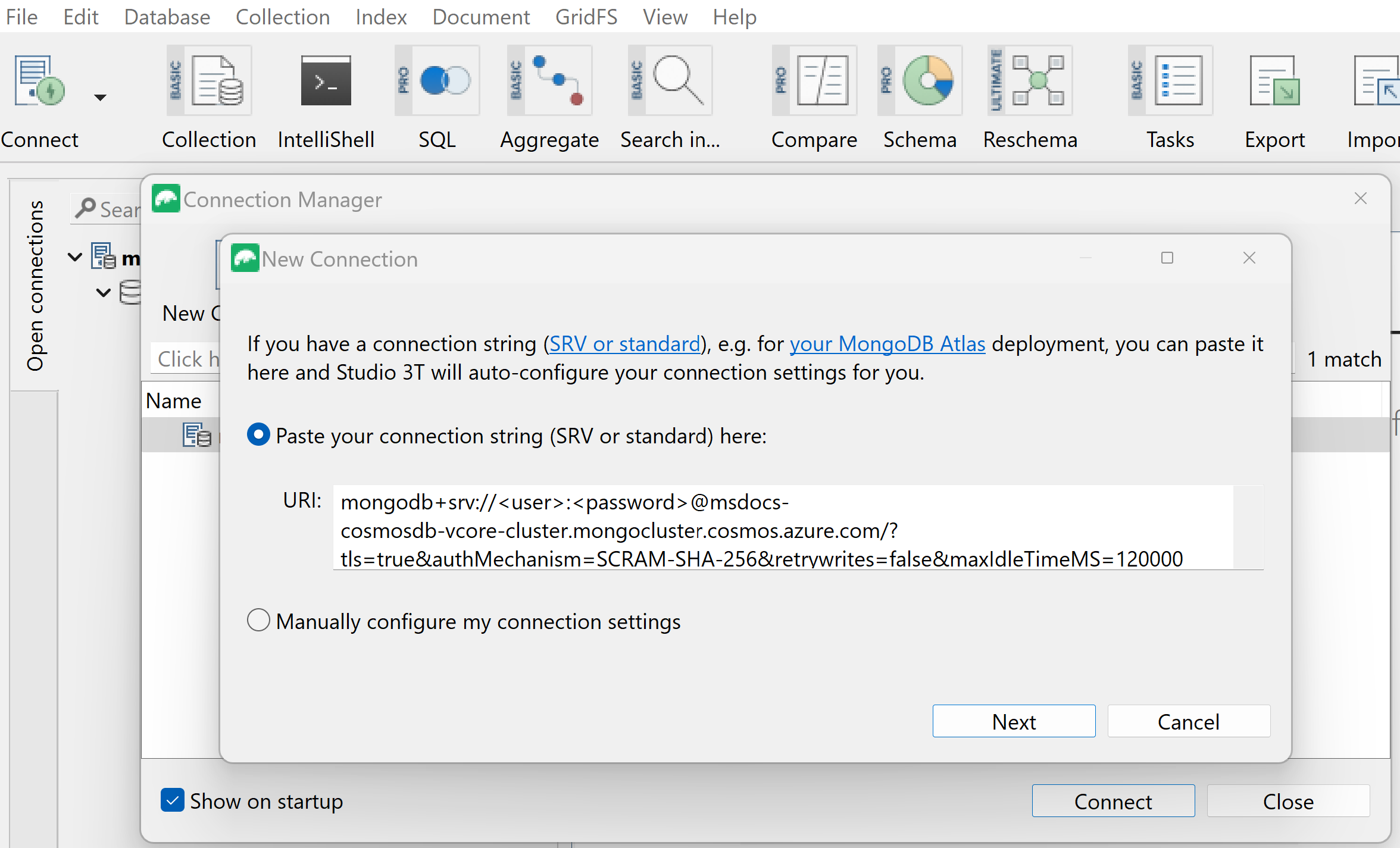
On the Server tab, enter a name for Connection name and double-check your connection credentials.

On the SSL tab, select Use SSL protocol to connect.
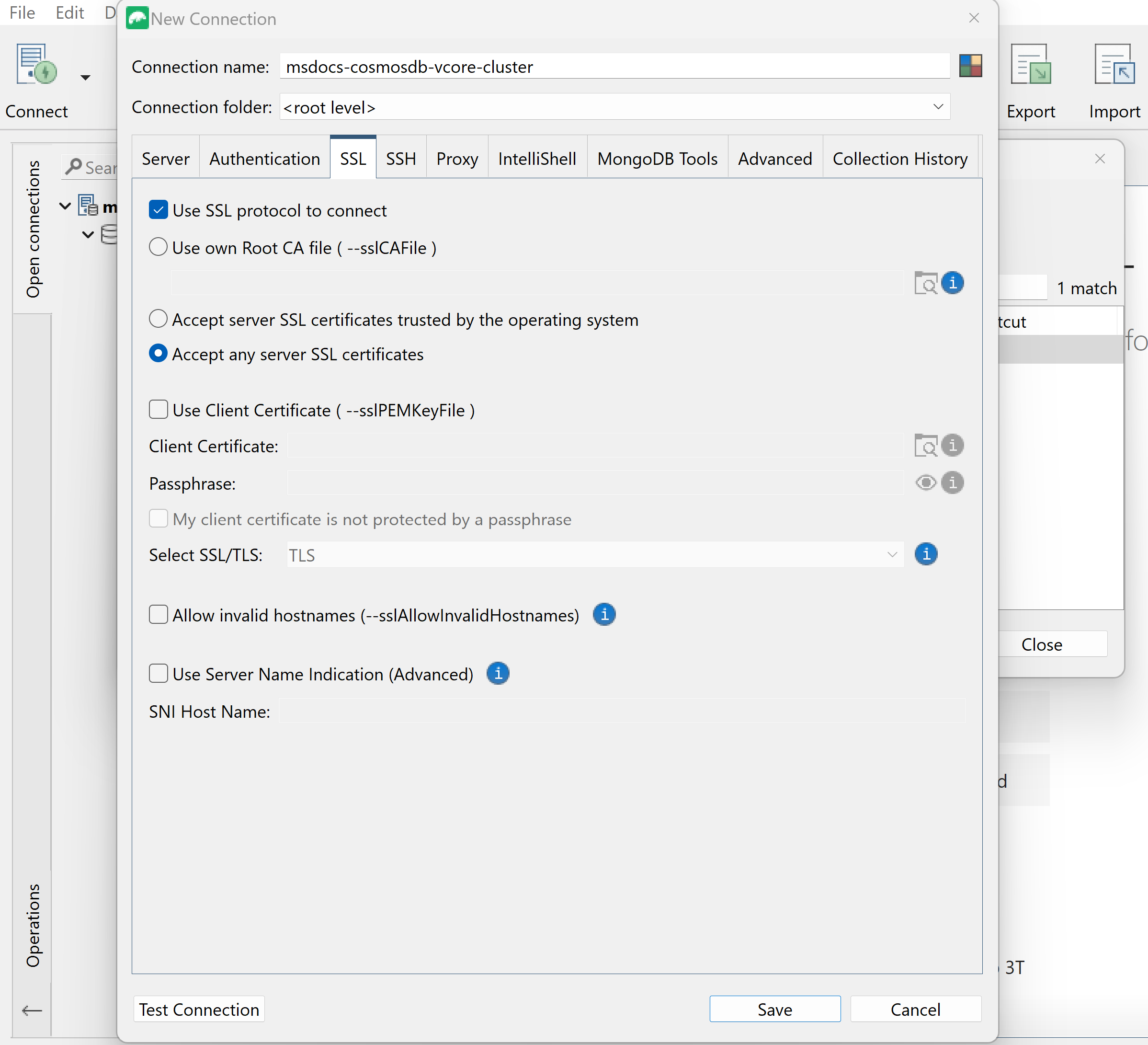
Select Test Connection to verify that you can connect, and then select Save.