Note
Access to this page requires authorization. You can try signing in or changing directories.
Access to this page requires authorization. You can try changing directories.
You can check the Azure credit balance for your billing account for a Microsoft Customer Agreement in the Azure portal or through REST APIs.
In the billing account for a Microsoft Customer Agreement, credits are assigned to a billing profile. Each billing profile has its own credits that are automatically applied to the charges on its invoice. You must have an owner, contributor, reader, or invoice manager role on the billing profile or owner, contributor, or reader role on the billing account to view Azure credit balance for a billing profile. To learn more about the roles, see Understand Microsoft Customer Agreement administrative roles in Azure.
Note
New credit can take up to 24 hours to appear in the Azure portal. If you get new credit and can't see it in the portal, allow 24 hours for it to appear.
This article applies to a billing account for a Microsoft Customer Agreement. Check if you have access to a Microsoft Customer Agreement.
Check your credit balance
Sign in to the Azure portal.
Search for Cost Management + Billing.
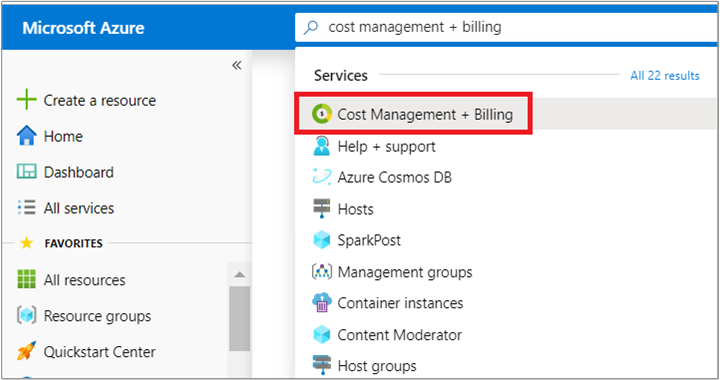
In the billing scopes page, select the billing account for which you want to track the credit balance. The billing account should be of type Microsoft Customer Agreement.
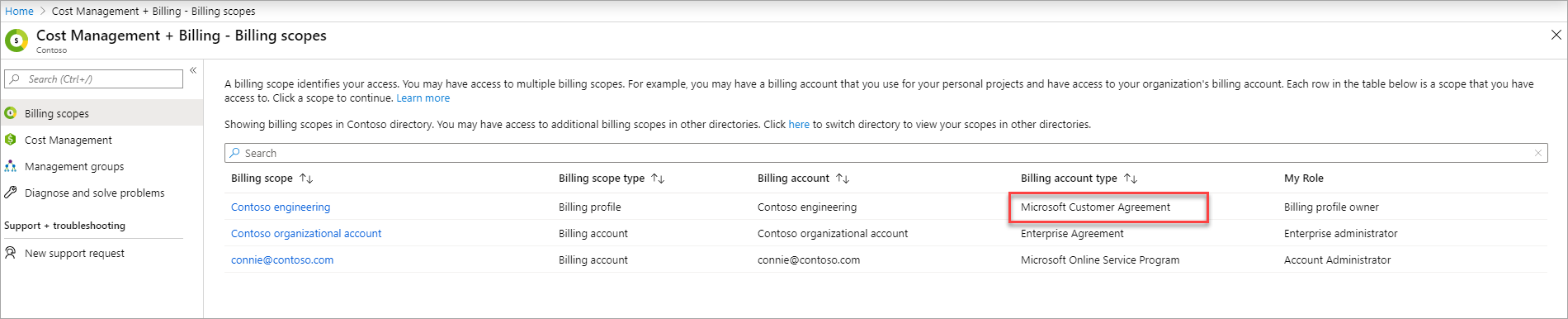
Note
Azure portal remembers the last billing scope that you access and displays the scope the next time you come to Cost Management + Billing page. You won't see the billing scopes page if you have visited Cost Management + Billing earlier. If so, check that you are in the right scope. If not, switch the scope to select the billing account for a Microsoft Customer Agreement.
Select Payment methods from the left-hand side and then select Azure credits.

Available Balance
Available credits after your last invoice. This includes all active credits only and excludes any expired or future credits. When your available balance drops to 0, you are charged for all your usage, including products that are eligible for credits.
Credit details
View list of all credits with details.
Term Definition Source The acquisition source of the credit. Start date The date when credit was acquired. Expiration date The date when the credit expires. Original amount The original amount of the credit. Balance The credit balance after the latest invoice. Status The current status of credit. Status can be active, used, expired, or expiring Transactions
The transactions section displays all transactions that affected your credits balance.

Term Definition Transaction date The date when the transaction happened. Description Description of the transaction. Amount The amount of transaction. Note
If you don't see Azure credits in the payment methods page, either you don't have credits or you have not selected the right scope. Select the billing account which has credits or one of its billing profiles. To learn how to change scopes, see Switch billing scopes in the Azure portal.
If you are viewing Azure credits at the billing account scope and the billing account has more than one billing profiles, the Azure credits page will show a table with a summary of Azure credits for each billing profile. Select a billing profile from the list, select payment methods and then Azure credits to view details for a billing profile.

How credits are used
In a billing account for a Microsoft customer agreement, you use billing profiles to manage your invoices and payment methods. A monthly invoice is generated for each billing profile, and you use the payment methods to pay the invoice.
Credits that you acquire are assigned to a billing profile. When an invoice is generated for the billing profile, credits are automatically applied to the total charges to calculate the amount that you need to pay. You pay the remaining amount with your payment methods like check/ wire transfer or credit card.
Products that aren't covered by Azure credits
The following products aren't covered by your Azure credits. You're charged for using these products regardless of your credit balance:
- Canonical
- Citrix XenApp Essentials
- Citrix XenDesktop
- Registered User
- Openlogic
- Remote Access Rights XenApp Essentials Registered User
- Ubuntu Advantage
- Visual Studio Enterprise (Monthly)
- Visual Studio Enterprise (Annual)
- Visual Studio Professional (Monthly)
- Visual Studio Professional (Annual)
- Azure Marketplace products
- Azure support plans
Check access to a Microsoft Customer Agreement
To check the agreement type to determine whether you have access to a billing account for a Microsoft Customer Agreement, follow these steps:
- Go to the Azure portal to check for billing account access. Search for and select Cost Management + Billing.
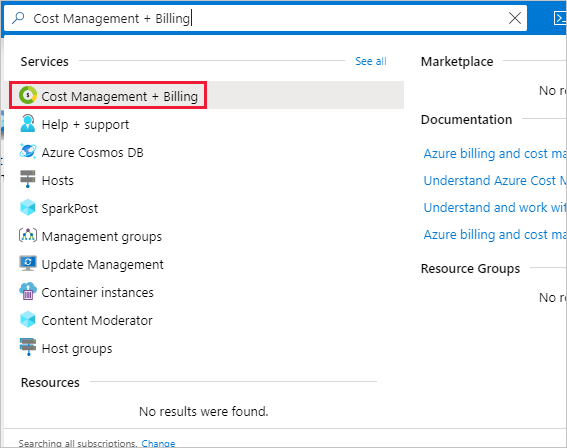
- If you have access to just one billing scope, select Properties from the menu. You have access to a billing account for a Microsoft Customer Agreement if the billing account type is Microsoft Customer Agreement.
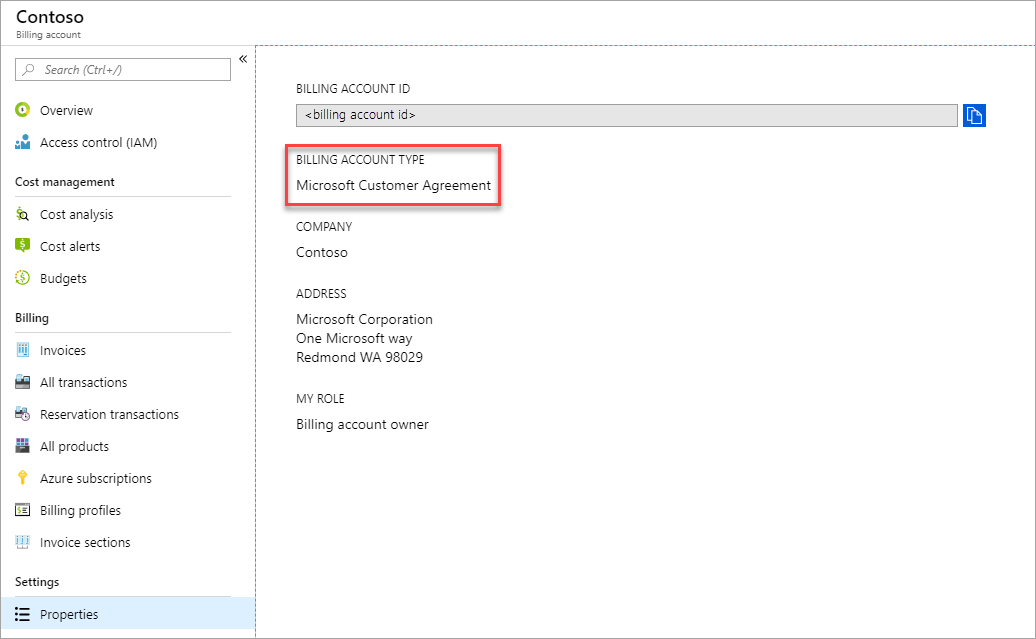
If you have access to multiple billing scopes, check the type in the billing account column. You have access to a billing account for a Microsoft Customer Agreement if the billing account type for any of the scopes is Microsoft Customer Agreement.
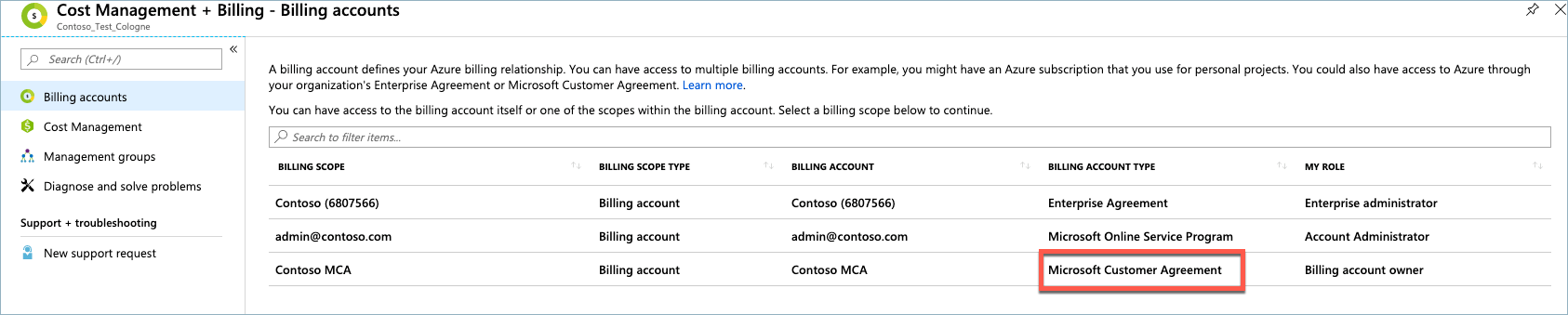
Need help? Contact support.
If you need help, contact support to get your issue resolved quickly.