Note
Access to this page requires authorization. You can try signing in or changing directories.
Access to this page requires authorization. You can try changing directories.
This article applies to an Azure billing account for a Microsoft Customer Agreement. Check if you have access to a Microsoft Customer Agreement.
If you're a billing profile Owner, Contributor, Reader, or Invoice Manager you can download your organization's price sheet from the Azure portal. See View and download your organization's pricing.
Terms and descriptions in your price sheet
The following section describes the important terms shown in your Microsoft Customer Agreement price sheet.
| Field Name | Description |
|---|---|
| basePrice | The unit price at the time the customer signs the agreement. Or, the unit price at the time that the service meter becomes generally available (GA) if GA is after the agreement is signed. |
| billingAccountId | Unique identifier for the billing account. |
| billingAccountName | Name of the billing account. |
| billingCurrency | Currency in which charges are posted |
| billingProfileId | Unique identifier for the billing profile. |
| billingProfileName | Name of the billing profile that is set up to receive invoices. The prices in the price sheet are associated with this billing profile. |
| currency | Currency in which all the prices are reflected. |
| discount | The price discount offered for Graduation Tier, Free Tier, Included Quantity, or discounts when applicable. Represented as a percentage. Not available in the updated version of the price sheet. |
| effectiveEndDate | End date of the price sheet billing period. |
| effectiveStartDate | Start date of the price sheet billing period. |
| includedQuantity | Quantities of a specific service to which a customer is entitled to consume without incremental charges. Not available in the updated version of the price sheet. |
| marketPrice | The current list price for a given product or service. The price is without any discounts and is based on your Microsoft Agreement type. For PriceType Consumption, marketPrice is reflected as the pay-as-you-go price. For PriceType Savings Plan, market price reflects the Savings plan benefit on top of pay-as-you-go price for the corresponding commitment term. For PriceType ReservedInstance, marketPrice reflects the total price of the one or three-year commitment. |
| meterId | Unique identifier for the meter. |
| meterCategory | Name of the classification category for the meter. For example, Cloud services, and Networking |
| meterName | Name of the meter. The meter represents the deployable resource of an Azure service. |
| meterSubCategory | Name of the meter subclassification category. |
| meterType | Name of the meter type. |
| meterRegion | Name of the region where the meter for the service is available. Identifies the location of the datacenter for certain services that are priced based on datacenter location. |
| priceType | Price type for a product. For example, an Azure resource has its pay-as-you-go rate with priceType as Consumption. If the resource is eligible for a savings plan, it also has its savings plan rate with another priceType as SavingsPlan. Other priceTypes include ReservedInstance. |
| Product | Name of the product accruing the charges. For example, Basic SQL DB vs Standard SQL DB. |
| productId | Unique identifier for the product whose meter is consumed. |
| productOrderName | Name of the purchased product plan. Not applicable for price sheets dated December 2022 and later. |
| serviceFamily | Type of Azure service. For example, Compute, Analytics, and Security. |
| SkuID | Unique identifier of the SKU. |
| Term | Duration associated with priceType. For example, SavingsPlan priceType has two commitment options: one year and three years. The Term is P1Y for a one-year commitment and P3Y for a three-year commitment. |
| tierMinimumUnits | Defines the lower bound of the tier range for which prices are defined. For example, if the range is 0 to 100, tierMinimumUnits would be 0. |
| unitOfMeasure | Identifies the units of measure for billing for the service. For example, compute services are billed per hour. |
| unitPrice | The per-unit price at the time of billing for a given product or service. It includes any discounts on top of the market price. For PriceType ReservedInstance, unitPrice reflects the total cost of the one or three-year commitment including discounts. Note: The unit price isn't the same as the effective price in usage details downloads when services have differential prices across tiers. If services have multi-tiered pricing, the effective price is a blended rate across the tiers and doesn't show a tier-specific unit price. The blended price or effective price is the net price for the consumed quantity spanning across the multiple tiers, where each tier has a specific unit price. |
Check access to a Microsoft Customer Agreement
To check the agreement type to determine whether you have access to a billing account for a Microsoft Customer Agreement, follow these steps:
- Go to the Azure portal to check for billing account access. Search for and select Cost Management + Billing.
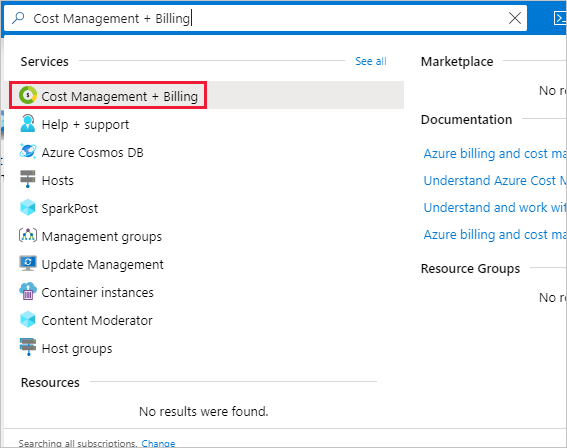
- If you have access to just one billing scope, select Properties from the menu. You have access to a billing account for a Microsoft Customer Agreement if the billing account type is Microsoft Customer Agreement.
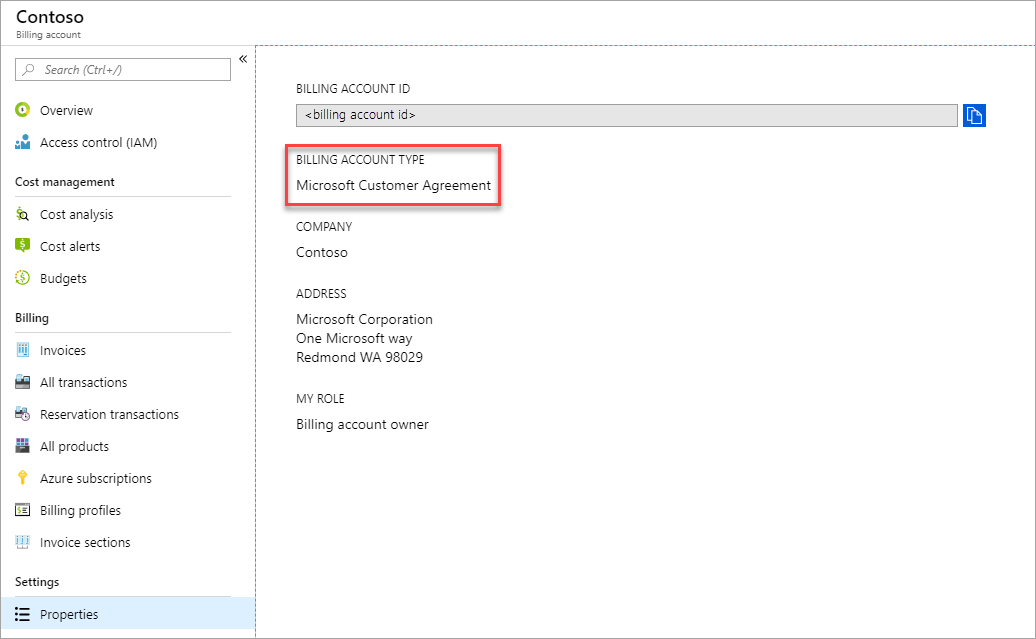
If you have access to multiple billing scopes, check the type in the billing account column. You have access to a billing account for a Microsoft Customer Agreement if the billing account type for any of the scopes is Microsoft Customer Agreement.
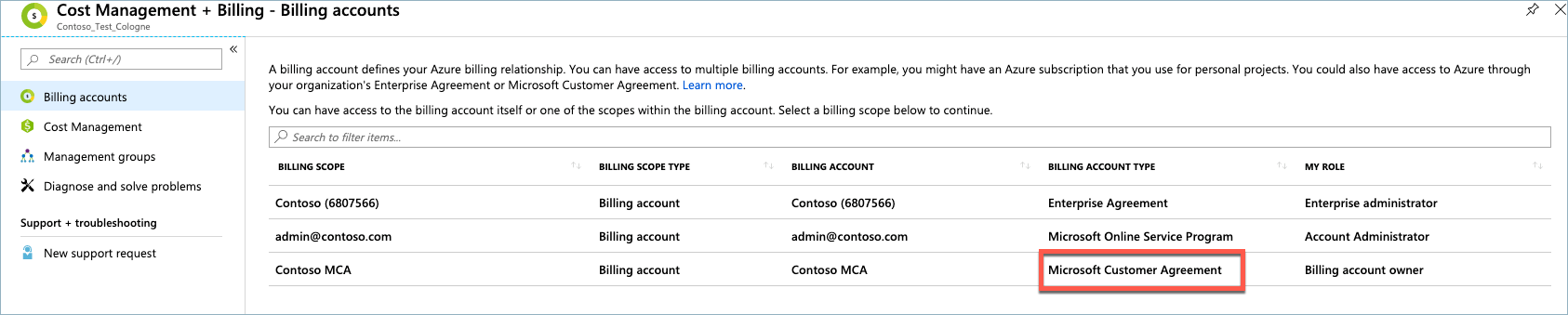
Need help? Contact us.
If you have questions or need help, create a support request.