Note
Access to this page requires authorization. You can try signing in or changing directories.
Access to this page requires authorization. You can try changing directories.
You may experience issues when you try to view your invoice in the Azure portal. This short guide will discuss some common issues.
Common issues and solutions
You see the message “We can’t display the invoices for your subscription. This typically happens when you sign in with an email, which doesn’t have access to view invoices. Check you’ve signed in with the correct email address. If you are still seeing the error, see Why you might not see an invoice.”
This happens when the identity that you used to sign in does not have access to the subscription.
To resolve this issue, try one of the following options:
Verify that you're signed in with the correct email address:
Only the email that has the account administrator role for the subscription can view its invoice. Verify that you've signed in with the correct email address. The email address is displayed in the email that you received when your invoice is generated.
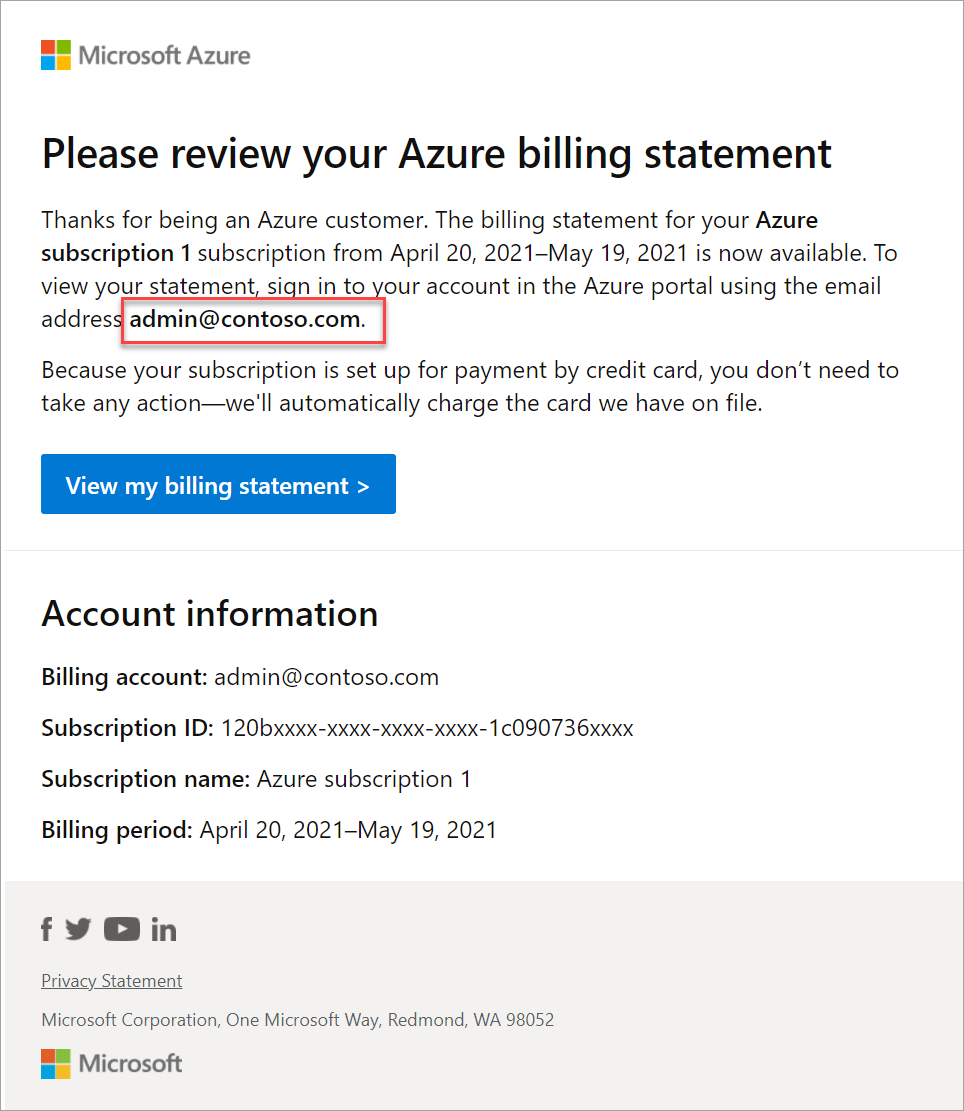
Verify that you're signed in with the correct account:
Some customers have two accounts with the same email address - a work or a school account and a personal account. Typically, only one of their accounts has permission to view invoices. You might have two accounts with your email address. If you sign in with the account that doesn't have permission, you would not see the invoice. To identify if you have multiple accounts and use a different account, follow the steps below:
Sign in to the Azure portal in an InPrivate/Incognito window.
If you have multiple accounts with the same email, then you'll be prompted to select either Work or school account or Personal account. Select one of the accounts then follow the instructions here to view your invoice.
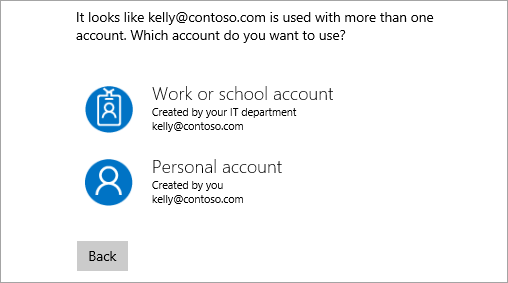
Try other account, if you still can't view the invoice in the Azure portal.
Verify that you're signed in to the correct Microsoft Entra tenant:
Your billing account and subscription is associated with a Microsoft Entra tenant. If you're signed in to an incorrect tenant, you won't see the invoice for your subscription. Try the following steps to switch tenants in the Azure portal:
Sign in to the Azure portal.
Select your email address from the top-right of the page.
Select Switch directory.
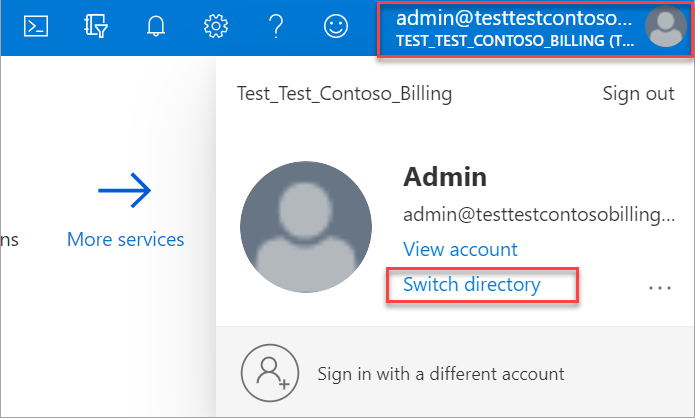
Select a tenant from the All Directories section. If you don't see All Directories section, you don't have access to multiple tenants.
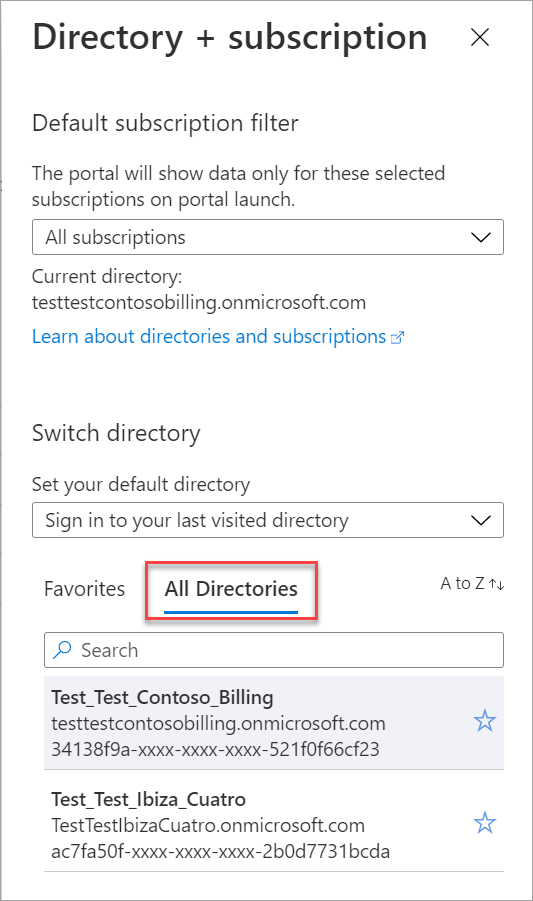
You couldn't find the invoice that you see on your credit card statement
You find a charge on your credit card Microsoft Gxxxxxxxxx. You can find all other invoices in the portal but not Gxxxxxxxxx. This happens when the invoice belongs to a different subscription or billing profile. Follow the steps below to view the invoice.
Sign in to the Azure portal.
Search for the invoice number in the Azure portal search bar.
Select View your invoice.

Contact us for help
If you have questions or need help, create a support request.