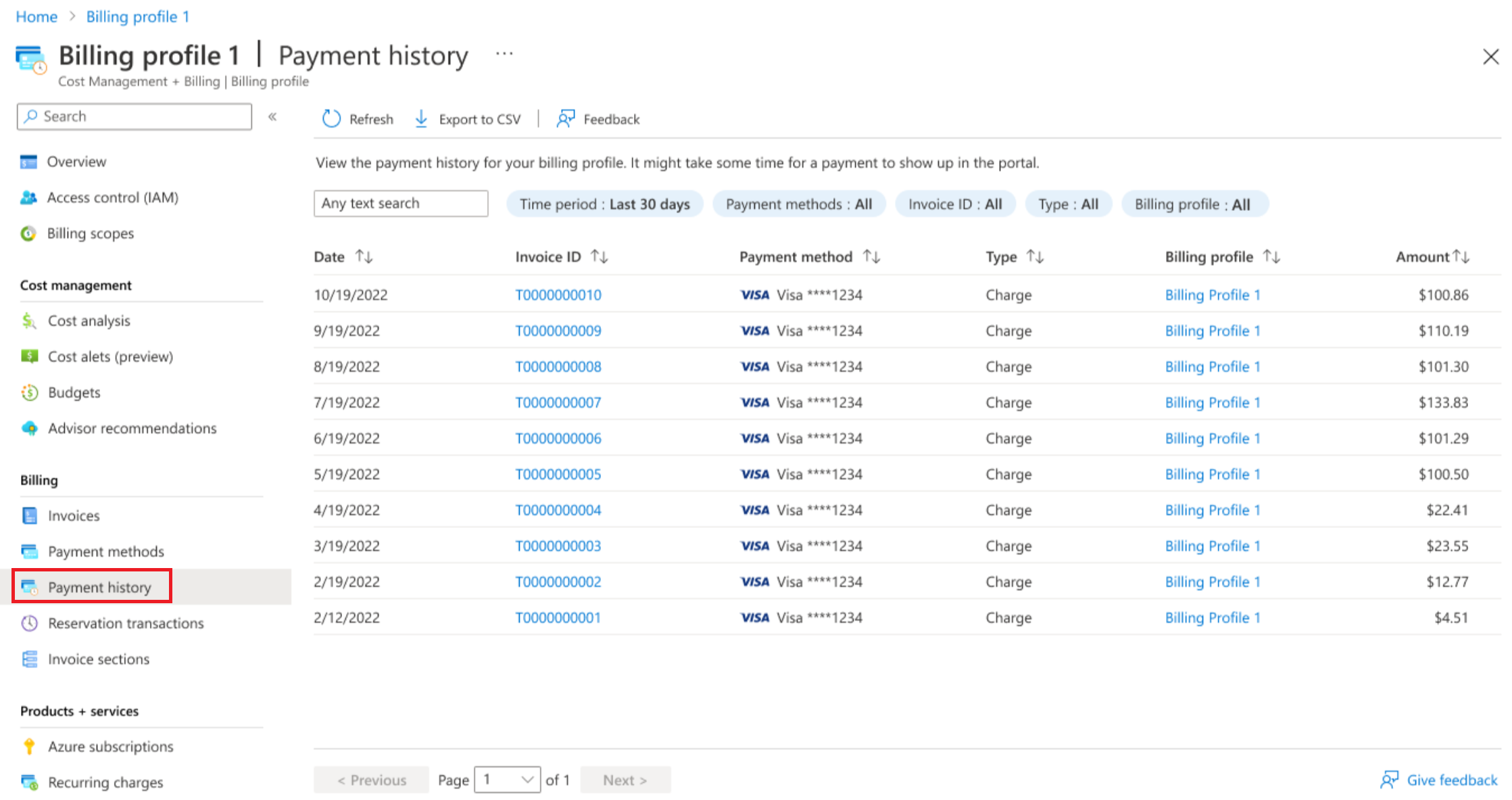Note
Access to this page requires authorization. You can try signing in or changing directories.
Access to this page requires authorization. You can try changing directories.
The article explains how you can view your payment history in the Azure portal. This article applies to customers who have the following Azure account types:
A Microsoft Customer Agreement purchased directly through Azure.com.
A Microsoft Customer Agreement purchased through a Microsoft representative.
A Microsoft Customer Agreement purchased through a Microsoft partner.
Required permissions
To view the payment history for your billing account, you must have at least the invoice section reader role. For more information about administrative roles for a Microsoft Customer Agreement, see Understand Microsoft Customer Agreement administrative roles in Azure.
View your payment history
To view your payment history, you can go to the Payment history pane under a billing account or a specific billing profile.
To view payment history at a billing account level:
- Sign in to the Azure portal.
- Search for Cost Management + Billing and select it.
- Select a billing scope, if necessary.
- On the left menu, under Billing, select Payment history.
To view payment history at a billing profile level:
Sign in to the Azure portal.
Search for Cost Management + Billing and select it.
Select a billing scope, if necessary.
On the left menu, under Billing, select Billing profiles.
Select a billing profile.
On the left menu, under Billing, select Payment history. Your payment history associated with the billing profile appears.
To view an invoice, select the invoice ID. To download the invoice, select the download symbol.
Related content
- If you need to change your payment method, see Add, update, or delete a payment method.