Note
Access to this page requires authorization. You can try signing in or changing directories.
Access to this page requires authorization. You can try changing directories.
All reservations, except Azure Databricks, are applied on an hourly basis. You should purchase reservations based on consistent base usage. There are multiple ways to determine what to purchase and this article helps you determine which reservation you should purchase.
Purchasing more capacity than your historical usage results in an underutilized reservation. You should avoid underutilization whenever possible. Unused reserved capacity doesn't carry over from one hour to next. Usage exceeding the reserved quantity is charged using more expensive pay-as-you-go rates.
Analyze usage data
Use the following sections to help analyze your daily usage data to determine your baseline usage and what reservation to purchase. Before you begin, review the View and download your Azure usage and charges article to get details about how to download the usage file.
Analyze usage for a VM reserved instance purchase
Identify the right VM size for your purchase. For example, a reservation purchased for ES series VMs doesn't apply to E series VMs, and vice-versa.
Promo series VMs don't get a reservation discount, so remove them from your analysis.
To narrow down to eligible VM usage, apply the following filters on your usage data:
- Filter
MeterCategorytoVirtual Machines. - Get
ServiceTypeinformation fromAdditionalInfo. The information suggests the right VM size. For example,D2s_v3. - Use the
ResourceLocationfield to determine the usage data center.
Ignore resources that have less than 24 hours of usage in a day.
Here's an example of the usage file showing the usage file with filters applied. In the example, AdditionalInfo suggests a D2s_v3 virtual machine.
If you want to analyze at the instance size family level, you can get the instance size flexibility values from Instance size flexibility ratios. Combine the values with your data to do the analysis. For more information about instance size flexibility, see Virtual machine size flexibility with Reserved VM Instances.
Analyze usage for an Azure Synapse Analytics reserved instance purchase
Reserved capacity applies to Azure Synapse Analytics DWU pricing. It doesn't apply to Azure Synapse Analytics license cost or any costs other than compute.
To narrow eligible usage, apply the following filters to your usage data:
- Filter MeterCategory for SQL Database.
- Filter MeterName for vCore.
- Filter MeterSubCategory for all usage records that have Compute in the name.
From AdditionalInfo, get the vCores value. It tells you how many vCores were used. The quantity is vCores multiplied by the number of hours the database was used.
The data informs you about the consistent usage for:
- Combination of database type. For example, managed instance or elastic pool per single database.
- Service tier. For example, general purpose or business critical.
- Generation. For example, Gen 5.
- Resource Location
Analysis for Azure Synapse Analytics
Reserved capacity applies to Azure Synapse Analytics DWU usage and is purchased in increments on 100 DWU. To narrow eligible usage, apply the following filters on your usage data:
- Filter MeterName for 100 DWUs.
- Filter Meter Sub-Category for Compute Optimized Gen2.
Use the Resource Location field to determine the usage for Azure Synapse Analytics in a region.
Azure Synapse Analytics usage can scale up and down throughout the day. Talk to the team that managed the Azure Synapse Analytics instance to learn about the base usage.
Go to Reservations in the Azure portal and purchase Azure Synapse Analytics reserved capacity in multiples of 100 DWUs.
Reservation purchase recommendations
Reservation purchase recommendations are calculated by analyzing your hourly usage data over last 7, 30, and 60 days. Azure calculates what your costs would have been if you had a reservation and compares it with your actual pay-as-you-go costs incurred over the time duration. The calculation is performed for every quantity that you used during the time frame. The quantity that maximizes your savings is recommended.
For example, you might use 500 VMs most of the time, but sometimes usage spikes to 700 VMs. In this example, Azure calculates your savings for both the 500 and 700 VM quantities. Since the 700 VM usage is sporadic, the recommendation calculation determines that savings are maximized for a 500 VM reservation purchase and the recommendation is provided for the 500 quantity.
Note the following points:
- Reservation recommendations are calculated using the on-demand usage rates that apply to you.
- Recommendations are calculated for individual sizes, not for the instance size family.
- The recommended quantity for a scope is reduced on the same day that you purchase reservations for the scope.
- However, an update for the reservation quantity recommendation across scopes can take up to 25 days. For example, if you purchase based on shared scope recommendations, the single subscription scope recommendations can take up to 25 days to adjust down.
- Currently, Azure doesn't generate recommendations for the management group scope.
Recommendations in the Azure portal
Reservation purchases calculated by the recommendations engine are shown on the Recommended tab in the Azure portal. Here's an example image.
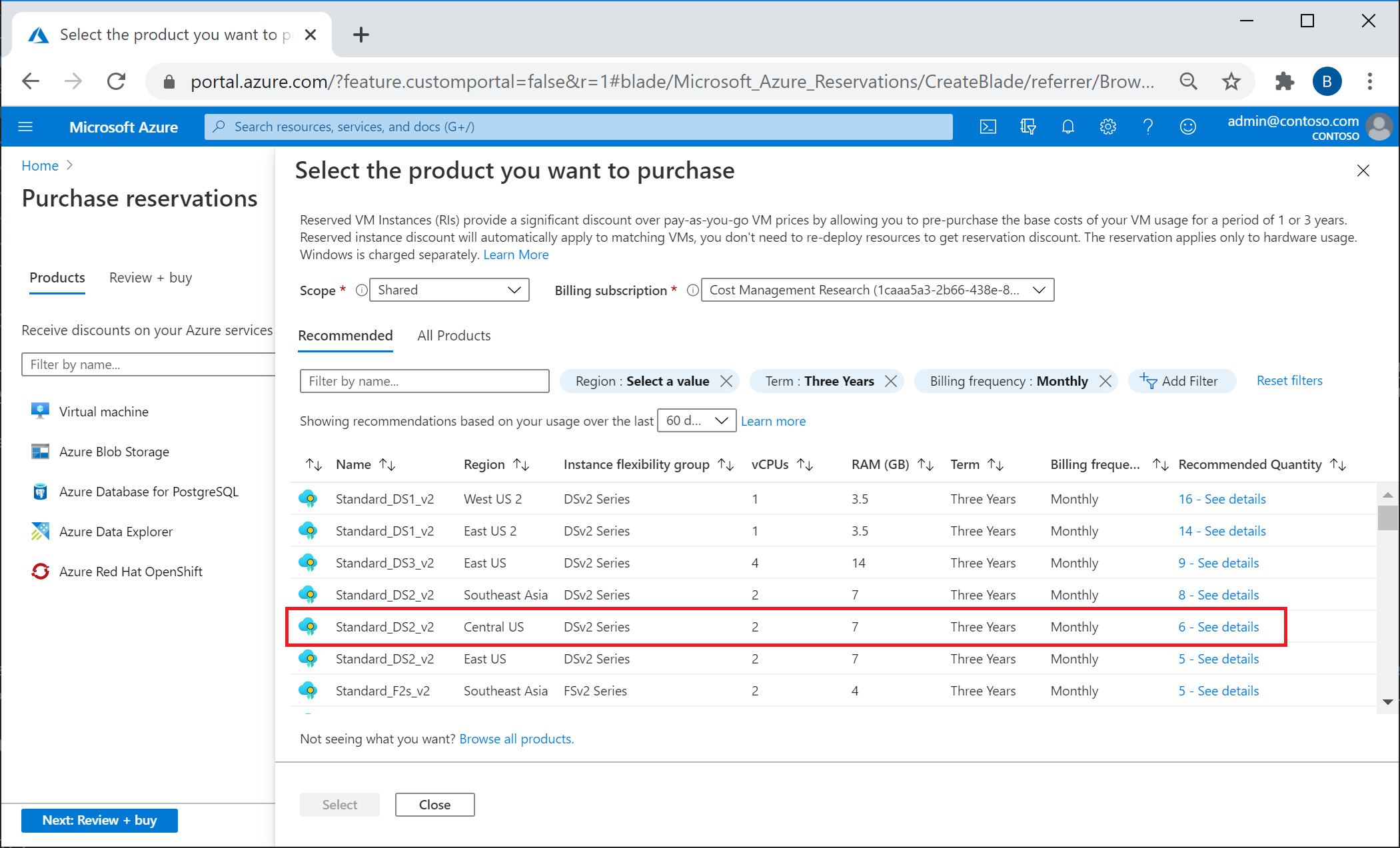
Learn more about recommendations.
Recommendations in the Cost Management Power BI app
Enterprise Agreement customers can use the VM RI Coverage reports for VMs and purchase recommendations. The coverage reports show total usage and the usage that's covered by reserved instances.
- Get the Cost Management App.
- Go to the VM RI Coverage report – Shared or Single scope, depending on which scope you want to purchase at.
- Select the region, instance size family to see the usage, RI coverage, and the purchase recommendation for the selected filter.
Recommendations in Azure Advisor
Reservation purchase recommendations are available in Azure Advisor.
- Advisor has only single-subscription scope recommendations and do not provide recommendations for resource group, management group or shared scope. If you want to see recommendations resource group or for the entire billing scope (Billing account or billing profile), then:
- In the Azure portal, navigate to Reservations > Add and then select the type that you want to see the recommendations for.
- The recommendations quantity and savings are for a three-year reservation, where available. If a three-year reservation isn't sold for the service, the recommendation is calculated using the one-year reservation price.
- The recommendation calculations include any special discounts that you might have on your on-demand usage rates.
- If you purchase a shared-scope reservation, Advisor reservation purchase recommendations can take up to five days to disappear.
- Azure classic compute resources such as classic VMs are explicitly excluded from reservation recommendations. Microsoft recommends that users avoid making long-term commitments to legacy services that are being deprecated.
Recommendations using APIs
Use the Reservation Recommendations REST API to view recommendations programmatically.
