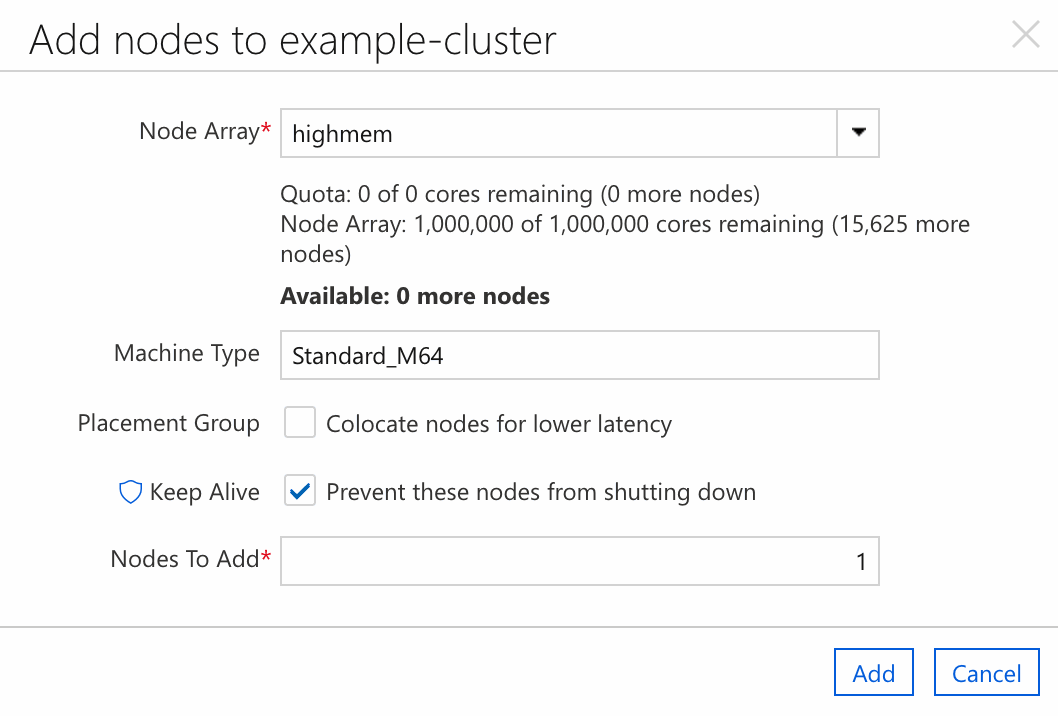Note
Access to this page requires authorization. You can try signing in or changing directories.
Access to this page requires authorization. You can try changing directories.
Use node arrays to define how the cluster creates and deletes nodes of a certain type as it scales up and down. Each node array has a name, a set of attributes that you apply to each node in the array, and optional attributes that describe how the array scales, such as limits, placement groups, and scale set configuration.
This article shows you how to add a node array to an existing cluster by using a template file. Read more about node arrays.
Edit the cluster template
To add a node array, you need a template file for your cluster. Edit this file and add a new [[nodearray]] section under the [cluster] section. Give the node array a unique name within the cluster.
For example, the following template contains a node array named highmem that uses Standard_M64 VMs instead of the value specified in the node defaults (Standard_D4_v2):
# hpc-template.txt
[cluster hpc]
[[node defaults]]
Credentials = $Credentials
ImageName = cycle.image.centos7
SubnetId = my-subnet
Region = USEast2
MachineType = Standard_D4_v2
[[node scheduler]]
[[nodearray highmem]]
MachineType = Standard_M64
[parameters Cluster Parameters]
[[parameter Credentials]]
ParameterType = Cloud.Credentials
Label = Credentials
[[parameter Region]]
ParameterType = Cloud.Region
Label = Region
DefaultValue = westus2
[[[parameter SubnetId]]]
ParameterType = Azure.Subnet
Label = Subnet
Required = true
Reimport the modified cluster template
To apply the cluster template changes and create the new node array, use the CycleCloud CLI to import the template. You must specify the name of the cluster to modify and include the --force flag to tell the CLI to overwrite values in the existing cluster.
The following command applies the changes to a cluster named example-cluster:
cyclecloud import_cluster example-cluster -f hpc-template.txt -c hpc --force
To test your new node array, go to the web UI and select Add node. Select the highmem array and select Add to create a new node. To make further changes, edit the template file and run the import command again.