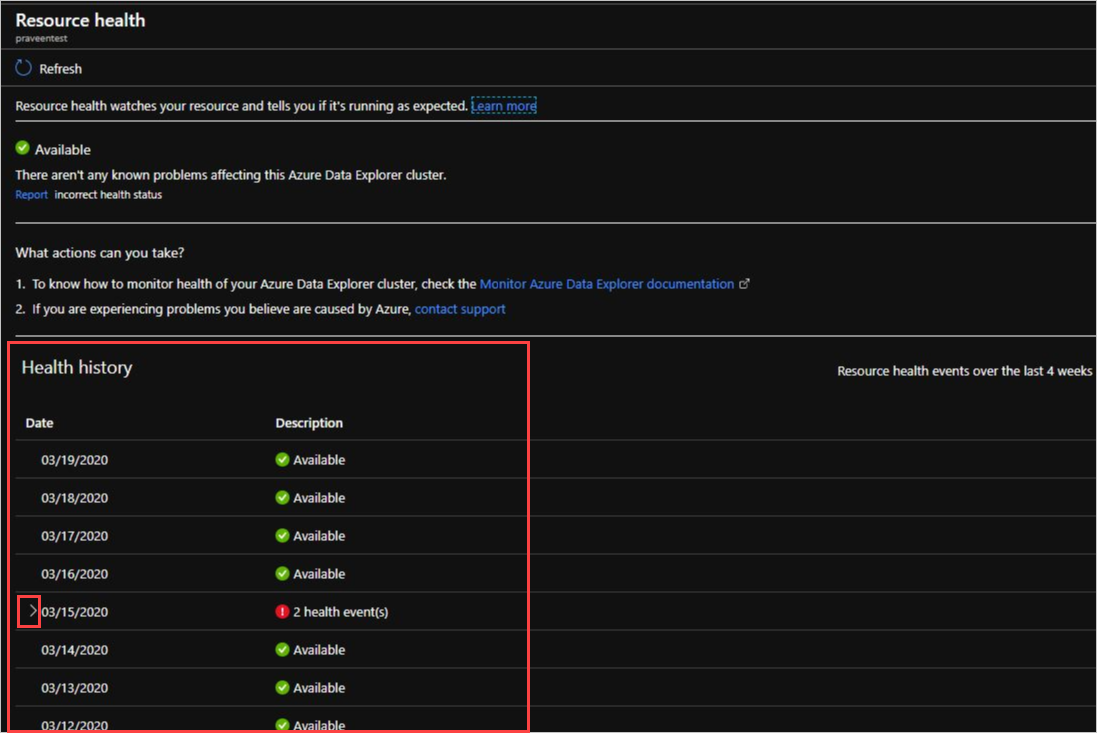Note
Access to this page requires authorization. You can try signing in or changing directories.
Access to this page requires authorization. You can try changing directories.
Resource Health for Azure Data Explorer informs you of the health of your Azure Data Explorer resource and provides actionable recommendations to troubleshoot problems. Resource health is updated every 1-2 minutes and reports the current and past health of your resources.
Resource Health determines the health of your Azure Data Explorer resource by examining various health status checks such as:
- Resource availability (the cluster is not available for queries)
- Query failures
- Update policy failures
- Low ingestion success rate
- High Ingestion latency
- Degraded materialized views
- High latency for data connections (as long as the data connection actually works)
Access Resource Health reporting
In the Azure portal, select Monitor from list of services.
Select Service Health > Resource health.
In the Subscription dropdown, select your subscription. In the Resource type dropdown, select Azure Data Explorer.
The resulting table lists all the resources in the chosen subscription. Each resource will have a health state icon indicating the resource health.
Select your resource to view its resource health status and recommendations.
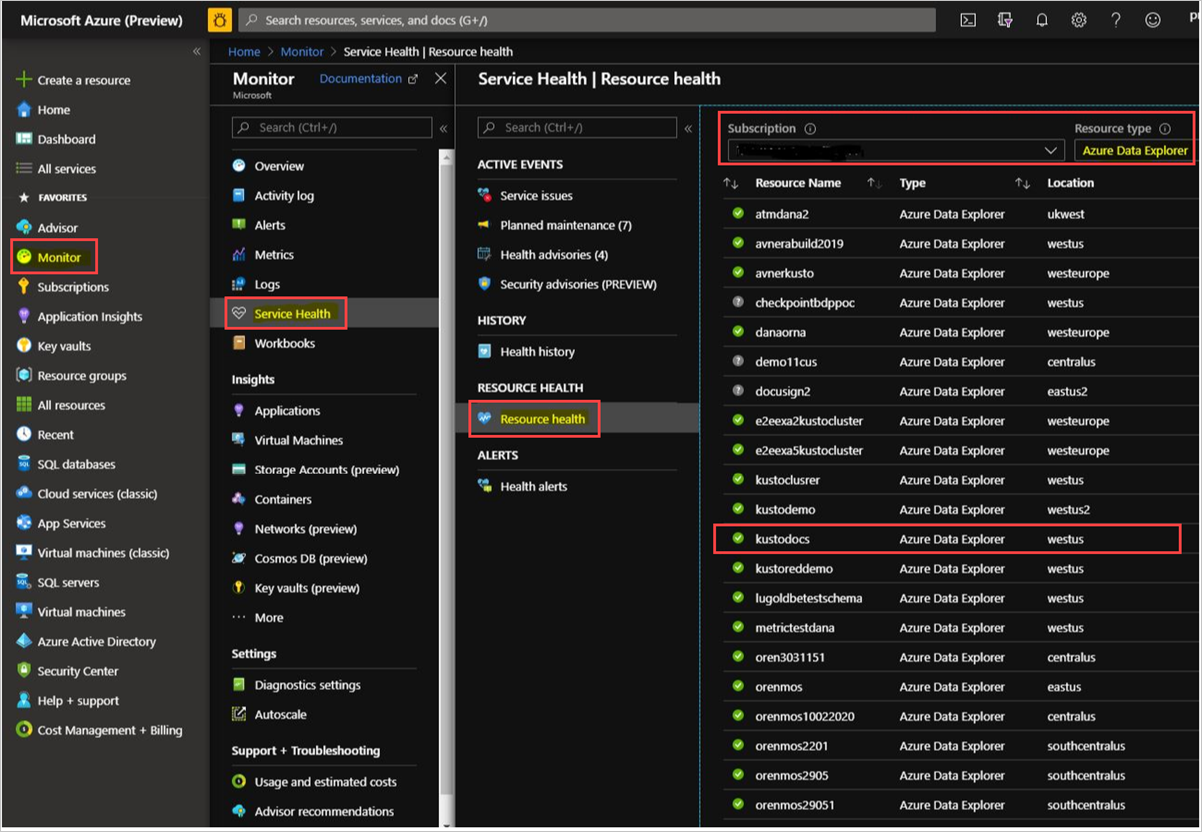
Resource health status
The health of a resource is displayed with one of the following statuses: available, degraded, unavailable, and unknown.
Available
A health status of Available indicates that your Azure Data Explorer resource is healthy and doesn't have any issues.
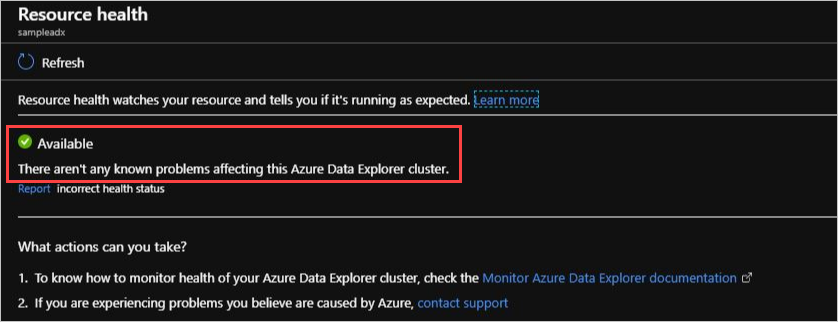
Degraded
A health status of Degraded indicates that your Azure Data Explorer resource detected a loss in performance or potential data loss, for example low ingestion success rate. The cluster is still available for use.
Unavailable
A health status of Unavailable indicates that there's an ongoing problem with your Azure Data Explorer resource that causes it to be unavailable for queries and ingestion. For example, nodes in your Azure Data Explorer resource may have rebooted unexpectedly. If your Azure Data Explorer resource remains in this state for an extended period of time, contact support.
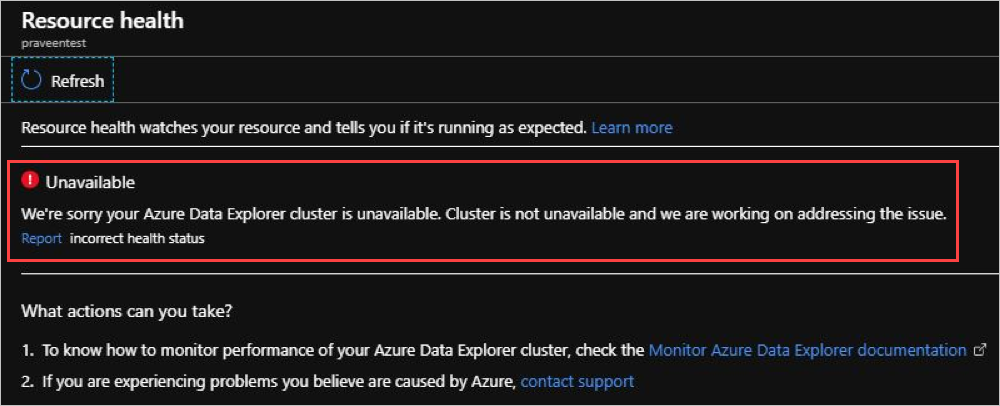
Tip
You can use the system information commands to find the source of the problem.
Unknown
A health status of Unknown indicates that Resource Health hasn't received information about this Azure Data Explorer resource for more than 10 minutes. This status isn't a definitive indication of the Azure Data Explorer resource health, but is an important data point in the troubleshooting process. If your Azure Data Explorer cluster is functioning as expected, the status will change to Available within a few minutes. The Unknown health status may suggest that an event in the platform is affecting the resource.
Tip
The Azure Data Explorer cluster resource health will be Unknown if it's in a stopped state.
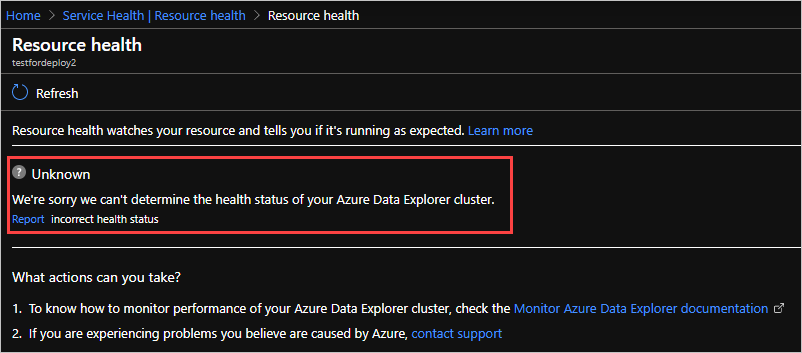
Historical information
In Resource Health pane > Health history, access up to four weeks of resource health status information. Select the arrow for additional information on the health event issues reported in this pane.