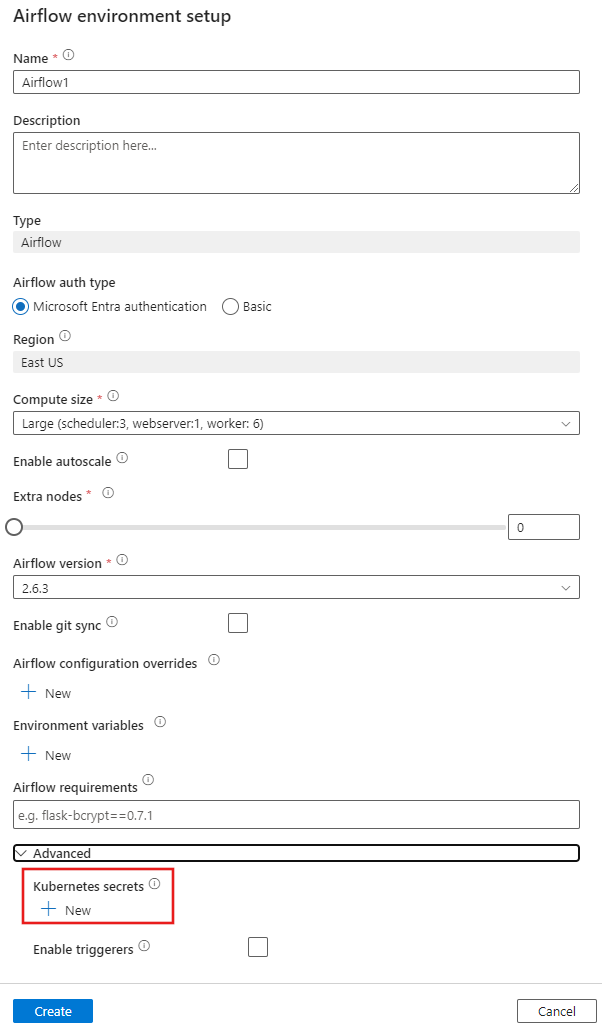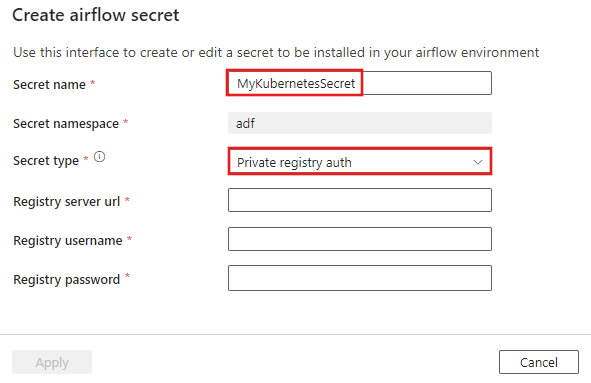Note
Access to this page requires authorization. You can try signing in or changing directories.
Access to this page requires authorization. You can try changing directories.
APPLIES TO:  Azure Data Factory
Azure Data Factory  Azure Synapse Analytics
Azure Synapse Analytics
Tip
Try out Data Factory in Microsoft Fabric, an all-in-one analytics solution for enterprises. Microsoft Fabric covers everything from data movement to data science, real-time analytics, business intelligence, and reporting. Learn how to start a new trial for free!
This article explains how to add a Kubernetes secret to pull a custom image from a private Azure Container Registry within the Azure Data Factory Workflow Orchestration Manager environment.
Note
Workflow Orchestration Manager for Azure Data Factory relies on the open-source Apache Airflow application. You can find documentation and more tutorials for Airflow on the Apache Airflow Documentation or Community webpages.
Prerequisites
- Azure subscription: If you don't have an Azure subscription, create a free Azure account before you begin.
- Azure Storage account: If you don't have a storage account, see Create an Azure Storage account for steps to create one. Ensure the storage account allows access only from selected networks.
- Azure Container Registry: Configure an Azure Container Registry with the custom Docker image you want to use in the directed acyclic graph (DAG). For more information on push and pull container images, see Push and pull container image - Azure Container Registry.
Create a new Workflow Orchestration Manager environment
Open Azure Data Factory Studio and on the toolbar on the left, select the Manage tab. Then under Workflow orchestration manager, select Apache Airflow. Finally, select + New to create a new Workflow Orchestration Manager environment.
Add a Kubernetes secret
On the Airflow environment setup window, scroll to the bottom and expand the Advanced section. Then under Kubernetes secrets, select + New.
Configure authentication
Provide the required field Secret name. For Secret type, select Private registry auth. Then enter information in the other required fields. The Registry server URL should be the URL of your private container registry, for example, \registry_name\>.azurecr.io.
After you enter information in the required fields, select Apply to add the secret.