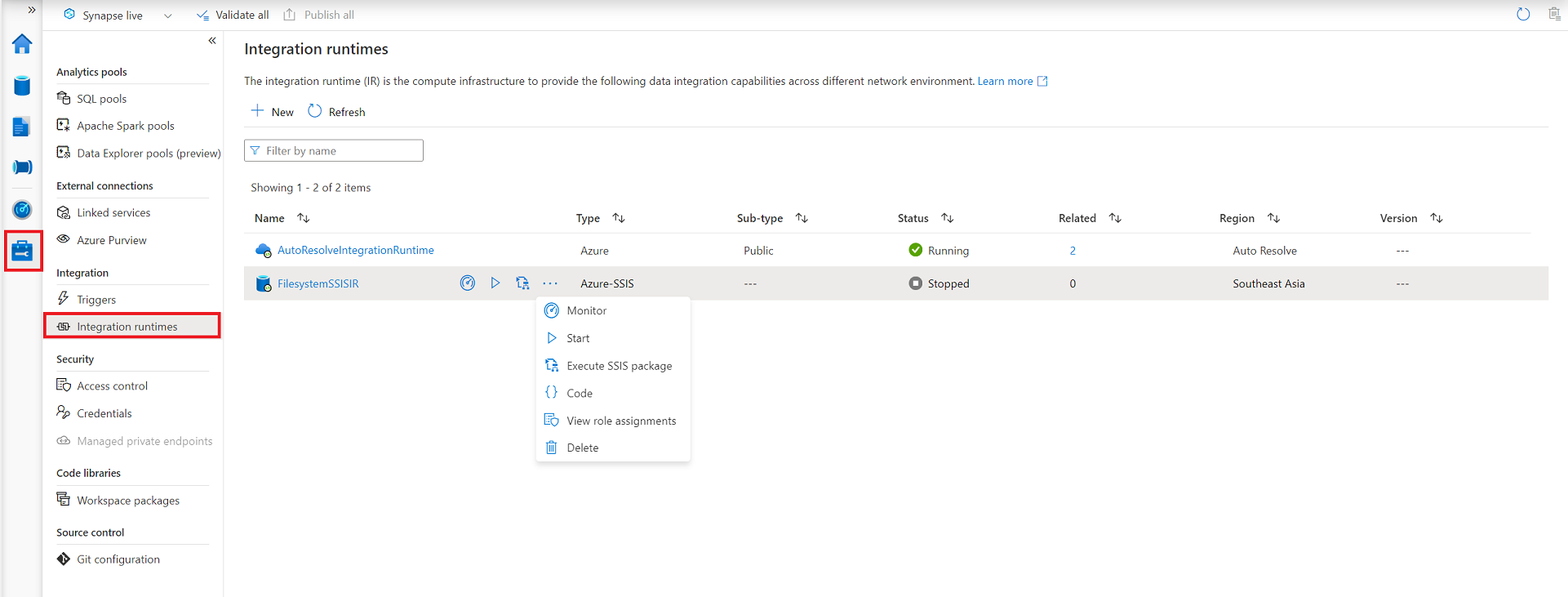Note
Access to this page requires authorization. You can try signing in or changing directories.
Access to this page requires authorization. You can try changing directories.
APPLIES TO:  Azure Data Factory
Azure Data Factory  Azure Synapse Analytics
Azure Synapse Analytics
Tip
Try out Data Factory in Microsoft Fabric, an all-in-one analytics solution for enterprises. Microsoft Fabric covers everything from data movement to data science, real-time analytics, business intelligence, and reporting. Learn how to start a new trial for free!
This article describes how to reconfigure an existing Azure-SSIS integration runtime. To create an Azure-SSIS integration runtime (IR), see Create an Azure-SSIS integration runtime.
Azure portal
You can use Data Factory UI to stop, edit/reconfigure, or delete an Azure-SSIS IR.
- Open Data Factory UI by selecting the Author & Monitor tile on the home page of your data factory.
- Select the Manage hub below Home, Edit, and Monitor hubs to show the Connections pane.
To reconfigure an Azure-SSIS IR
On Manage hub, switch to the Integration runtimes page and select Refresh.
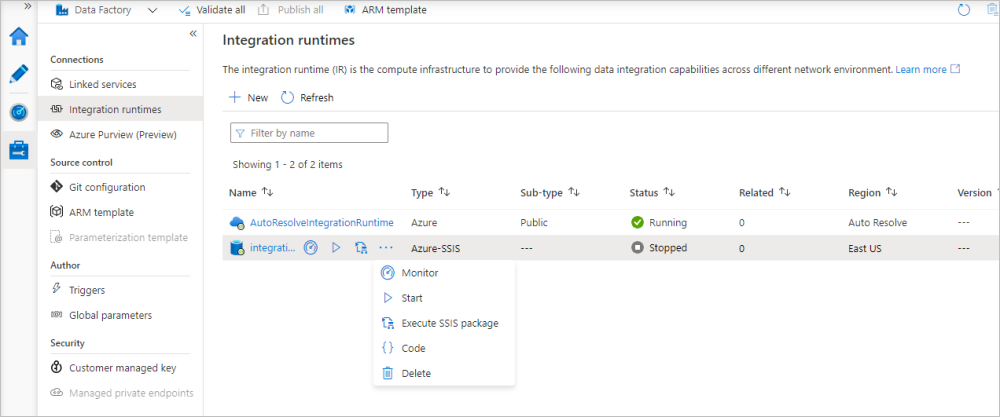
You can edit/reconfigure your Azure-SSIS IR by selecting its name. You can also select the relevant buttons to monitor/start/stop/delete your Azure-SSIS IR, auto-generate an ADF pipeline with Execute SSIS Package activity to run on your Azure-SSIS IR, and view the JSON code/payload of your Azure-SSIS IR. Editing/deleting your Azure-SSIS IR can only be done when it's stopped.
Azure PowerShell
Note
We recommend that you use the Azure Az PowerShell module to interact with Azure. To get started, see Install Azure PowerShell. To learn how to migrate to the Az PowerShell module, see Migrate Azure PowerShell from AzureRM to Az.
After you provision and start an instance of Azure-SSIS integration runtime, you can reconfigure it by running a sequence of Stop - Set - Start PowerShell cmdlets consecutively. For example, the following PowerShell script changes the number of nodes allocated for the Azure-SSIS integration runtime instance to five.
Note
For Azure-SSIS IR in Azure Synapse Analytics, replace with corresponding Azure Synapse Analytics PowerShell interfaces: Get-AzSynapseIntegrationRuntime, Set-AzSynapseIntegrationRuntime (Az.Synapse), Remove-AzSynapseIntegrationRuntime, Start-AzSynapseIntegrationRuntime and Stop-AzSynapseIntegrationRuntime.
Reconfigure an Azure-SSIS IR
First, stop the Azure-SSIS integration runtime by using the Stop-AzDataFactoryV2IntegrationRuntime cmdlet. This command releases all of its nodes and stops billing.
Stop-AzDataFactoryV2IntegrationRuntime -DataFactoryName $DataFactoryName -Name $AzureSSISName -ResourceGroupName $ResourceGroupNameNext, reconfigure the Azure-SSIS IR by using the Set-AzDataFactoryV2IntegrationRuntime cmdlet. The following sample command scales out an Azure-SSIS integration runtime to five nodes.
Set-AzDataFactoryV2IntegrationRuntime -DataFactoryName $DataFactoryName -Name $AzureSSISName -ResourceGroupName $ResourceGroupName -NodeCount 5Then, start the Azure-SSIS integration runtime by using the Start-AzDataFactoryV2IntegrationRuntime cmdlet. This command allocates all of its nodes for running SSIS packages.
Start-AzDataFactoryV2IntegrationRuntime -DataFactoryName $DataFactoryName -Name $AzureSSISName -ResourceGroupName $ResourceGroupName
Delete an Azure-SSIS IR
First, list all existing Azure SSIS IRs under your data factory.
Get-AzDataFactoryV2IntegrationRuntime -DataFactoryName $DataFactoryName -ResourceGroupName $ResourceGroupName -StatusNext, stop all existing Azure SSIS IRs in your data factory.
Stop-AzDataFactoryV2IntegrationRuntime -DataFactoryName $DataFactoryName -Name $AzureSSISName -ResourceGroupName $ResourceGroupName -ForceNext, remove all existing Azure SSIS IRs in your data factory one by one.
Remove-AzDataFactoryV2IntegrationRuntime -DataFactoryName $DataFactoryName -Name $AzureSSISName -ResourceGroupName $ResourceGroupName -ForceFinally, remove your data factory.
Remove-AzDataFactoryV2 -Name $DataFactoryName -ResourceGroupName $ResourceGroupName -ForceIf you had created a new resource group, remove the resource group.
Remove-AzResourceGroup -Name $ResourceGroupName -Force
Related content
For more information about Azure-SSIS runtime, see the following topics:
- Azure-SSIS Integration Runtime. This article provides conceptual information about integration runtimes in general including the Azure-SSIS IR.
- Tutorial: deploy SSIS packages to Azure. This article provides step-by-step instructions to create an Azure-SSIS IR and uses Azure SQL Database to host the SSIS catalog.
- How to: Create an Azure-SSIS integration runtime. This article expands on the tutorial and provides instructions on using Azure SQL Managed Instance and joining the IR to a virtual network.
- Join an Azure-SSIS IR to a virtual network. This article provides conceptual information about joining an Azure-SSIS IR to an Azure virtual network. It also provides steps to use Azure portal to configure virtual network so that Azure-SSIS IR can join the virtual network.
- Monitor an Azure-SSIS IR. This article shows you how to retrieve information about an Azure-SSIS IR and descriptions of statuses in the returned information.