Note
Access to this page requires authorization. You can try signing in or changing directories.
Access to this page requires authorization. You can try changing directories.
APPLIES TO:  Azure Data Factory
Azure Data Factory  Azure Synapse Analytics
Azure Synapse Analytics
Tip
Try out Data Factory in Microsoft Fabric, an all-in-one analytics solution for enterprises. Microsoft Fabric covers everything from data movement to data science, real-time analytics, business intelligence, and reporting. Learn how to start a new trial for free!
Learn how to create and set up a self-hosted integration runtime for the SAP CDC connector in Azure Data Factory.
To prepare a self-hosted integration runtime to use with the SAP CDC connector, complete the steps that are described in the following sections.
Create and set up a self-hosted integration runtime
In Azure Data Factory Studio, create and configure a self-hosted integration runtime. You can download the latest version of the private self-hosted integration runtime. The download version has improved performance and detailed error messages. Install the runtime on your on-premises computer or on a virtual machine (VM).
The more CPU cores you have on the computer running the self-hosted integration runtime, the higher your data extraction throughput is. For example, an internal test achieved a higher than 12-MB/s throughput when running parallel extractions on a self-hosted integration runtime computer that has 16 CPU cores.
Note
If you want to use shared self hosted integration runtime from another Data Factory, you need to make sure your Data Factory is in the same region of another Data Factory. What is more, your Data Flow integration runtime need to be configured to "Auto Resolve" or the same region of your Data Factory.
Download and install the SAP .NET connector
Download the latest 64-bit SAP .NET Connector (SAP NCo 3.0) and install it on the computer running the self-hosted integration runtime. During installation, in the Optional setup steps dialog, select Install assemblies to GAC, and then select Next.

Add a network security rule
Add a network security rule on your SAP systems so that your self-hosted integration runtime computer can connect to them. If your SAP system is on an Azure VM, to add the rule:
Set Source IP addresses/CIDR ranges to your self-hosted integration runtime machine IP address.
Set Destination port ranges to 3200,3300. For example:
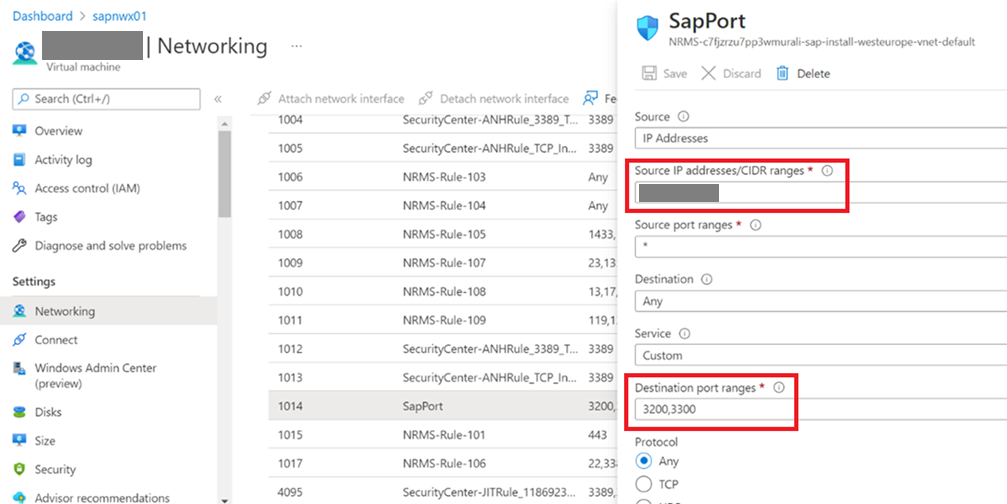
Test connectivity
On the computer running your self-hosted integration runtime, run the following PowerShell cmdlet to ensure that it can connect to your SAP systems:
Test-NetConnection <SAP system IP address> -port 3300
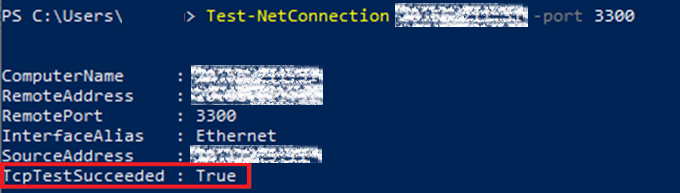
Edit hosts files
Edit the hosts file on the computer running your self-hosted integration runtime to add your SAP IP addresses to your server names.
On the computer running your self-hosted integration runtime, edit C:\Windows\System32\drivers\etc\hosts to add mappings of your SAP system IP addresses to your server names. For example:
# SAP ECC
xxx.xxx.xxx.xxx sapecc01
# SAP BW
yyy.yyy.yyy.yyy sapbw01
# SAP SLT
zzz.zzz.zzz.zzz sapnw01