Note
Access to this page requires authorization. You can try signing in or changing directories.
Access to this page requires authorization. You can try changing directories.
Important
Azure Stack Edge Pro FPGA devices reached end-of-life in February 2024.
This article describes how to manage users on your Azure Stack Edge Pro FPGA. Bandwidth schedules allow you to configure network bandwidth usage across multiple time-of-day schedules. These schedules can be applied to the upload and download operations from your device to the cloud.
You can add, modify, or delete the bandwidth schedules for your Azure Stack Edge Pro FPGA via the Azure portal.
In this article, you learn how to:
- Add a schedule
- Modify schedule
- Delete a schedule
Add a schedule
Do the following steps in the Azure portal to add a schedule.
In the Azure portal for your Azure Stack Edge resource, go to Bandwidth.
In the right-pane, select + Add schedule.
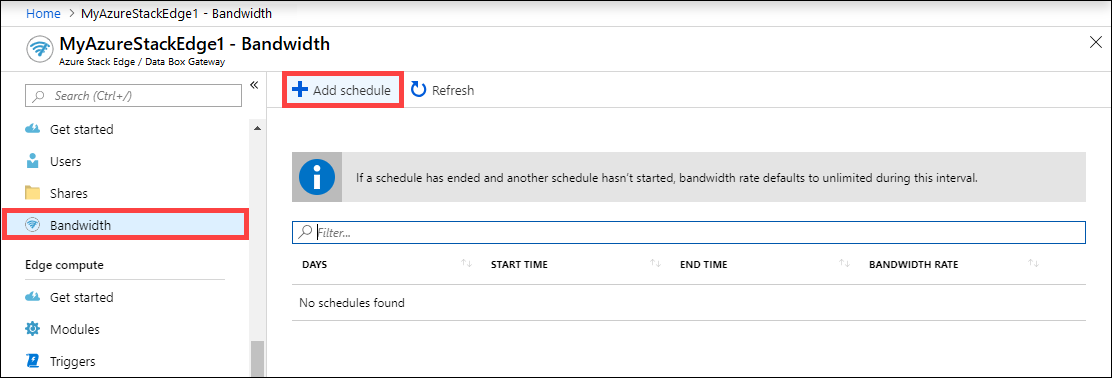
In the Add schedule:
Provide the Start day, End day, Start time, and End time of the schedule.
Check the All day option if this schedule should run all day.
Bandwidth rate is the bandwidth in Megabits per second (Mbps) used by your device in operations involving the cloud (both uploads and downloads). Supply a number between 20 and 1,000,000,007 for this field.
Check Unlimited bandwidth if you do not want to throttle the date upload and download.
Select Add.
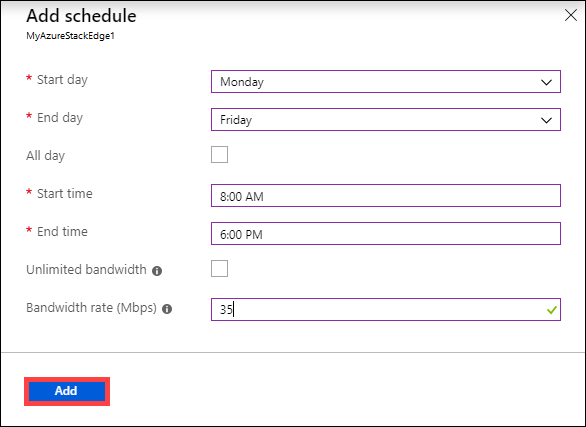
A schedule is created with the specified parameters. This schedule is then displayed in the list of bandwidth schedules in the portal.
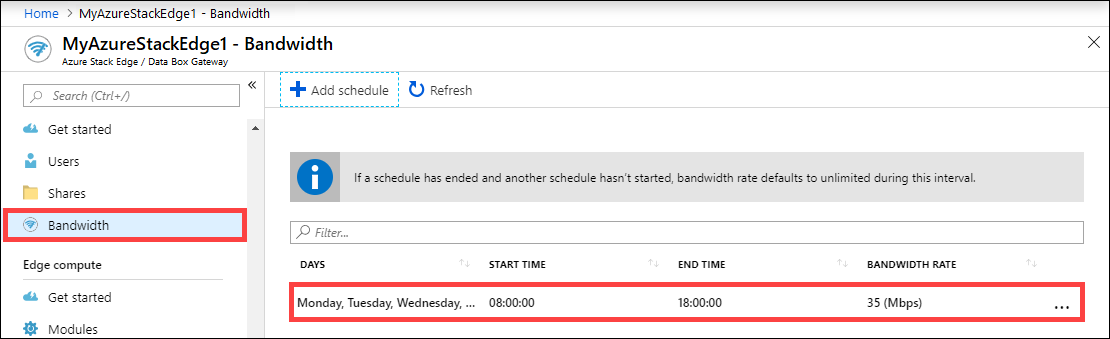
Edit schedule
Do the following steps to edit a bandwidth schedule.
In the Azure portal, go to your Azure Stack Edge resource and then go to Bandwidth.
From the list of bandwidth schedules, select and select a schedule that you want to modify.
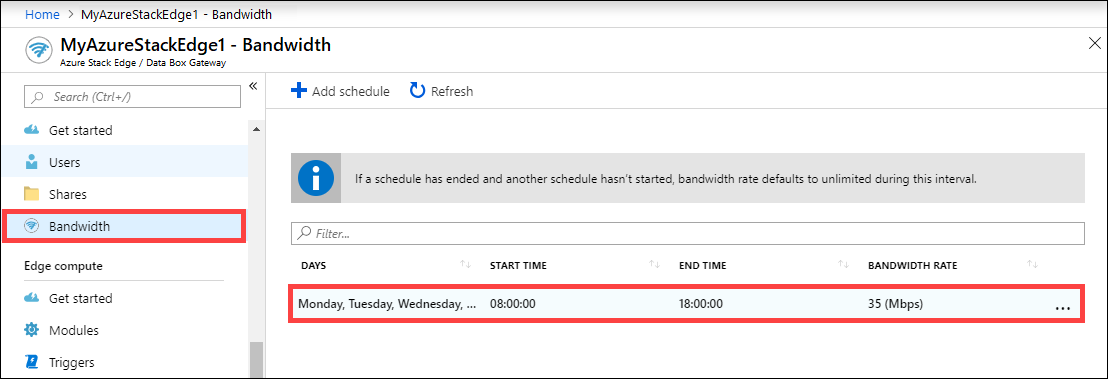
Make the desired changes and save the changes.
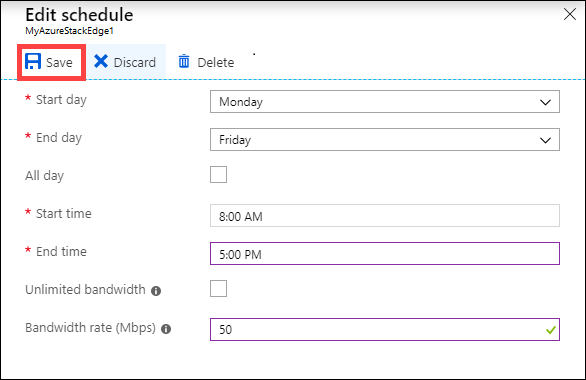
After the schedule is modified, the list of schedules is updated to reflect the modified schedule.
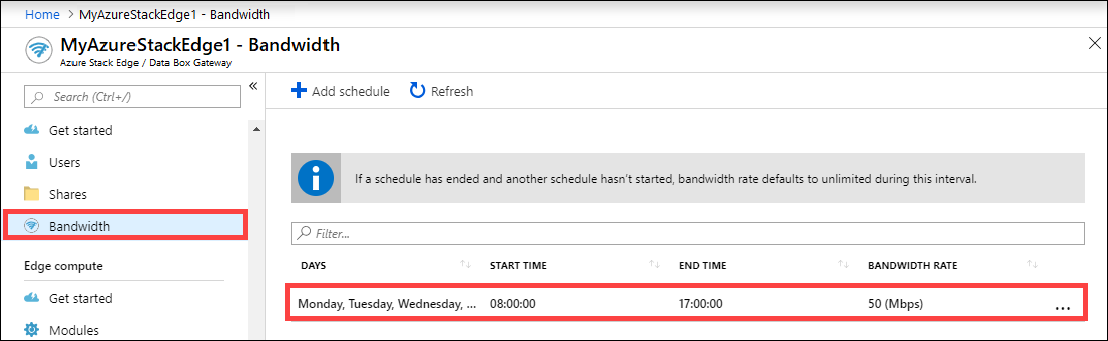
Delete a schedule
Do the following steps to delete a bandwidth schedule associated with your Azure Stack Edge Pro FPGA device.
In the Azure portal, go to your Azure Stack Edge resource and then go to Bandwidth.
From the list of bandwidth schedules, select a schedule that you want to delete. In the Edit schedule, select Delete. When prompted for confirmation, select Yes.
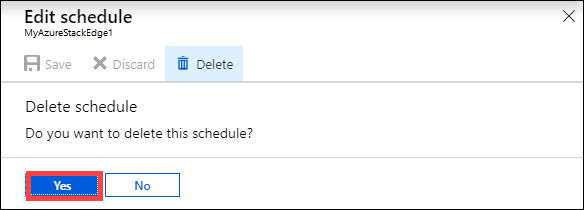
After the schedule is deleted, the list of schedules is updated.
Next steps
- Learn how to Manage shares.