Note
Access to this page requires authorization. You can try signing in or changing directories.
Access to this page requires authorization. You can try changing directories.
Important
This article applies to government clouds only.
Microsoft Monitoring Agent (MMA) was deprecated in August 2024. As a result, a new SQL server-targeted Azure Monitoring Agent (AMA) autoprovisioning process was released. You can learn more about the Defender for SQL Server on machines Log Analytics Agent's deprecation plan.
Customers who are using the current Log Analytics agent/Azure Monitor agent autoprovisioning process, should migrate to the new Azure Monitoring Agent for SQL server on machines autoprovisioning process. The migration process is seamless and provides continuous protection for all machines.
Migrate to the SQL server-targeted AMA autoprovisioning process
Sign in to the Azure portal.
Search for and select Microsoft Defender for Cloud.
In the Defender for Cloud menu, select Environment settings.
Select the relevant subscription.
Under the Databases plan, select Action required.
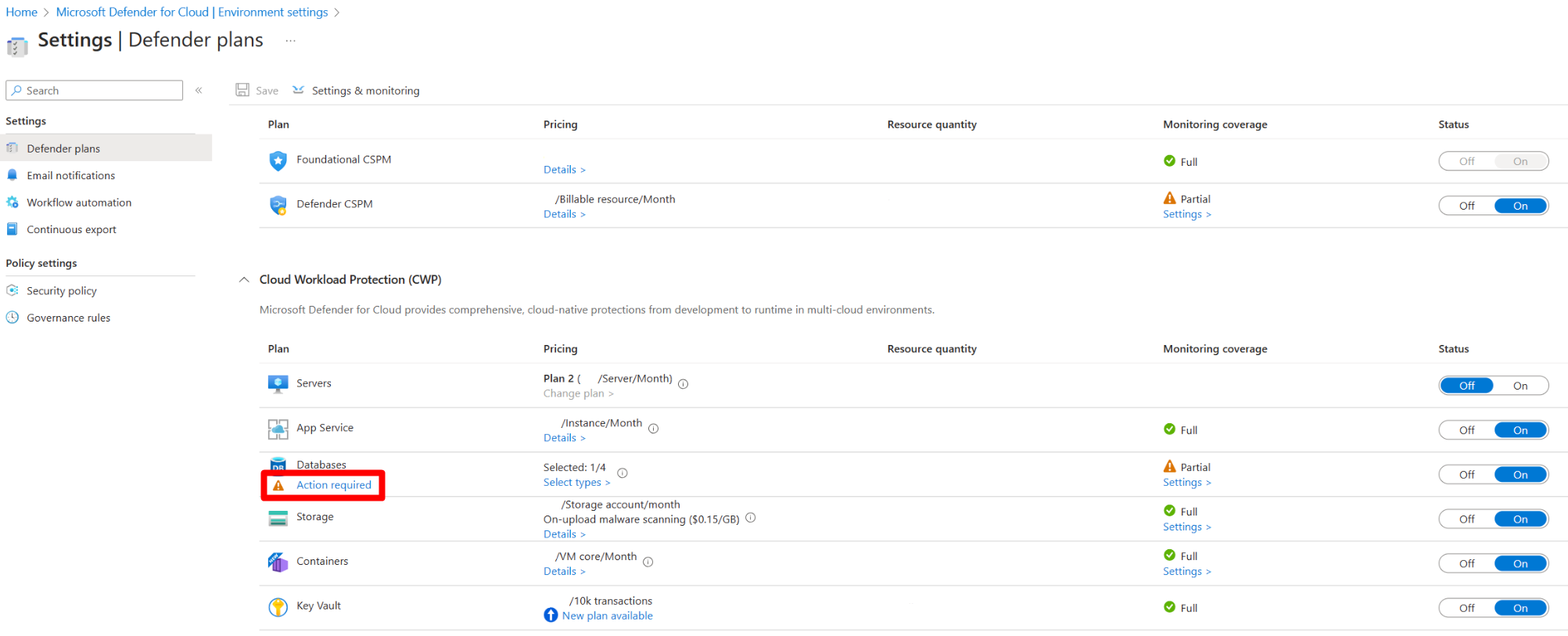
Note
If you don't see the action required button, under the Databases plan select Settings and then toggle the Azure Monitoring Agent for SQL server on machines option to On. Then select Continue > Save.
In the pop-up window, select Enable.
Select Save.
Once the SQL server-targeted AMA autoprovisioning process has been enabled, you should disable the Log Analytics agent/Azure Monitor agent autoprovisioning process.
Note
If you have the Defender for Server plan enabled, you need to review the Defender for Servers Log Analytics deprecation plan for Log Analytics agent/Azure Monitor agent dependency before disabling the process.
Disable the Log Analytics agent/Azure Monitor agent
Sign in to the Azure portal.
Search for and select Microsoft Defender for Cloud.
In the Defender for Cloud menu, select Environment settings.
Select the relevant subscription.
Under the Database plan, select Settings.
Toggle the Log Analytics agent/Azure Monitor agent to Off.
Select Continue.
Select Save.
Next steps
For related information, see these resources:

