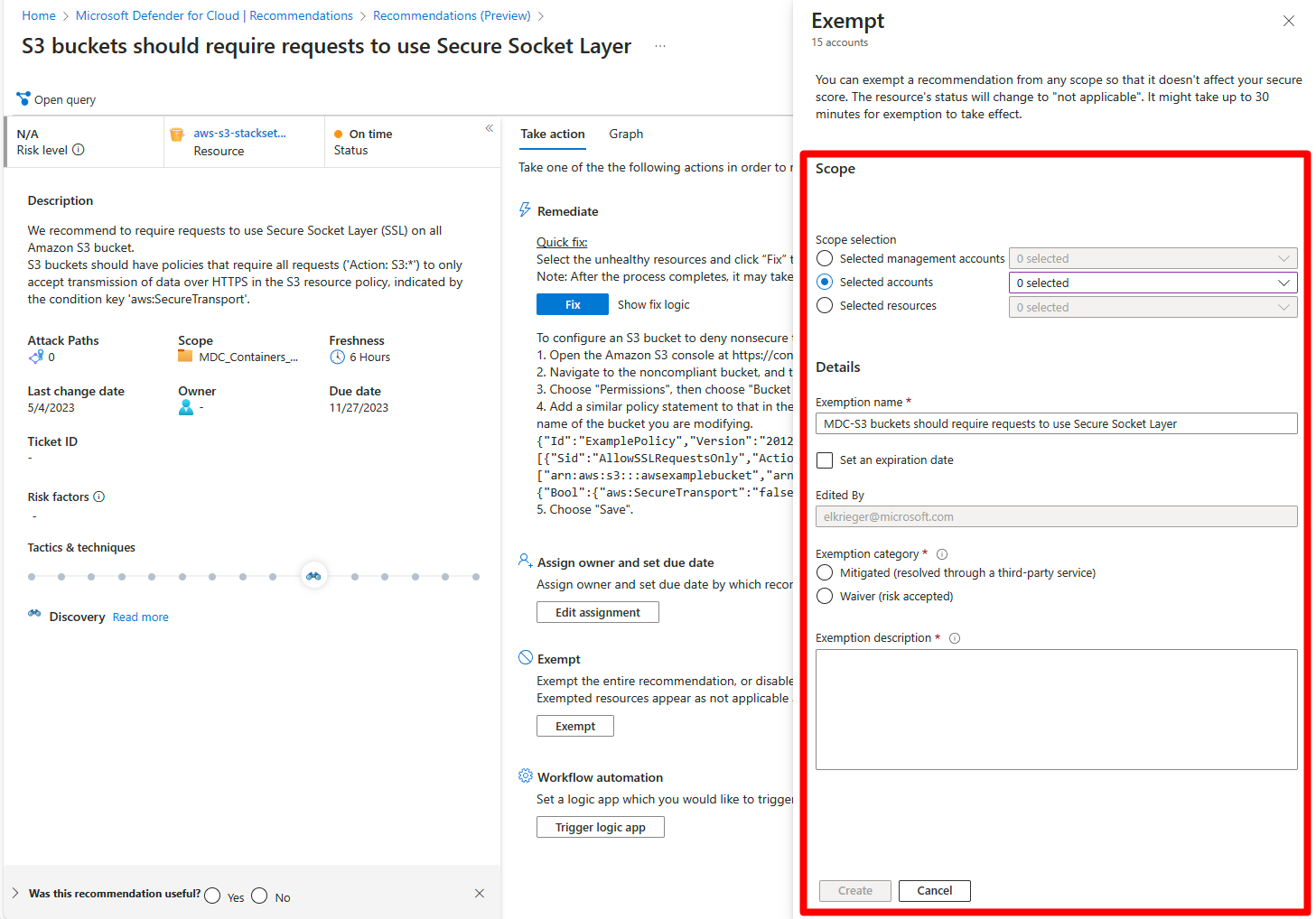Note
Access to this page requires authorization. You can try signing in or changing directories.
Access to this page requires authorization. You can try changing directories.
When you investigate security recommendations in Microsoft Defender for Cloud, you usually review the list of affected resources. Occasionally, a resource is listed that you feel shouldn't be included. Or a recommendation shows in a scope where you feel it doesn't belong. For example, a resource might be remediated by a process not tracked by Defender for Cloud, or a recommendation might be inappropriate for a specific subscription. Or perhaps your organization decided to accept the risks related to the specific resource or recommendation.
In such cases, you can create an exemption to:
Exempt a resource to ensure it isn't listed with the unhealthy resources in the future, and doesn't affect your secure score. The resource will be listed as not applicable and the reason will be shown as "exempted" with the specific justification you select.
Exempt a subscription or management group to ensure that the recommendation doesn't affect your secure score and won't be shown for the subscription or management group in the future. This relates to existing resources and any you create in the future. The recommendation will be marked with the specific justification you select for the scope that you selected.
For the scope you need, you can create an exemption rule to:
- Mark a specific recommendation as "mitigated" or "risk accepted" for one or more subscriptions, or for an entire management group.
- Mark one or more resources as "mitigated" or "risk accepted" for a specific recommendation.
Before you start
This feature is in preview. The Azure Preview Supplemental Terms include additional legal terms that apply to Azure features that are in beta, preview, or otherwise not yet released into general availability. This is a premium Azure Policy capability offered at no extra cost for customers with Microsoft Defender for Cloud's enhanced security features enabled. For other users, charges might apply in the future.
You need the following permissions to make exemptions:
- Owner or Security Admin to create an exemption.
- To create a rule, you need permissions to edit policies in Azure Policy. Learn more.
- Owner or Security Admin to create an exemption.
You can create exemptions for recommendations included in Defender for Cloud's default Microsoft cloud security benchmark standard, or any of the supplied regulatory standards.
Note
The Defender for Cloud exemption relies on Microsoft Cloud Security Benchmark (MCSB) initiative to evaluate and retrieve resources compliance state on the Defender for Cloud portal. If the MCSB is missing, the portal will partially work and some resources might not appear.
Some recommendations included in Microsoft cloud security benchmark do not support exemptions, a list of those recommendations can be found here
Recommendations included in multiple policy initiatives must all be exempted
Custom recommendations can't be exempted.
If a recommendation is disabled, all of its subrecommendations are exempted.
In addition to working in the portal, you can create exemptions using the Azure Policy API. Learn more Azure Policy exemption structure.
When exempting at the management group level, ensure the Windows Azure Security Resource Provider has the necessary permissions by assigning it the Reader role on the management group. This is done the same way as granting user permissions.
Define an exemption
To create an exemption rule:
In the Defender for Cloud portal, open the Recommendations page, and select the recommendation you want to exempt.
In Take action, select Exempt.

In the Exempt pane:
Select the scope for the exemption.
- If you select a management group, the recommendation is exempted from all subscriptions within that group
- If you're creating this rule to exempt one or more resources from the recommendation, choose "Selected resources" and select the relevant ones from the list
Enter a name for the exemption rule.
Optionally, set an expiration date.
Select the category for the exemption:
Resolved through 3rd party (mitigated) – if you're using a third-party service that Defender for Cloud hasn't identified.
Note
When you exempt a recommendation as mitigated, you aren't given points towards your secure score. But because points aren't removed for the unhealthy resources, the result is that your score will increase.
Risk accepted (waiver) – if you decided to accept the risk of not mitigating this recommendation
Enter a description.
After creating the exemption
After creating the exemption, it can take up to 24 hours to take effect. After it takes effect:
- The recommendation or resources won't impact your secure score.
- If you exempted specific resources, they'll be listed in the Not applicable tab of the recommendation details page.
- If you exempted a recommendation, it will be hidden by default on Defender for Cloud's recommendations page. This is because the default options of the Recommendation status filter on that page are to exclude Not applicable recommendations. The same is true if you exempt all recommendations in a security control.
Next steps
Review exempted resources in Defender for Cloud.