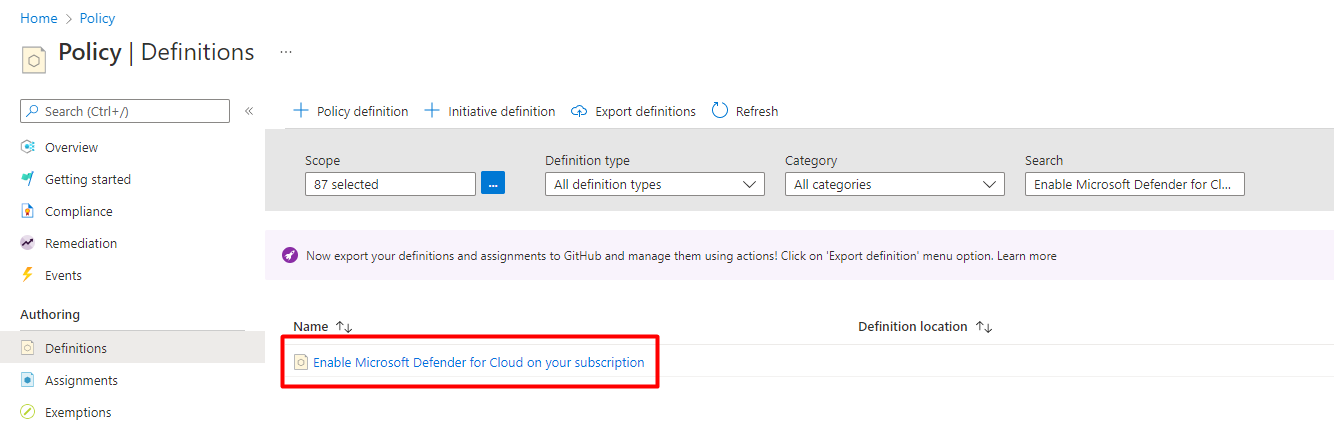Note
Access to this page requires authorization. You can try signing in or changing directories.
Access to this page requires authorization. You can try changing directories.
You can use Azure Policy to enable Microsoft Defender for Cloud on all the Azure subscriptions within the same management group (MG). This is more convenient than accessing them individually from the portal, and works even if the subscriptions belong to different owners.
Prerequisites
Enable the resource provider _Microsoft.Security_ for the management group using the following Azure CLI command:
az provider register --namespace Microsoft.Security --management-group-id …
Onboard a management group and all its subscriptions
To onboard a management group and all its subscriptions:
As a user with Security Admin permissions, open Azure Policy and search for the definition
Enable Microsoft Defender for Cloud on your subscription.Select Assign and ensure you set the scope to the MG level.

Tip
Other than the scope, there are no required parameters.
Select Remediation, and select Create a remediation task to ensure all existing subscriptions that don't have Defender for Cloud enabled will get onboarded.
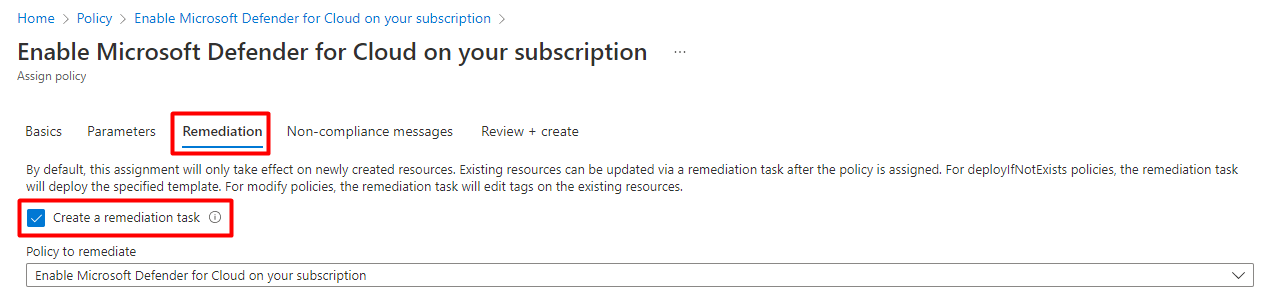
Select Review + create.
Review your information and select Create.
When the definition is assigned, it will:
- Detect all subscriptions in the MG that aren't yet registered with Defender for Cloud.
- Mark those subscriptions as “non-compliant”.
- Mark as "compliant" all registered subscriptions (regardless of whether they have Defender for Cloud's enhanced security features on or off).
The remediation task will then enable Defender for Cloud's basic functionality on the non-compliant subscriptions.
Optional modifications
There are various ways you might choose to modify the Azure Policy definition:
Define compliance differently - The supplied policy classifies all subscriptions in the MG that aren't yet registered with Defender for Cloud as “non-compliant”. You might choose to set it to all subscriptions without Defender for Cloud's enhanced security features enabled.
The supplied definition, defines either of the 'pricing' settings below as compliant. Meaning that a subscription set to 'standard' or 'free' is compliant.
Tip
When any Microsoft Defender plan is enabled, it's described in a policy definition as being on the 'Standard' setting. When it's disabled, it's 'Free'. To learn about the differences between these plans, see Microsoft Defender for Cloud's Defender plans.
"existenceCondition": { "anyof": [ { "field": "microsoft.security/pricings/pricingTier", "equals": "standard" }, { "field": "microsoft.security/pricings/pricingTier", "equals": "free" } ] },If you change it to the following, only subscriptions set to 'standard' would be classified as compliant:
"existenceCondition": { "field": "microsoft.security/pricings/pricingTier", "equals": "standard" },Define some Microsoft Defender plans to apply when enabling Defender for Cloud - The supplied policy enables Defender for Cloud without any of the optional enhanced security features. You might choose to enable one or more of the Microsoft Defender plans.
The supplied definition's
deploymentsection has a parameterpricingTier. By default, this is set tofree, but you can modify it.
Next steps
Now that you onboarded an entire management group, enable the enhanced security features.