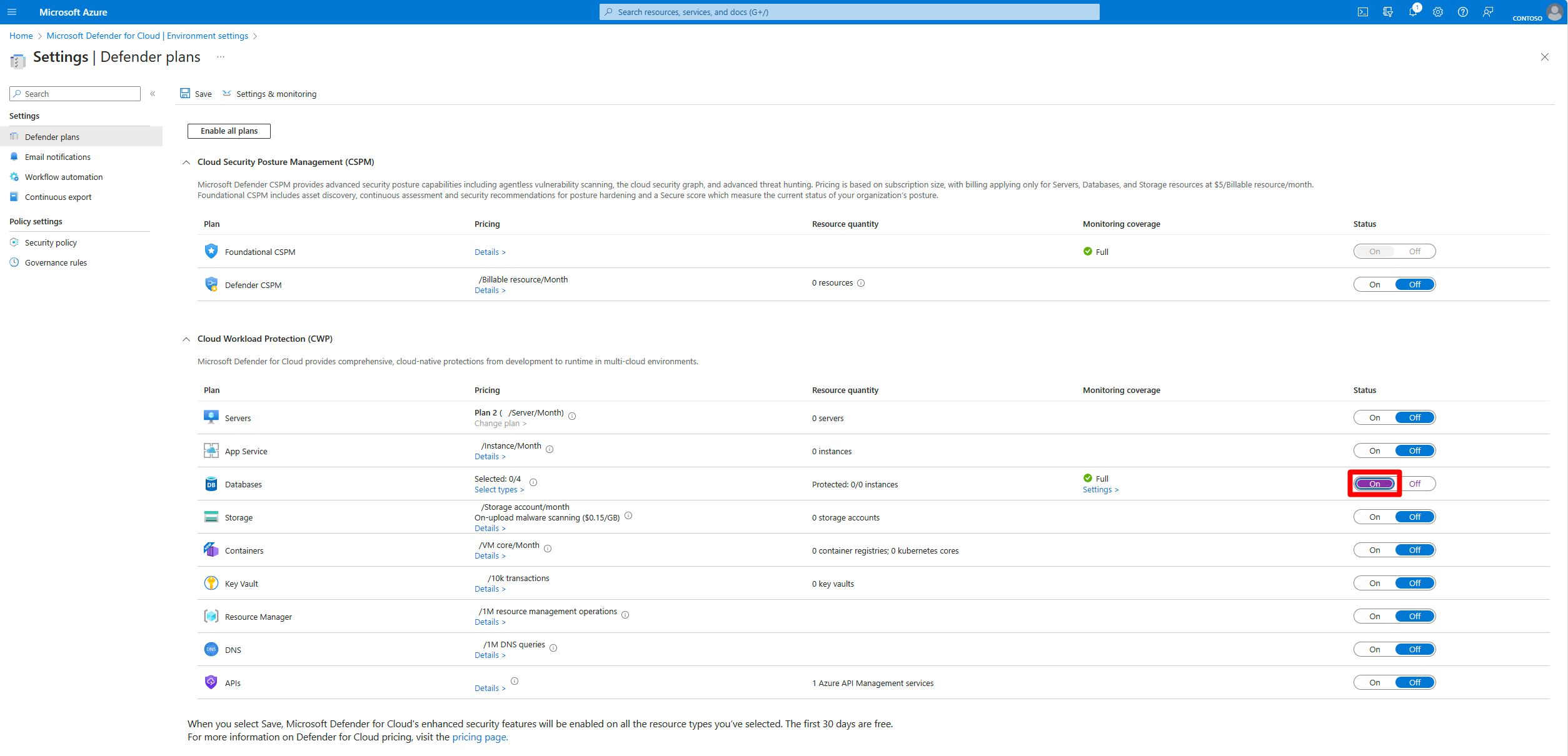Note
Access to this page requires authorization. You can try signing in or changing directories.
Access to this page requires authorization. You can try changing directories.
Defender for Databases in Microsoft Defender for Cloud helps you protect your entire database estate. It provides attack detection and threat response for the most popular database types in Azure. Defender for Cloud protects database engines and data types based on their attack surface and security risks.
Defender for Databases includes four offerings that relate to database types:
Microsoft Defender for Azure SQL Databases: Offers threat protection for Azure SQL databases by detecting and responding to potential security threats.
Microsoft Defender for SQL Servers on Machines: Offers security for SQL servers running on virtual machines or physical servers. You can also enable it on a Log Analytics workspace for enhanced monitoring and threat detection.
Microsoft Defender for Open-Source Relational Databases: Offers security for open-source relational databases such as PostgreSQL, MySQL, and MariaDB by providing continuous monitoring and threat detection.
Microsoft Defender for Azure Cosmos DB: Offers security for Azure Cosmos DB by providing threat protection and real-time alerts to help safeguard your data.
Each of these database protection plans is priced separately. For more information, see the Defender for Cloud pricing page. You can also estimate costs with the Defender for Cloud cost calculator.
These four database protection plans are priced separately. Find more info about Defender for Cloud's pricing on the pricing page. You can also estimate costs with the Defender for Cloud cost calculator.
Prerequisites
You need a Microsoft Azure subscription. If you don't have an Azure subscription, sign up for a free subscription.
You must enable Microsoft Defender for Cloud on your Azure subscription.
Connect your non-Azure machines, Amazon Web Service (AWS) account, or Google Cloud Platform (GCP) projects.
Enable the Databases plan
Enabling database protection activates all four Defender plans and protects all supported databases on your subscription.
Sign in to the Azure portal.
Search for and select Microsoft Defender for Cloud.
In the Defender for Cloud menu, select Environment settings.
Select the relevant Azure subscription, AWS account, or GCP project.
On the Defender plans page, switch the Databases plan to On.
Enable and modify specific database plans
Enabling database protection activates the following four Defender plans:
- Enable Defender for Azure SQL Databases
- Enable Defender for SQL Servers on Machines (You can also enable on a Log Analytics workspace)
- Enable Defender for open-source relational databases on Azure
- Enable Defender for Azure Cosmos DB
These plans protect all supported databases in your subscription.
View your current coverage
Defender for Cloud provides access to workbooks through Azure workbooks. Workbooks are customizable reports that provide insights into your security posture.
The coverage workbook helps you understand your current coverage by showing which plans are enabled on your subscriptions and resources.