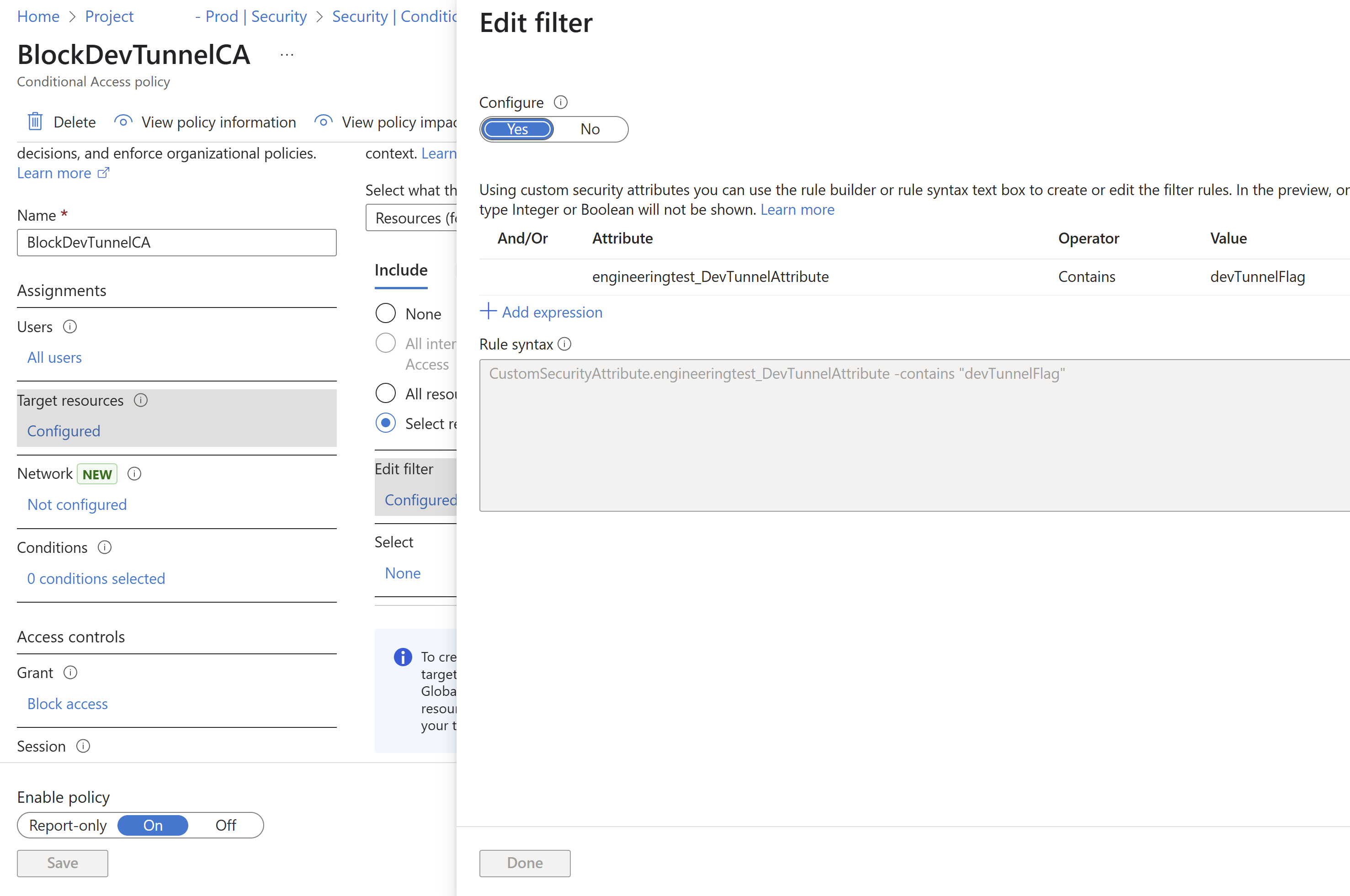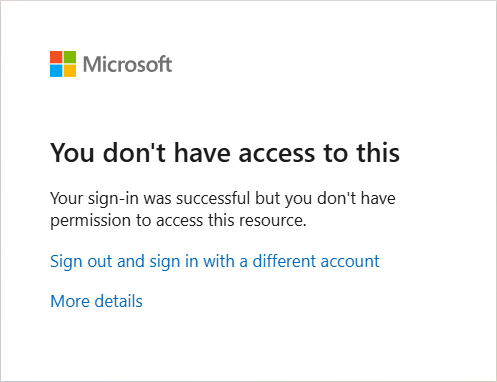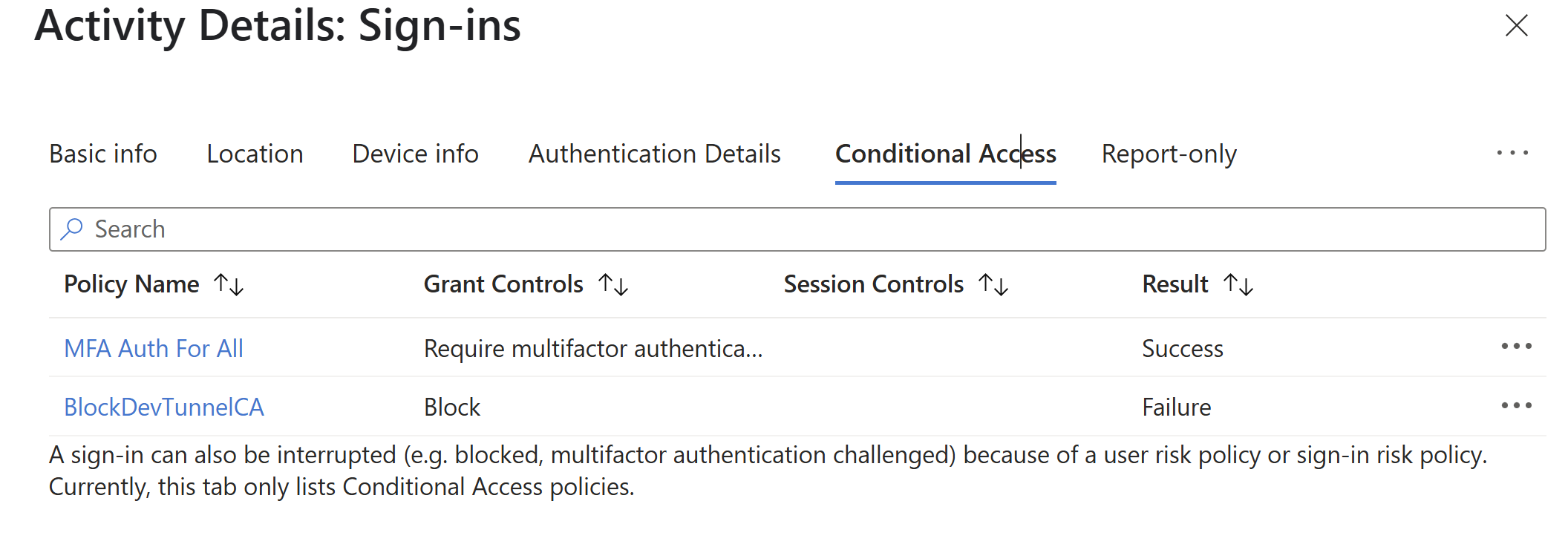Note
Access to this page requires authorization. You can try signing in or changing directories.
Access to this page requires authorization. You can try changing directories.
Dev Tunnels offer a streamlined way to connect to your Dev Box directly from Visual Studio Code, eliminating the need to use separate applications like Windows App or a browser. This method provides a more immediate and integrated development experience. Unlike traditional connection methods, Dev Tunnels simplify access and enhance productivity.
Many large enterprises that use Dev Box have strict security and compliance policies, and their code is valuable to their business. This article explains how to configure conditional access policies to secure Dev Tunnel usage in your environment.
Prerequisites
Before proceeding, ensure you have:
- Access to a Dev Box environment.
- Visual Studio Code installed.
- PowerShell 7.x or later (any version in the 7.x series is acceptable).
- Appropriate permissions to configure conditional access policies in Microsoft Entra ID.
Benefits of conditional access for Dev Tunnels
Conditional access policies for the Dev Tunnels service:
- Let Dev Tunnels connect from managed devices, but deny connections from unmanaged devices.
- Let Dev Tunnels connect from specific IP ranges, but deny connections from other IP ranges.
- Support other regular conditional access configurations.
- Apply to both the Visual Studio Code application and VS Code web.
Note
This article focuses on setting up conditional access policies specifically for Dev Tunnels. If you're configuring policies for Dev Box more broadly, see Configure conditional access for Dev Box.
Configure conditional access policies
To secure Dev Tunnels with conditional access, you need to target the Dev Tunnels service using custom security attributes. This section guides you through the process of configuring these attributes and creating the appropriate conditional access policy.
Enable the Dev Tunnels service for the conditional access picker
The Microsoft Entra ID team is working on removing the need to onboard apps for them to appear in the app picker, with delivery expected in May. Therefore, we aren't onboarding Dev tunnel service to the conditional access picker. Instead, target the Dev tunnels service in a conditional access policy using Custom Security Attributes.
Follow Add or deactivate custom security attribute definitions in Microsoft Entra ID to add the following Attribute set and New attributes.
Follow Create a conditional access policy to create a conditional access policy.
Follow Configure custom attributes to configure the custom attribute for the Dev tunnels service.
Testing
Turn off the BlockDevTunnelCA policy.
Create a Dev Box in the test tenant and run the following commands inside it. You can create and connect to Dev Tunnels externally.
code tunnel user login --provider microsoft code tunnelTurn on the BlockDevTunnelCA policy.
The Microsoft Entra ID sign-in logs show these entries.
Limitations
With Dev Tunnels, the following limitations apply:
- Policy assignment restrictions: You can't configure conditional access policies for the Dev Box service to manage Dev Tunnels for Dev Box users. Instead, configure policies at the Dev Tunnels service level as described in this article.
- Self-created Dev Tunnels: You can't limit Dev Tunnels that aren't managed by the Dev Box service. In the context of Dev Boxes, if the Dev Tunnels GPO is configured to allow only selected Microsoft Entra tenant IDs, conditional access policies can also restrict self-created Dev Tunnels.
- IP range enforcement: Dev Tunnels might not support granular IP restrictions. Consider using network-level controls or consult your security team for alternative enforcement strategies.