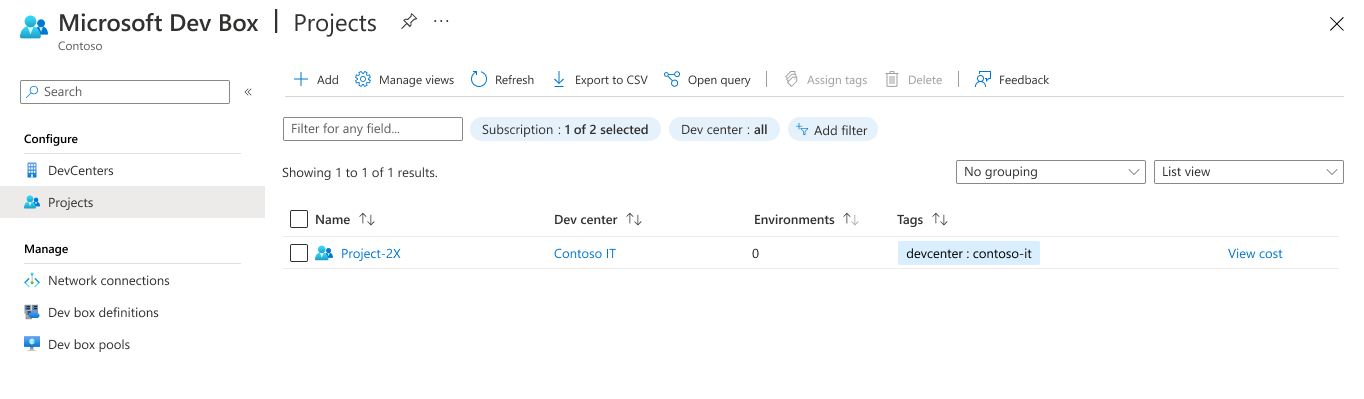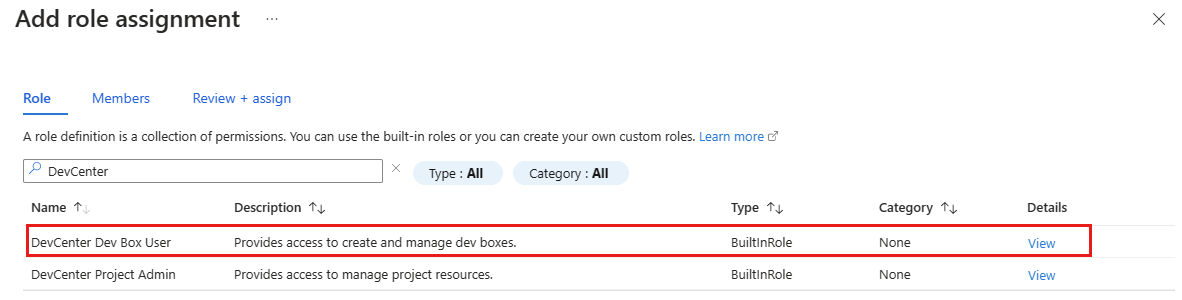Note
Access to this page requires authorization. You can try signing in or changing directories.
Access to this page requires authorization. You can try changing directories.
This article explains how to grant developers access to create and manage a dev box in the Microsoft Dev Box developer portal. Microsoft Dev Box uses Azure role-based access control (Azure RBAC) to grant access to service functionality.
Team members must have access to a specific Microsoft Dev Box project before they can create dev boxes. Use the built-in DevCenter Dev Box User role to assign permissions to Active Directory users or groups. You assign the role at the project level in Microsoft Dev Box.
Grant user access to create and manage dev boxes by assigning the DevCenter Dev Box User role at the project level.
Note
Microsoft Dev Box supports work and school accounts. It doesn't support the use of guest accounts or personal accounts.
A DevCenter Dev Box User can:
- View pools within a project.
- Create dev boxes.
- Connect to a dev box.
- Manage dev boxes they created.
- Delete dev boxes they created.
Assign permissions to dev box users
To grant a user access to create and manage a dev box in Microsoft Dev Box, you assign the DevCenter Dev Box User role at the project level.
Sign in to the Azure portal.
In the search box, enter projects. In the list of results, select Projects.
Select the project that you want to give your team members access to.
On the left menu, select Access Control (IAM).
Select Add > Add role assignment.
Assign the following role. For detailed steps, see Assign Azure roles using the Azure portal.
Setting Value Role Select DevCenter Dev Box User. Assign access to Select User, group, or service principal. Members Select the users or groups that you want to have access to the project.
Users can now view the project and all pools within it. Dev box users can create dev boxes from any pool and manage them from the developer portal.
Important
A dev box is automatically started and running when the creation process finishes. Dev boxes incur costs whenever they're running.