Note
Access to this page requires authorization. You can try signing in or changing directories.
Access to this page requires authorization. You can try changing directories.
A platform engineer or project admin can schedule a time for dev boxes in a pool to stop automatically, helping ensure efficient resource use and cost management. If you use a dev box in a pool with an autostop schedule, you can manage the scheduled shutdown of your dev box. You can delay the shutdown or skip it altogether. This flexibility lets you manage your work and resources more effectively, so your projects remain uninterrupted when necessary.
Dev boxes that support hibernation hibernate on schedule instead of shutting down. Otherwise, they shut down.
Change scheduled shutdown from the dev box
If your dev box is in a pool with an autostop schedule, and the dev box is running, you receive a popup notification about 30 minutes before the scheduled shutdown. The notification gives you time to save your work or make necessary adjustments.
Note
If you don't see the notification, check your browser or application settings and allow popups for the dev box.
Delay the shutdown
Follow these steps to delay the shutdown of a dev box that's currently running:
In the popup for the running dev box, select a time to delay the shutdown, such as Delay 1 Hour:
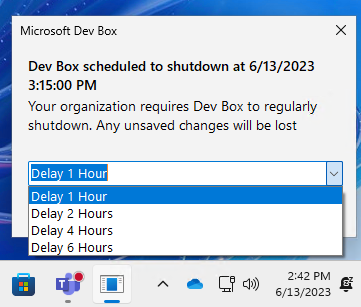
Select Delay:
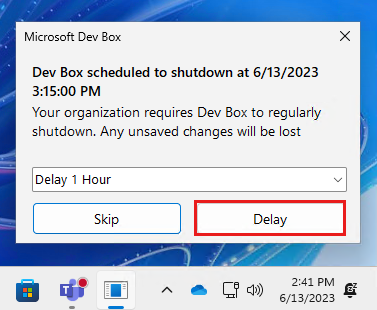
Skip the shutdown
You can also choose to skip the next scheduled shutdown altogether. In the popup for the running dev box, select Skip:
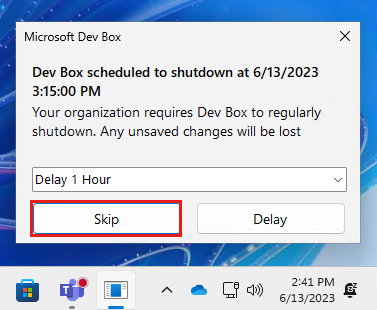
The dev box continues to run until the next scheduled shutdown time.
Change scheduled shutdown from the developer portal
In the developer portal, you see the scheduled shutdown time on the dev box tile. To Delay or Skip the shutdown, select More options (...) and the desired action:
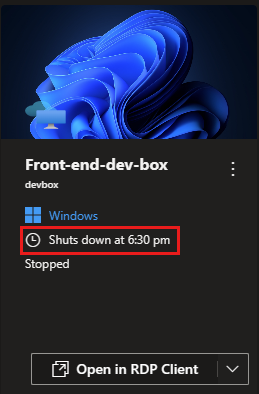
Delay the shutdown
Follow these steps to delay the shutdown of a running dev box:
In the developer portal, locate your running dev box.
Select More options (...) > Delay scheduled shutdown:
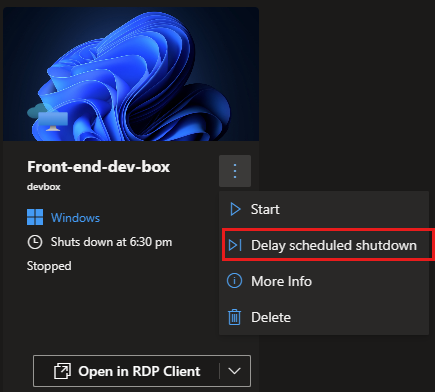
In the Delay shutdown until list, use the up/down arrows to select the amount of time you want to delay the shutdown. You can delay the shutdown by up to 8 hours from the scheduled time.
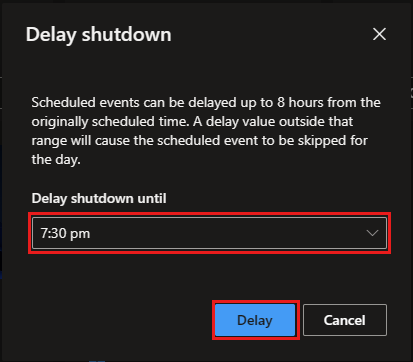
Select Delay.
Skip the shutdown
Follow these steps to skip the shutdown of a running dev box:
In the developer portal, locate your running dev box.
Select More options (...) > Delay scheduled shutdown:
In the Delay shutdown until list, use the up/down arrows to select the last available option, which specifies the time 8 hours after the scheduled shutdown time. In this example, the last option is 11:45 pm tomorrow (skip):
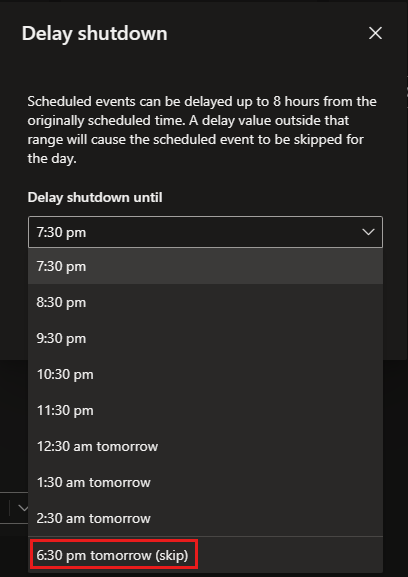
The popup indicates that shutdown will be skipped until the next scheduled time tomorrow.
Select Delay.