Note
Access to this page requires authorization. You can try signing in or changing directories.
Access to this page requires authorization. You can try changing directories.
The Azure Toolkit for Eclipse provides functionality that allows you to easily create, develop, configure, test, and deploy lightweight, highly available, and scalable Java web apps and HDInsight Spark jobs to Azure using the Eclipse development environment.
Note
The Azure Toolkit for Eclipse is an Open Source project, whose source code is available under the MIT License from the project's site on GitHub at the following URL:
Prerequisites
To complete the steps in this article, you'll need to install the Azure Toolkit for Eclipse, which requires the following software components:
Note
The Azure Toolkit for Eclipse page at the Eclipse Marketplace lists the builds that are compatible with the toolkit.
There are two methods of installing the Azure Toolkit for Eclipse: by accessing the Eclipse Marketplace, and by using the Install new software option on the Help menu. Both installation methods will be demonstrated in the following sections.
Eclipse Marketplace
The Eclipse Marketplace wizard in the Eclipse IDE allows users to browse the Eclipse Marketplace and install solutions. The following option takes you to the Eclipse Marketplace:
On the Eclipse IDE, click the Help menu, navigate to Eclipse Marketplace, search for "Azure Toolkit for Eclipse", and click Install.
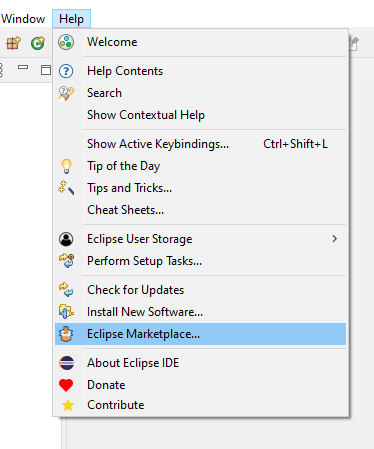
An Eclipse Marketplace wizard will pop up with installation instructions, including a list of components that will be installed. Verify that all features are selected and click Confirm >.
Feature Description Application Insights Plugin for Java Allows you to use Azure's telemetry logging and analysis services for your applications and server instances. Azure Common Plugin Provides the common functionality needed by other toolkit components. Azure Container Tools for Eclipse Enables you to build and deploy a .WAR as a Docker container to a docker machine. Azure Explorer for Eclipse Provides an explorer-style interface for managing your Azure resources. Azure HDInsight plugin for Java Enables Apache Spark application development in Scala. Microsoft JDBC Driver 6.1 for SQL Server Provides JDBC API for SQL Server and Microsoft Azure SQL Database for Java Platform Enterprise Edition 8. Package for Microsoft Azure Libraries for Java Provides APIs for accessing Microsoft Azure services, such as storage, service bus, and service runtime. WebApp Plugin for Eclipse Enables you to deploy your web applications as Azure App Services. In the Review Licenses dialog, review the terms of the license agreements. If you accept the terms of the license agreements, click I accept the terms of the license agreements, and then click Finish.
Note
You can check the installation progress on the lower-right corner of your Eclipse workspace.
Once installation has completed, you'll be prompted to restart the Eclipse IDE to apply the software update. Click Restart Now.
Install new software
You can install the Azure Toolkit for Eclipse directly from the Help menu in the form of new software.
Click the Help menu, and then click Install New Software.
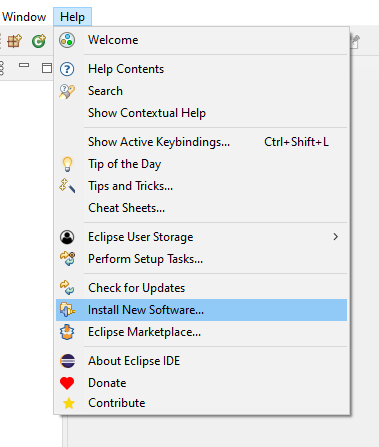
In the Available Software dialog, type
https://azuredownloads.blob.core.windows.net/eclipse/in the Work with text box.In the Name pane, check Azure Toolkit for Java, and uncheck Contact all update sites during install to find required software. Your screen should appear similar to the following:
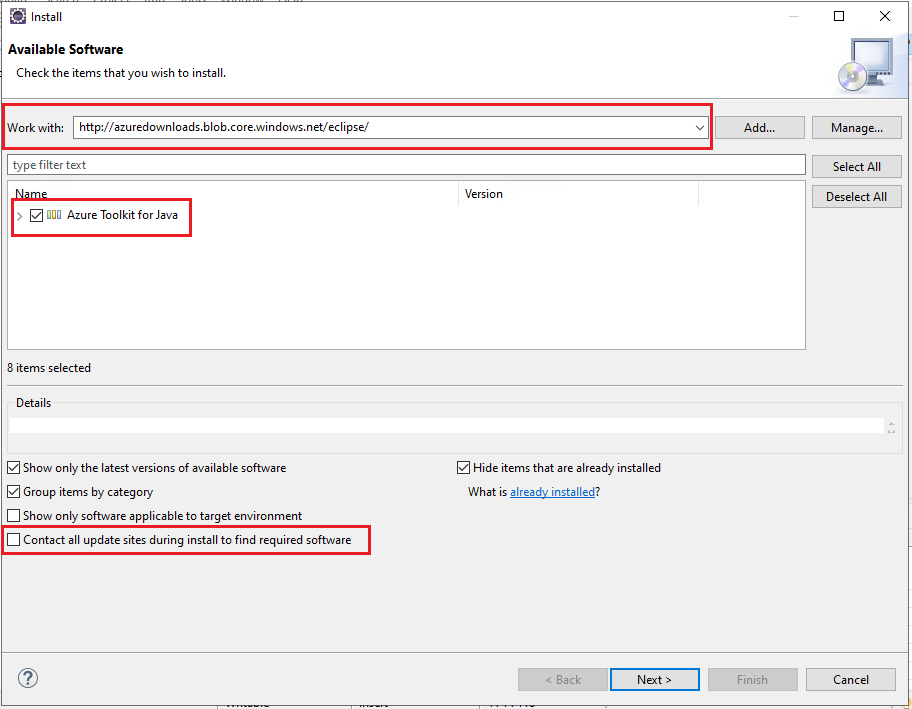
If you expand Azure Toolkit for Java, you'll see a list of components that will be installed; for example:
Feature Description Application Insights Plugin for Java Allows you to use Azure's telemetry logging and analysis services for your applications and server instances. Azure Common Plugin Provides the common functionality needed by other toolkit components. Azure Container Tools for Eclipse Enables you to build and deploy a .WAR as a Docker container to a docker machine. Azure Explorer for Eclipse Provides an explorer-style interface for managing your Azure resources. Azure HDInsight plugin for Java Enables Apache Spark application development in Scala. Microsoft JDBC Driver 6.1 for SQL Server Provides JDBC API for SQL Server and Microsoft Azure SQL Database for Java Platform Enterprise Edition 8. Package for Microsoft Azure Libraries for Java Provides APIs for accessing Microsoft Azure services, such as storage, service bus, and service runtime. WebApp Plugin for Eclipse Enables you to deploy your web applications as Azure App Services. Click Next. (If you experience unusual delays when installing the toolkit, ensure that Contact all update sites during install to find required software is unchecked.)
In the Install Details dialog, click Next.
In the Review Licenses dialog, review the terms of the license agreements. If you accept the terms of the license agreements, click I accept the terms of the license agreements and then click Finish. (The remaining steps assume you do accept the terms of the license agreements. If you don't accept the terms of the license agreements, exit the installation process.)
Note
You can check the installation progress on the lower-right corner of your Eclipse workspace.
If prompted to restart Eclipse to complete the installation, click Restart Now.
Next steps
To report bugs or request new features, create issues on our GitHub repository. Or, ask questions on Stack Overflow with tag azure-java-tools.
For more information about using Java with Azure, see the following links: