Events
Mar 17, 9 PM - Mar 21, 10 AM
Join the meetup series to build scalable AI solutions based on real-world use cases with fellow developers and experts.
Register nowThis browser is no longer supported.
Upgrade to Microsoft Edge to take advantage of the latest features, security updates, and technical support.
Azure DevOps Services | Azure DevOps Server 2022 - Azure DevOps Server 2019
Visual Studio 2019 | Visual Studio 2022
Using work items to track your work provides a host of benefits, including the ability to easily share information. You can capture most information within the work item Description or other rich-text formatted field. If you need to maintain the information in a different format, you can easily link to or attach a file.
Emailing lists of work items is a common way to share work tracking information. The following table indicates which tasks or features are supported from the web portal and Visual Studio.
Note
The tasks/features listed in the following table aren't available when you're connected to a GitHub or third-party Git repository. Also, they aren't available from Visual Studio under the following conditions:
Important
We strongly recommend that everyone use the default view instead of the legacy view. It is designed for you to quickly access a list of work items based on your assignment, following, mentioned, or recent updates. The legacy view is no longer being enhanced and we expect to remove it in a future release of Visual Studio.
Task/feature
Web portal
Visual Studio
✔️
✔️
✔️
✔️
✔️
✔️
✔️
Note
For the email feature to work, your administrator for Azure DevOps Server must configure a Simple Mail Transfer Protocol (SMTP) server.
| Category | Requirements |
|---|---|
| Permissions | - To view, follow, and edit work items: View work items in this node and Edit work items in this node permissions set to Allow. By default, the Contributors group has these permissions. For more information, see Set work tracking permissions. - To add tags to work items: Project-level Create new tag definition permission set to Allow. By default, the Contributors group has this permission. |
| Access levels | - Project member. - To add new tags to work items or to view or follow pull requests: At least Basic access. - To view or follow work items: At least Stakeholder access. For more information, see About access levels. - All project members, including those in the Readers group, can send emails containing work items. |
Note
Note
You can quickly email a summary of one or more work items. Summaries include the values assigned to these fields: work item ID, title, work item type, assigned to, state, and tags.
Important
If you use the built-in email feature, you can only send the email to individual address for a project member that is recognized by the system. Adding a team group or security group to the to line isn't supported. If you add an email account that the system doesn't recognize, you receive a message that one or more recipients of your email don't have permissions to read the mailed work items.
From the web portal, open the work item, choose the ![]() actions icon, and select the Email work item option. The first 200 items in the list appear in a formatted table.
actions icon, and select the Email work item option. The first 200 items in the list appear in a formatted table.

Note
If you connect to an on-premises Azure DevOps Server, your server administrator must have configured an SMTP server for the email feature to work.
Another way to share items is by emailing summary lists, such as a sprint summary plan or active bugs list. You can share items from a backlog or query results list.
Depending on the option and client you choose, summary lists may or may not include a hyperlink to the work item ID.
To email items from the web portal: Open a backlog or query and highlight the items from the list. Open the context menu for one of the selected items and select to email them.

If you want to mail a list of all items in the backlog or query, choose the ![]() actions icon, and select the Email option.
actions icon, and select the Email option.

With this option, you can copy an HTML formatted table of selected items. You can then email this list using your choice of email client.
From the web portal, open a backlog or a list of query results.
Select the work items you want to copy.
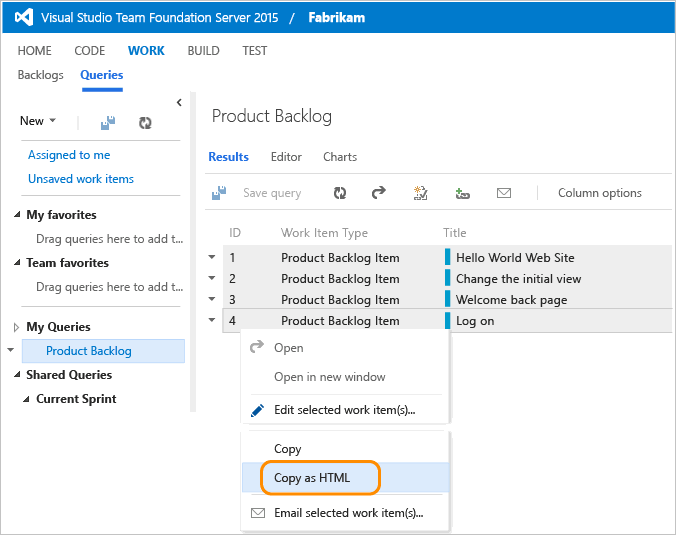
The formatted table contains a link to each work item included in your selected results list.
Paste the contents of the clipboard into your email client or other application. To open a linked work item, requires users to have read access to the project or area node for those work items.
Open a query in Visual Studio that contains a work item that you want to print, select or highlight those items, and then select the Print option from the context menu.
Important
We strongly recommend that everyone use the default view instead of this legacy view. It is designed for you to quickly access a list of work items based on your assignment, following, mentioned, or recent updates. The legacy view is no longer being enhanced and we expect to remove it in a future release of Visual Studio.
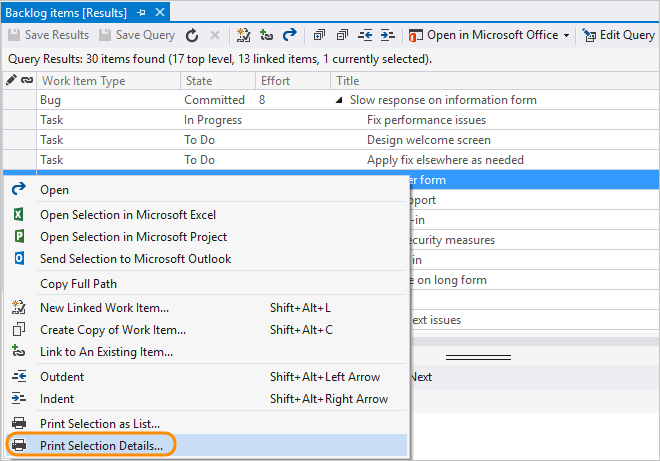
Some teams want to work with physical cards when planning or updating their physical Kanban or Scrum task boards. There's no native support for printing work items as cards. However, you may find a solution from the Azure DevOps Marketplace.
Note
All URLs you copy, regardless of the client you use to copy them, opens the work item in the web portal.
From the web portal, copy the URL from the web browser address or hover over the title and then select the ![]() copy-to-clipboard icon.
copy-to-clipboard icon.
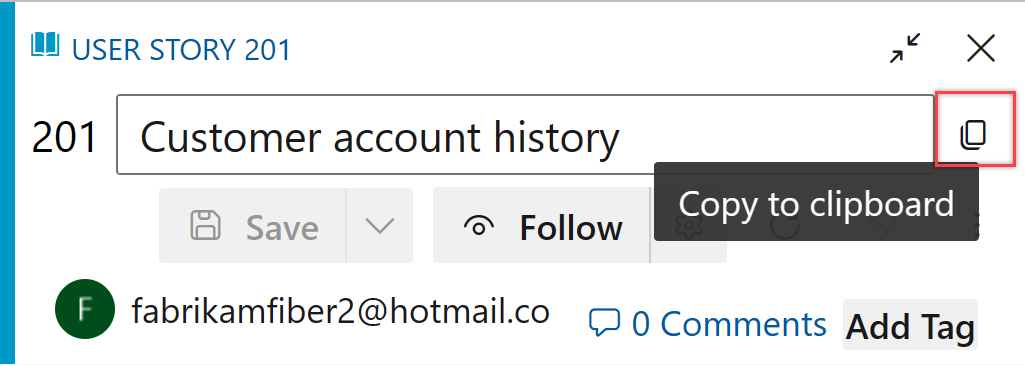
From any query, you can export a list of work items as a comma-delimited list. Open the query, choose the ![]() actions icon, and choose Export to CSV. For more information, see Bulk import or update work items using CSV files.
actions icon, and choose Export to CSV. For more information, see Bulk import or update work items using CSV files.
Note
Requires Azure DevOps Server 2019 Update 1 or later version.

You may find other ways to share information by exporting work items to other applications such as Microsoft Word. For more information, review the Marketplace extensions that support Microsoft Word.
Events
Mar 17, 9 PM - Mar 21, 10 AM
Join the meetup series to build scalable AI solutions based on real-world use cases with fellow developers and experts.
Register nowTraining
Module
Best practices for email in SharePoint and Power Automate - Training
Email continues to be the primary and preferred method of communication for many businesses. In some situations, emails are also received as official electronic forms of approval. This module will provide you with a list of best practices that you can follow by using Microsoft Power Automate for outgoing and incoming emails.
Certification
Microsoft Office Specialist: Outlook (Office 2016) - Certifications
Demonstrate that you have the skills needed to get the most out of Outlook 2016 by earning a Microsoft Office Specialist (MOS) certification.