Note
Access to this page requires authorization. You can try signing in or changing directories.
Access to this page requires authorization. You can try changing directories.
Azure DevOps Services | Azure DevOps Server 2022 - Azure DevOps Server 2019
If you don't have permissions to install extensions, you can request extensions instead. When another project member requests an extension, Project Collection Administrators receive an email notification. When a request gets approved, Azure DevOps automatically installs the extension.
Prerequisites
| Category | Requirements |
|---|---|
| Permissions | - To request extensions: Contributor for your organization. - To approve extensions: Member of the Project Collection Administrators group and Edit collection-level information permissions. |
Request an extension
Sign in to your organization (
https://dev.azure.com/{Your_Organization}).Select
 Organization settings.
Organization settings.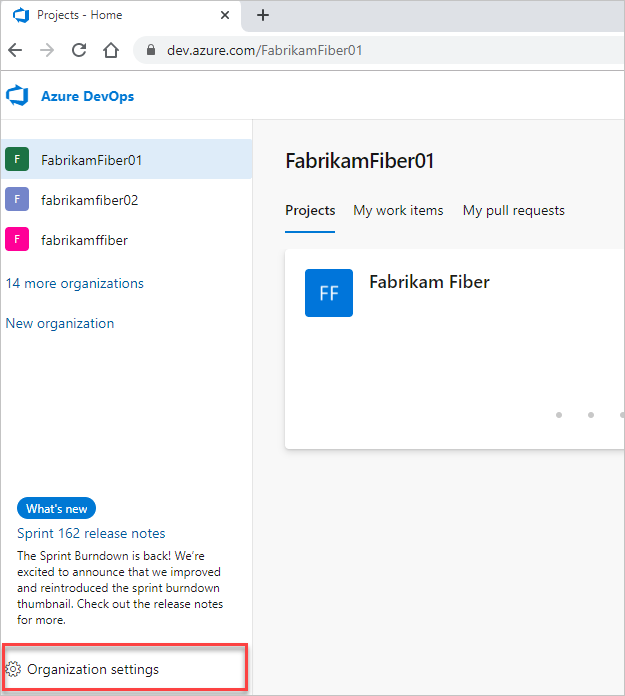
Select Extensions > Browse marketplace.
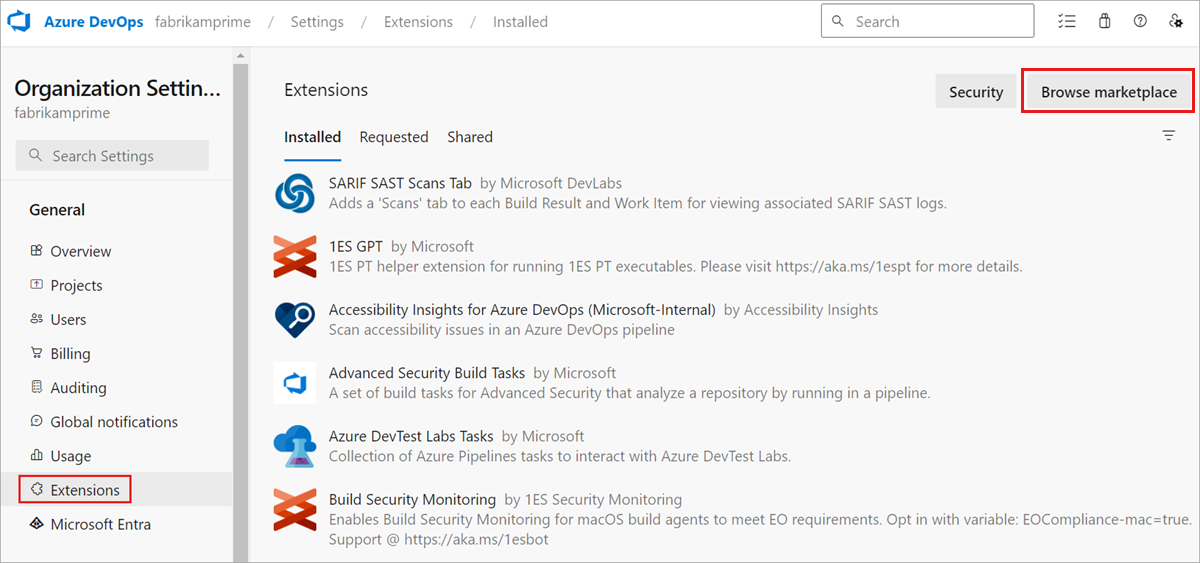
Select an extension to install.
If you don't have permission to install the extension, you can request it.
Review your requests after the Marketplace sends the request to your Project Collection Administrator.
Your requests appear on the Extensions page, Requested tab.
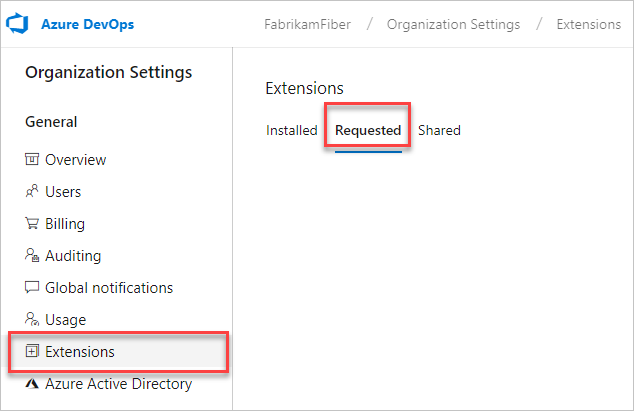
Sign in to your organization (
https://dev.azure.com/{Your_Organization}).Select
 Admin settings.
Admin settings.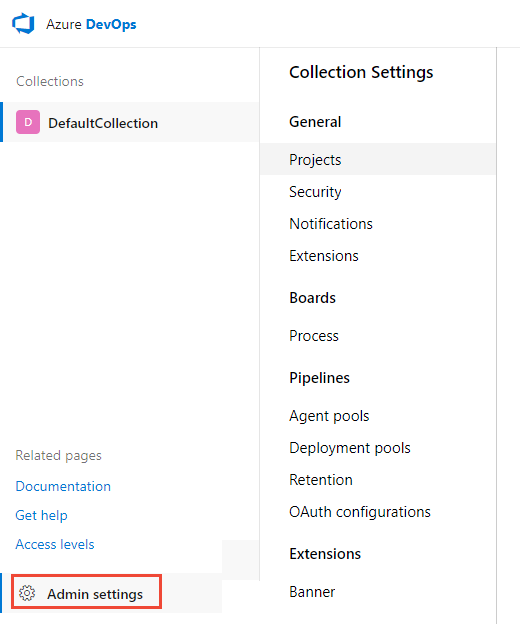
Select Extensions > Browse Marketplace.
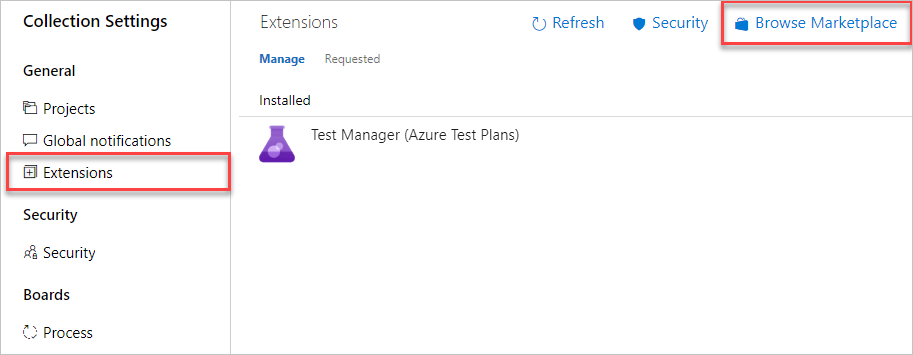
Select an extension to install.
If you don't have permission to install the extension, request it.
Review your requests after the Marketplace sends the request to your Project Collection Administrator.
Your requests appear on the Extensions page, Requested tab.
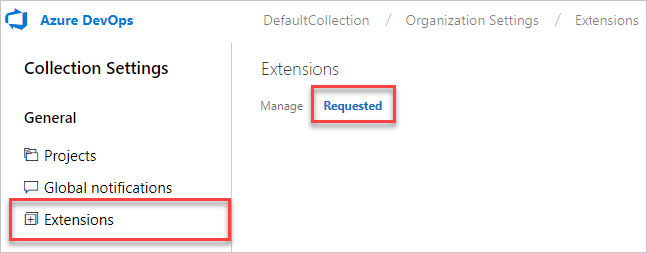
To approve extensions, have edit collection-level information permissions.
Approve an extension request
Go to your Azure DevOps project,
https://dev.azure.com/{Your_Organization}/{Your_Project}.Select the shopping bag icon, and then Manage extensions.
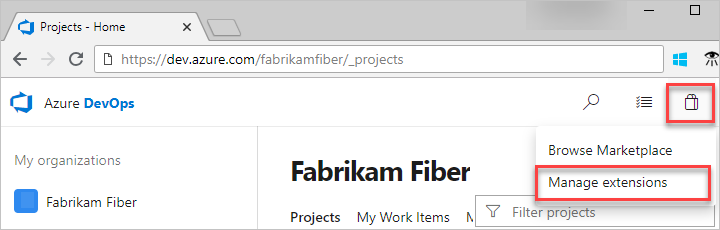
Review and approve your requested extensions.

After you approve extension requests, the extensions are automatically installed.
Assign the extensions to users who need access.
Tell your team about your installed extensions, so they can start using their capabilities.