Disconnect your organization from Microsoft Entra ID
Azure DevOps Services
To stop using your organization's Microsoft Entra ID and return to signing in with Microsoft accounts, disconnect your organization from your directory.
For more information about using Microsoft Entra ID with Azure DevOps, see the conceptual overview.
Prerequisites
Before you disconnect your organization from your directory, make sure to change the organization owner to a Microsoft account and not to a school or work account. You can't sign in to your organization unless your work or school account has the same email address as your Microsoft account.
Add your Microsoft account to the Project Collection Administrator group in Organization Settings and confirm that you have Global Administrator Permissions in your Microsoft Entra ID for your Microsoft account. You need both because Microsoft Entra users can't disconnect organizations from directories. You can add Microsoft accounts to a directory as external users.
Learn about how to Manage Azure administrators.
What happens to current users? Users can migrate everything except work history. They can reconnect Visual Studio subscriptions and have their access levels reassigned to their new identities.
Important
If you want to connect your organization to a different Microsoft Entra ID at any time, ensure that any connected organizations are disconnected from the original directory BEFORE you delete that directory. Once a new directory is established, connect your organization to the new directory so users can regain access. Learn more about connecting your organization to Microsoft Entra ID.
Disconnect organization from directory
Sign in to your organization (
https://dev.azure.com/{yourorganization}).Select
 Organization settings.
Organization settings.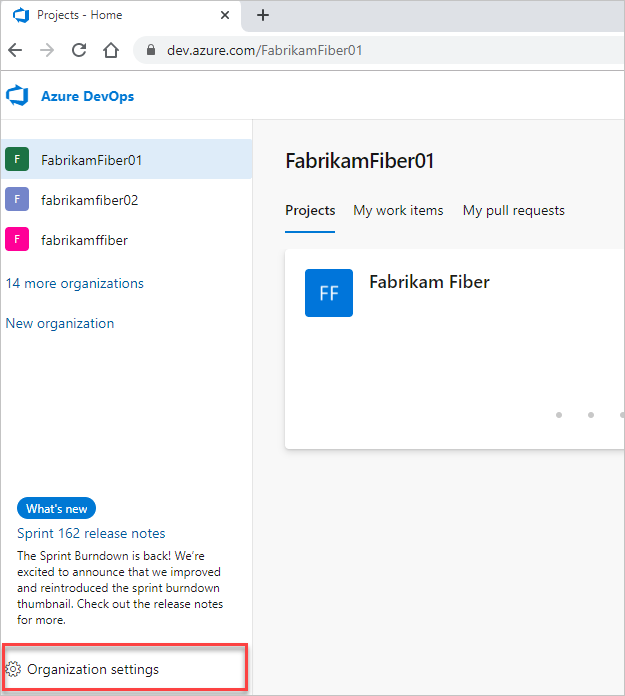
Select Microsoft Entra ID, and then select Disconnect directory.
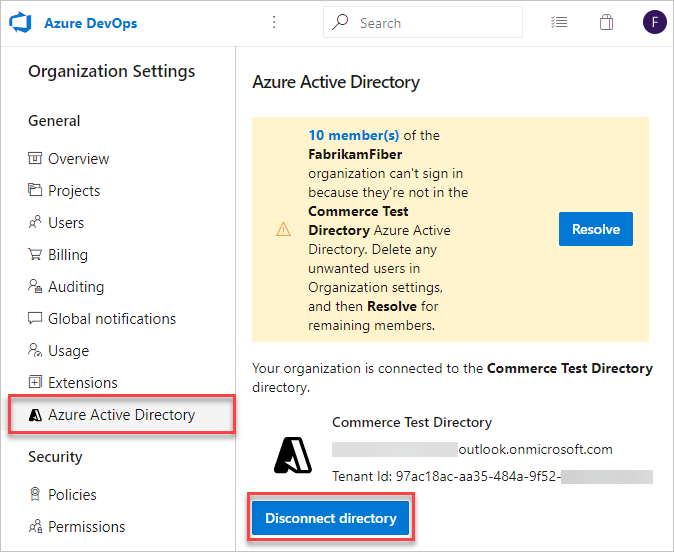
Enter the name of your organization, and then select Disconnect.
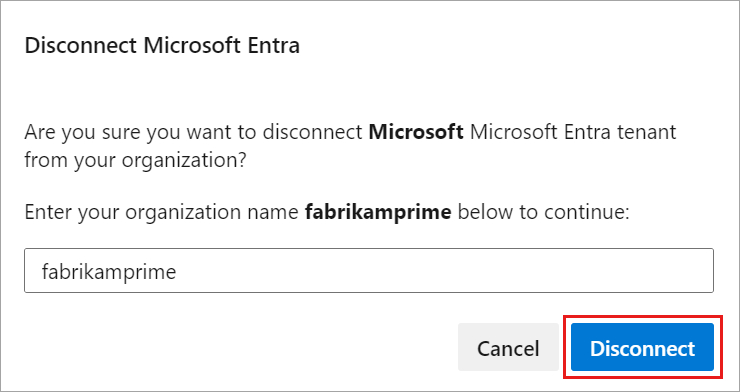
Select Sign out.
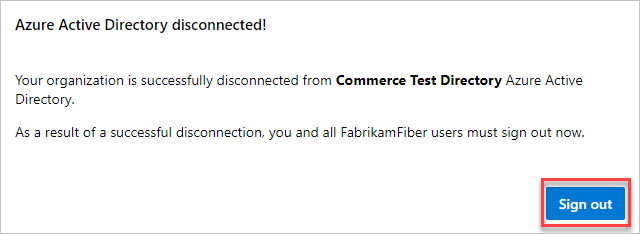
Your organization is disconnected from Microsoft Entra ID. Only users with Microsoft accounts can sign in.
For answers to frequently asked questions about connecting to, disconnecting from, or switching your Microsoft Entra ID, see FAQs.
Related articles
Feedback
Coming soon: Throughout 2024 we will be phasing out GitHub Issues as the feedback mechanism for content and replacing it with a new feedback system. For more information see: https://aka.ms/ContentUserFeedback.
Submit and view feedback for