Note
Access to this page requires authorization. You can try signing in or changing directories.
Access to this page requires authorization. You can try changing directories.
Azure DevOps Services | Azure DevOps Server 2022 - Azure DevOps Server 2019
This article describes how to navigate the Notifications user interface in Azure DevOps. You can set notifications at the following levels:
- Personal
- Team
- Project
- Organization or collection (organization for the cloud and project collection for on-premises)
Prerequisites
| Category | Requirements |
|---|---|
| Project access | Project member. |
Open your personal notifications
To open your personal notifications, select the User settings icon ![]() in Azure DevOps, and then select Notifications or Notification settings:
in Azure DevOps, and then select Notifications or Notification settings:

The User settings > Notifications page opens:

For more information, see Manage your notifications
Open notifications for a team or project
To open a team or project-level notifications page, enter the following URL in the browser address field. Replace the <organization> and <project> portions with your organization and project name.
https://dev.azure.com/<organization>/<project>/_settings/notifications
The Project settings > Notifications page opens:
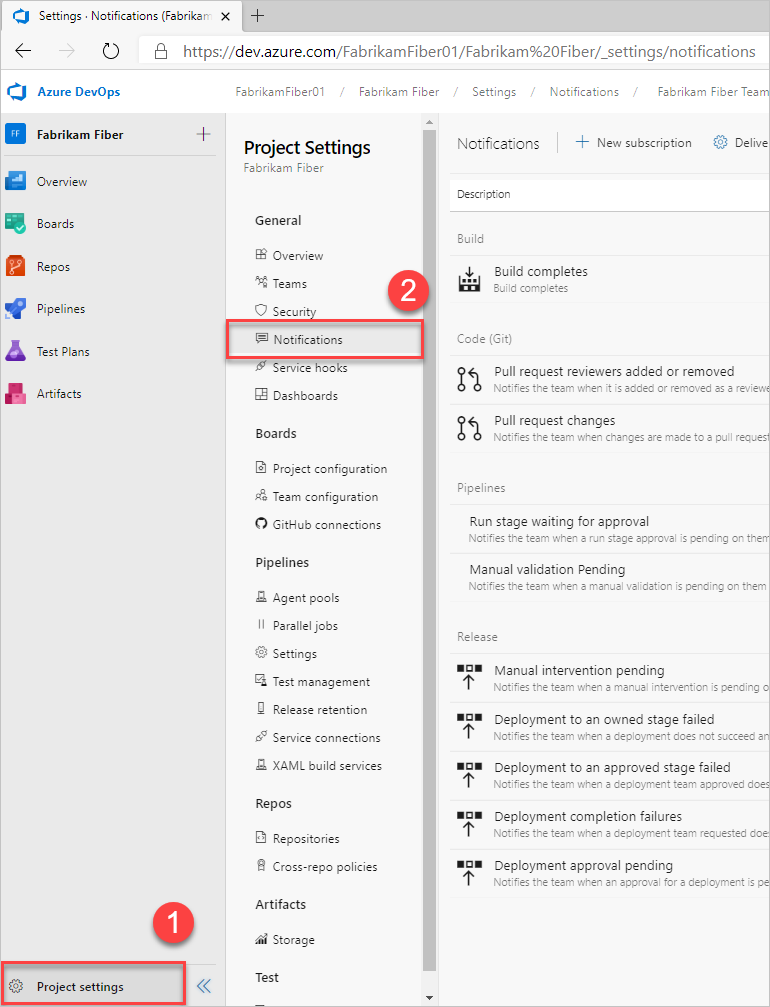
For more information, see Manage notifications for a team or group.
Open Global notifications
To open the settings for Global notifications, select ![]() Azure DevOps, and then select Organization settings:
Azure DevOps, and then select Organization settings:

You can also enter the following URL to reach the organization-level notifications page. Replace the <organization> portion with your organization name.
https://dev.azure.com/<organization>/_settings/notifications
On the Organization Settings page, select Global notifications:

For more information, see Manage team and Global notifications