Events
Mar 17, 11 PM - Mar 21, 11 PM
Join the meetup series to build scalable AI solutions based on real-world use cases with fellow developers and experts.
Register nowThis browser is no longer supported.
Upgrade to Microsoft Edge to take advantage of the latest features, security updates, and technical support.
Azure DevOps Services | Azure DevOps Server 2022 - Azure DevOps Server 2019
In this article, learn how to view your permissions or the permissions for other users in Azure DevOps. If you don't have permission to access a feature or function, you can request it from the right resource.
You can set and view permissions at the following three levels:
For more information, see Get started with permissions, access, and security groups.
| Category | Requirements |
|---|---|
| Project access | Project member. |
| Permissions | Member of the Project Valid Users group or Project Collection Valid Users group. |
Do the following steps to view project-level permissions for you or other users.
Note
To get the new user interface for the Project Permissions Settings Page, enable the preview feature.
Sign in to your project (https://dev.azure.com/{Your_Organization/Your_Project}).
Select Project settings > Permissions.
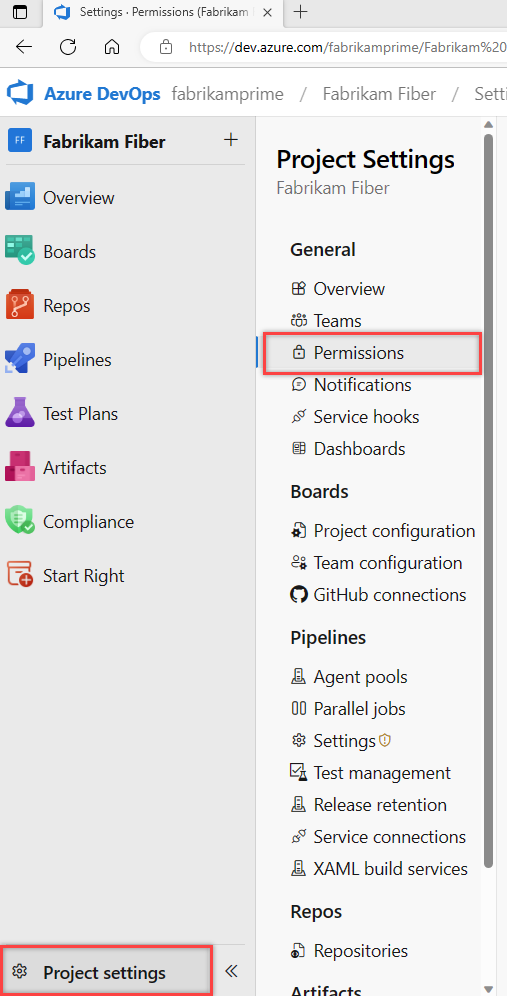
Select Users. To filter the list, enter a name into the Search users box.

If your project administration is done using groups, Expand search after you begin to enter the user name.
Choose the user you want. The project-level permissions for that user display. These permissions are based on the groups the user belongs to or the permissions set specifically for the user's account.
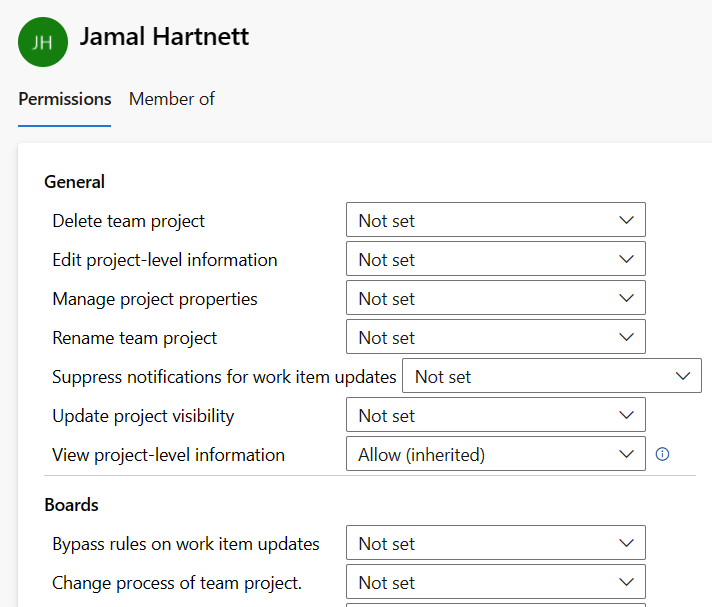
Select Member of to see which security groups and teams that the user belongs to.
In the following example, Jamal Hartnett belongs to several teams and the Project Collection Administrators group for several projects.

Open Project settings. Choose the ![]() gear settings icon, and select Security.
gear settings icon, and select Security.

Enter the user name into the Filter users and groups box. The system automatically shows the names that begin with the characters you enter.
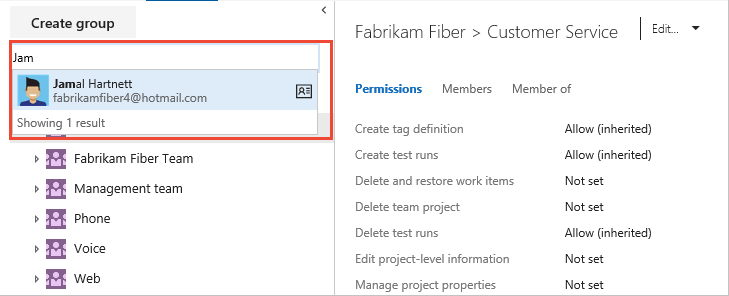
Choose the user name you want. The project-level permissions are based on the groups the user belongs to or the permissions set for the user.
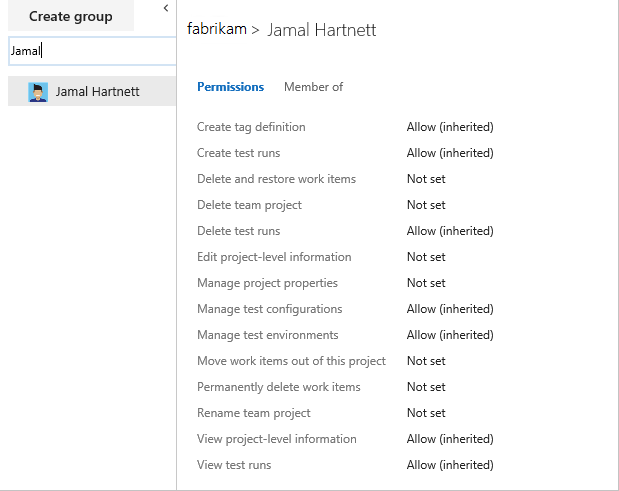
Select Member of to see which security groups the user belongs to.
In the following example, Jamal Hartnett belongs to several teams and the Project Collection Administrators group.
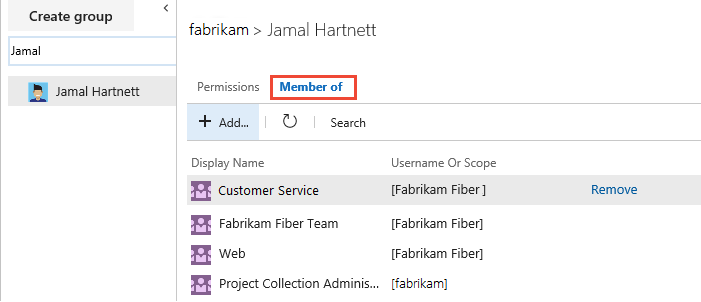
For more information, see Permissions and groups reference.
Tip
If there's an asterisk (*) next to a 'Deny' permission, it indicates that the denial applies to all child objects or resources under the specified scope. This means that if a user is denied a permission at a higher level, they're also denied that permission for all related resources, regardless of any other permissions that might be granted at lower levels.
For example, if a user has 'Deny' permission for 'View project' with an asterisk (*) at the project level, they can't view any of the repositories, boards, or pipelines within that project, even if they are granted 'Allow' permissions at those lower levels.
Do the following steps to view organization or collection-level permissions for you or other users.
Sign in to your organization (https://dev.azure.com/{yourorganization}).
Select Organization settings.
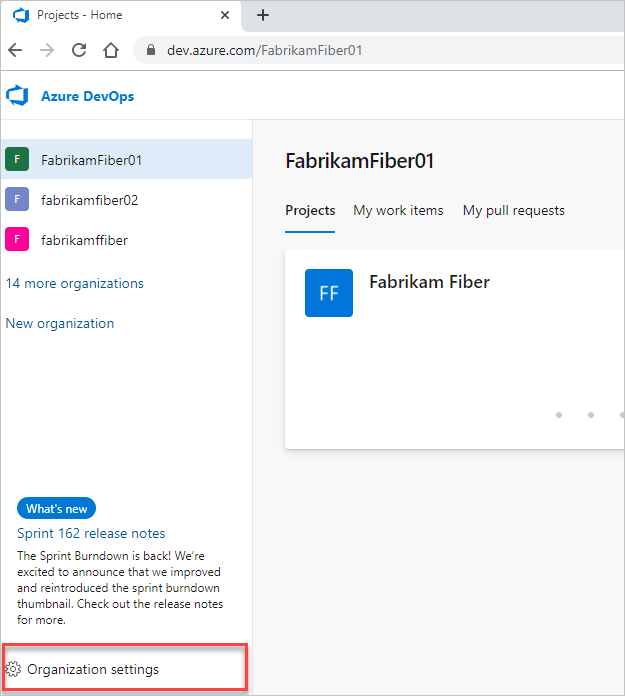
Select Permissions > Project Collection Administrators > Members.

View the user's permissions and group membership. For more information, see the previous steps in View project-level permissions.
Sign in to your organization (https://dev.azure.com/{Your_Organization}).
Select Admin settings.
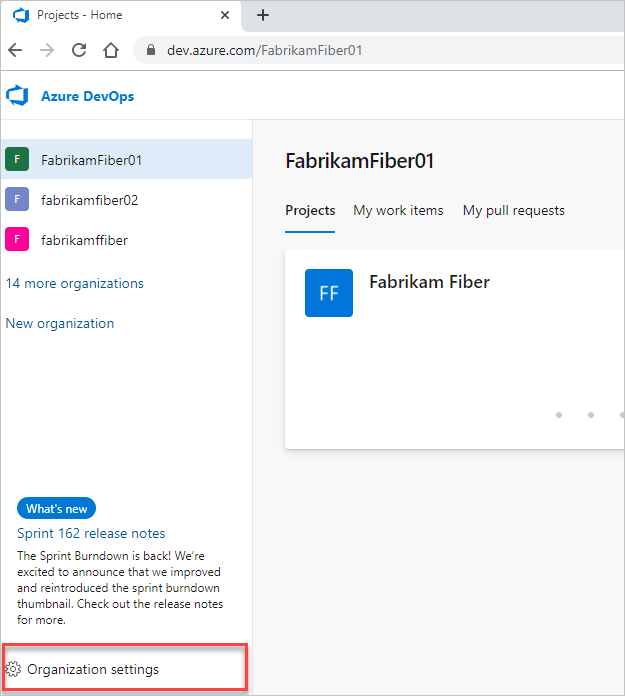
Select Security > Project Collection Administrators > Members.
View the user's permissions and group membership. For more information, see the previous steps in View project-level permissions.
Do the following steps to view object-level permissions for you or other users.
https://dev.azure.com/{yourorganization}).Area
Task
Wiki & dashboard permissions
Azure Repos, Azure Pipelines/DevOps (code, build, test, release) permissions
Azure Boards & work tracking permissions
Events
Mar 17, 11 PM - Mar 21, 11 PM
Join the meetup series to build scalable AI solutions based on real-world use cases with fellow developers and experts.
Register nowTraining
Certification
Microsoft Certified: Identity and Access Administrator Associate - Certifications
Demonstrate the features of Microsoft Entra ID to modernize identity solutions, implement hybrid solutions, and implement identity governance.
Documentation
Default permissions quick reference - Azure DevOps
Default permissions and access to common user tasks for Azure DevOps.
About permissions and security groups - Azure DevOps
Learn about permissions and access levels in Azure DevOps via inheritance, security groups, roles, and more.
Change project-level permissions or group membership - Azure DevOps
Quickstart guide to change project-level permissions or group membership in Azure DevOps