Set user preferences
Azure DevOps Services | Azure DevOps Server 2022 - Azure DevOps Server 2019
You can set user preferences on the user profile page in Azure DevOps. Changes can include the picture, display name, preferred email, and UI theme. These settings only apply to Azure DevOps.
Tip
- To change the settings for your work or school account, see Change work or school account settings in the My Account portal.
- You can't change the UI theme if you're using Internet Explorer. For more information about the browsers we support, see Azure DevOps client compatibility.
- Language settings apply only to your profile page.
See the following articles for setting other user preferences:
- Change time and locale: Change the preferred language, date and time patterns, and time zone.
- Manage personal notifications: Add or review subscriptions to event changes.
- Refresh or re-evaluate your permissions: Use to refresh permissions and make any recent changes take effect.
- Manage preview features: Enable or disable a preview feature for your user account.
On the Azure DevOps user profile page, you can change the user picture, display name, preferred email, language, date and time pattern, time zone, and other user interface preferences.
See the following articles for setting more user preferences:
Set preferences
From the home page, select
 User settings, and then select Profile.
User settings, and then select Profile.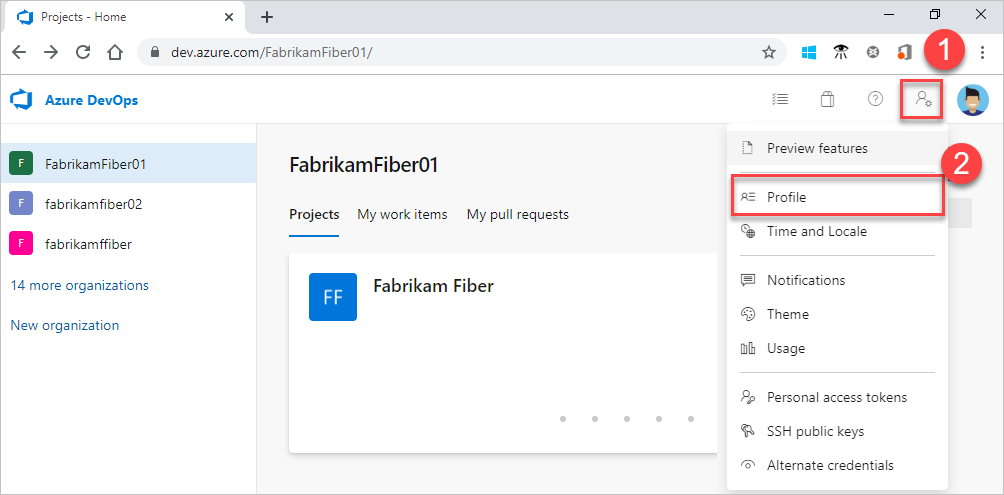
From the Profile page, you can change the profile picture, display name, contact information, and country/region. Select Save. Select the Time and Locale tab to change more settings, like language, date and time pattern, time zone, and UI theme.
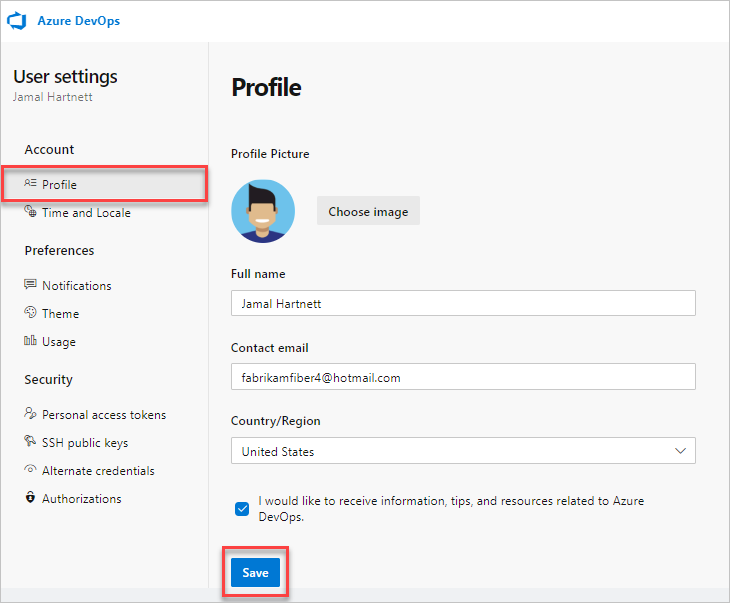
To change the user preferences, open the user profile menu, and then select My profile.
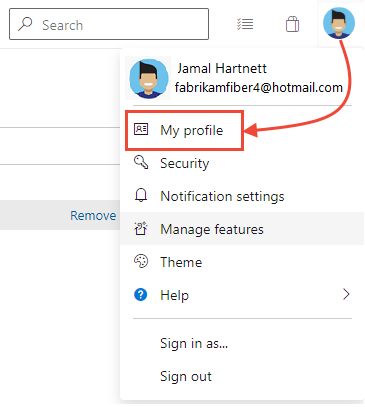
From the General tab, you can change the following information:
- Profile picture
- Display name
- Preferred email
- Whether borders appear for fields on work item forms.
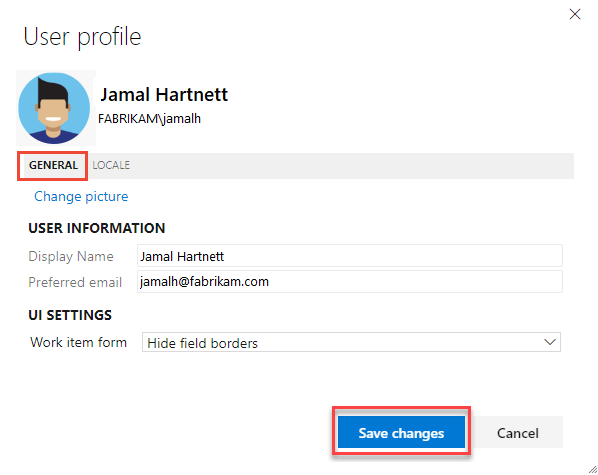
From the Locale tab, you can change the preferred language, date and time pattern, and time zone.
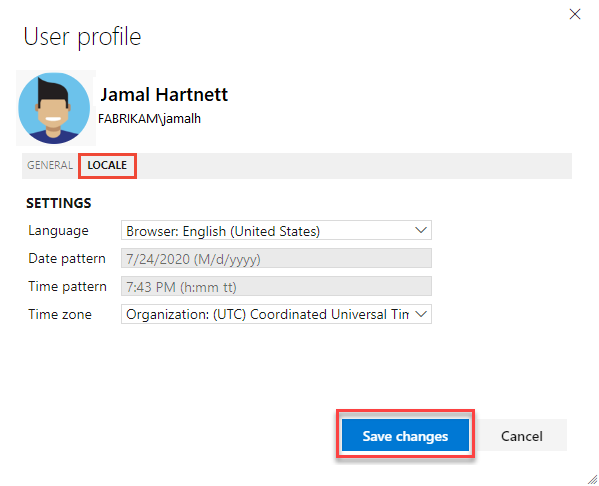
To change the UI theme, go back to the profile menu and select Theme. Choose between Dark and Light.
Select Save.
User profile settings are updated.
Related articles
Feedback
Coming soon: Throughout 2024 we will be phasing out GitHub Issues as the feedback mechanism for content and replacing it with a new feedback system. For more information see: https://aka.ms/ContentUserFeedback.
Submit and view feedback for