Note
Access to this page requires authorization. You can try signing in or changing directories.
Access to this page requires authorization. You can try changing directories.
Features
Copy Dashboard improvements
We are excited to announce the phase 2 public preview of Copy Dashboard! Queries and configuration are now carried over with the copy operation. Thanks for your patience as it took a little longer than expected to work out some of the issues.
The preview is on by default with the Copy Dashboard Experience feature flag (under preview features).
To copy a dashboard, first go to the dashboard you want to copy. Second, click the menu to bring up Copy Dashboard and then click on it.
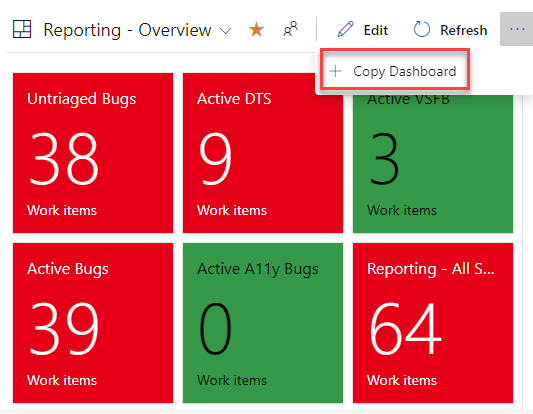
Next, provide the name and description of the new dashboard, and then select the dashboard type, Team or Project. When selecting a Team Dashboard, the new project and team are selected from the respective drop down boxes. For a Project dashboard, only the project is required.
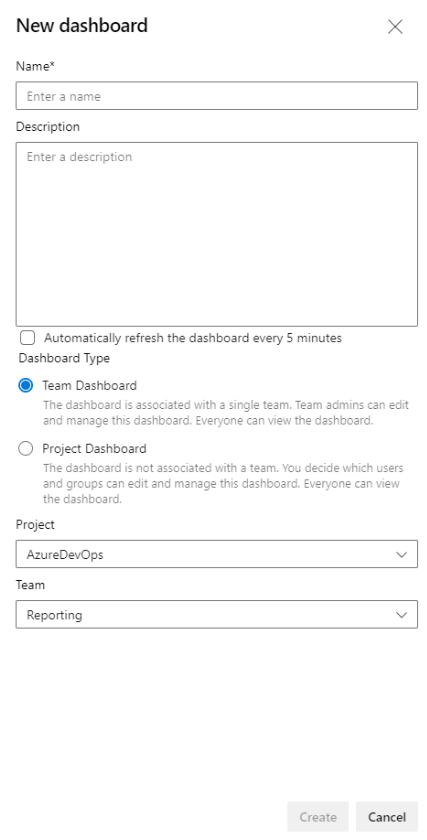
You’ll be taken to the newly created dashboard after clicking the Create button. The widgets and layout remain the same.
Behind the scenes a folder with the name of the new dashboard is created in Shared Queries. All the queries for the new dashboard are copied to that folder. Query names remain the same. Widgets with a Team configuration are updated with the new team. Widgets with a Team configuration being copied from a Team dashboard to a Project Dashboard retain the original configuration.
Filter on null values in burndown chart widget
You can now filter on a null value when using Field Criteria in the burndown chart widget. This behavior is now consistent with a query using the same field criteria.
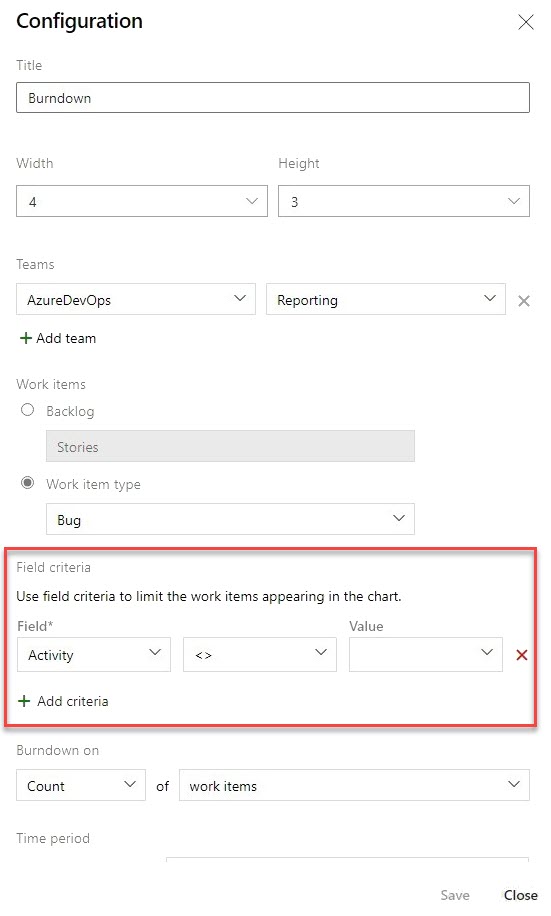
Next steps
Note
These features will roll out over the next two to three weeks.
Head over to Azure DevOps and take a look.
How to provide feedback
We would love to hear what you think about these features. Use the help menu to report a problem or provide a suggestion.
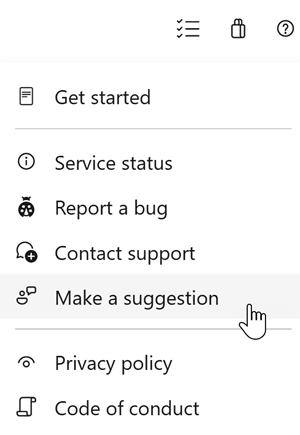
You can also get advice and your questions answered by the community on Stack Overflow.