Events
Mar 17, 9 PM - Mar 21, 10 AM
Join the meetup series to build scalable AI solutions based on real-world use cases with fellow developers and experts.
Register nowThis browser is no longer supported.
Upgrade to Microsoft Edge to take advantage of the latest features, security updates, and technical support.
Azure DevOps Server 2022 | Azure DevOps Server 2020 | Azure DevOps Server 2019
For Azure DevOps Server 2020 and later versions, the Analytics service is generally available and automatically enabled for all new project collections added to your server. For project collections upgraded from a previous version, you might need to manually enable it. You enable Analytics for each project collection for which you want to generate Analytics reports.
Analytics is in Preview for Azure DevOps Server 2019. For Azure DevOps Server 2019, you install the Analytics extension from your local marketplace for each project collection you want to use Analytics. For Azure DevOps Server 2019.1, you enable Analytics for each project collection you want to use Analytics. Analytics supports
Note
The Analytics Marketplace extension and Analytics are not supported for TFS 2018 or earlier versions.
Analytics supports access to Analytics widgets for all projects defined in the project collection. For more information, see What is Analytics? and Widgets based on Analytics. Data available in Analytics is summarized in Data available from Analytics.
For Azure DevOps Server 2019.1 and greater:
| Category | Requirements |
|---|---|
| Project collection | Project collection. |
| Permissions | To enable, pause, disable, or resume Analytics: Member of the Project Collection Administrators group with Edit collection-level information permissions. For more information about other prerequisites regarding service and feature enablement and general data tracking activities, see Permissions and prerequisites to access Analytics. |
| Tools | Azure DevOps Server installed and configured. |
| Category | Requirements |
|---|---|
| Project collection | Project collection. |
| Permissions | - To enable, pause, disable, or resume Analytics: Member of the Project Collection Administrators group with Edit collection-level information permissions. - To upload an extension: Member of the Azure DevOps Server Administrators group with Edit instance-level information permission. For more information about other prerequisites regarding service and feature enablement and general data tracking activities, see Permissions and prerequisites to access Analytics. |
| Tools | Azure DevOps Server installed and configured. |
If you upgraded to Azure DevOps Server 2019.1, you can enable Analytics for a project collection with the following steps. Otherwise, for Azure DevOps Server 2019, see Install Analytics.
Note
Analytics is automatically enabled for all newly created project collections.
From a web browser, select (1) the project collection, (2) Collection Settings or Admin settings, and then (3) Analytics.
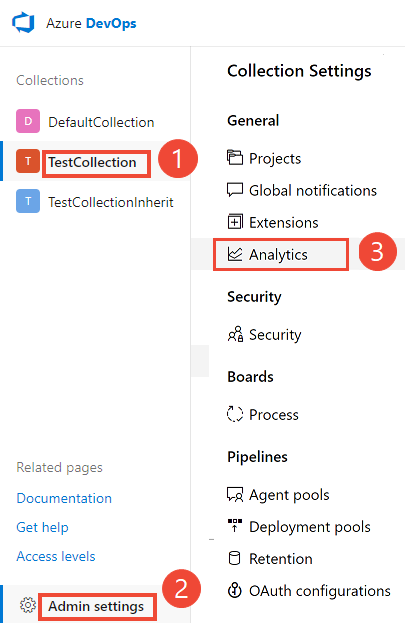
Select Enable Analytics.
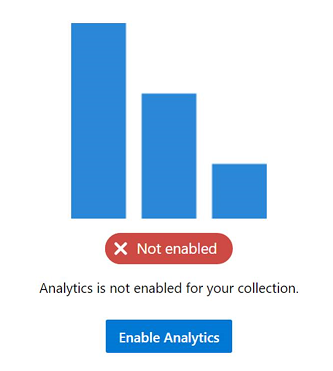
Once enabled, Analytics staging jobs begin to populate the Analytics data tables. This process could take some time depending on the size of your collection. For more information about the data tables, see Analytics data model.
If you upgraded to Azure DevOps Server 2019.1, you can pause or disable Analytics for a project collection with the following steps. Otherwise, for Azure DevOps Server 2019, the equivalent actions are to Disable or uninstall the Analytics extension.
You can only pause or disable previously enabled Analytics.
From the Analytics settings page, select Pause Analytics or Disable Analytics.
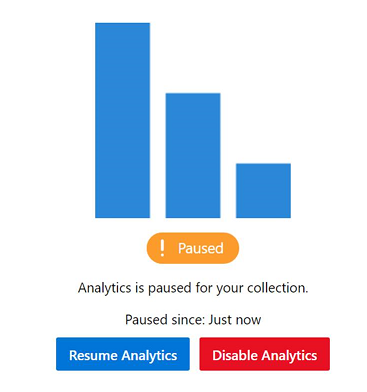
Confirm that you want to pause or disable the service.
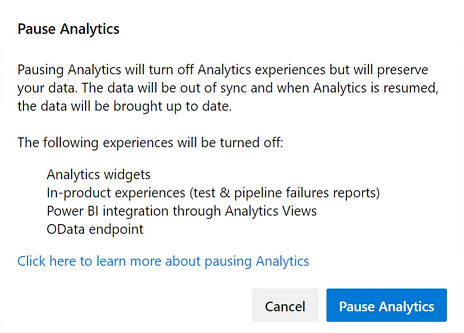
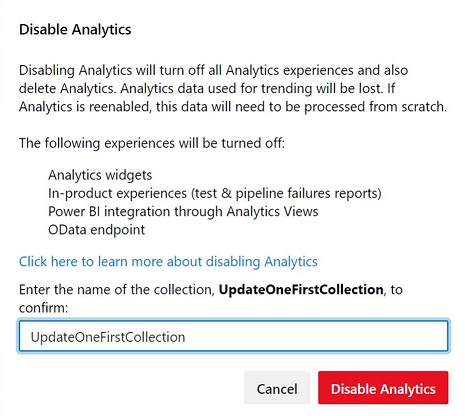
For Azure DevOps Server 2019.1, you can resume Analytics after you pause it for a project collection. Resuming the service re-enables staging jobs, which update the data tables and make them current, updating since the time it was paused.
From the Analytics settings page, select Resume Analytics.
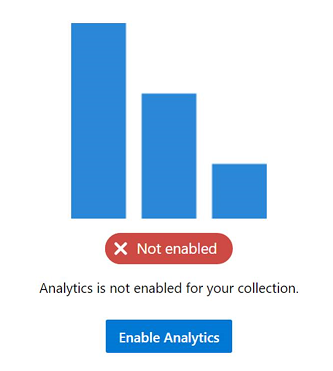
Confirm that you want to resume the service.
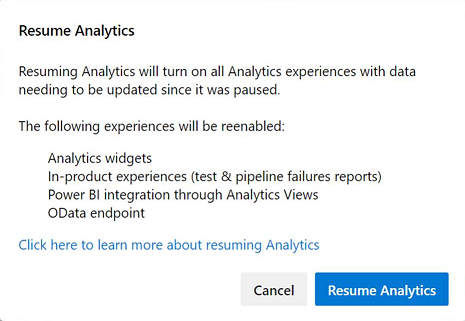
Once enabled, Analytics staging jobs begin to populate the Analytics data tables. This process could take some time depending on the size of your collection.
When you pause or disable the Analytics extension (2019), the following features get disabled:
Pausing Analytics preserves your data but stops staging jobs from updating your data. You can resume the service later and then your data updates.
When you disable or remove the Analytics extension (2019), it turns off all Analytics staging jobs and deletes the Analytics data that is stored in the Analytics tables. All Analytics data that captures historical trends is lost. It doesn't delete any other data stored in your collection. You can't undo this action. Once historical data and trending data is deleted, you can't restore it. Re-enabling Analytics doesn't restore the historical data.
With Analytics disabled or removed, the following actions occur:
Note
Disabling Analytics in Azure DevOps Server 2019.1 is the same as uninstalling the Analytics extension for Azure DevOps Server 2019.
For more information about the data tables, see Analytics data model.
If you didn't upgrade to Azure DevOps Server 2019.1, you can install the Analytics extension to gain access to Analytics widgets and reports for your project collection. The Analytics extension is shipped within the on-premises installer. Installing the extension simply enables the functionality. There isn't any need to download extension files manually to install.
Tip
The Analytics extension appears in the local gallery for Azure DevOps Server so that there isn't any need to download it from the Azure DevOps Marketplace.
From a web browser, select (1) the project collection, (2) Admin settings, and then (3) Extensions.
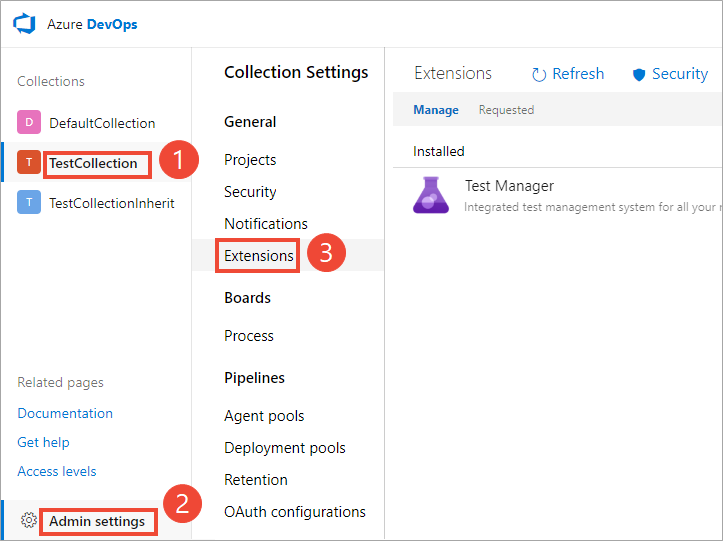
Select Browse local extensions.
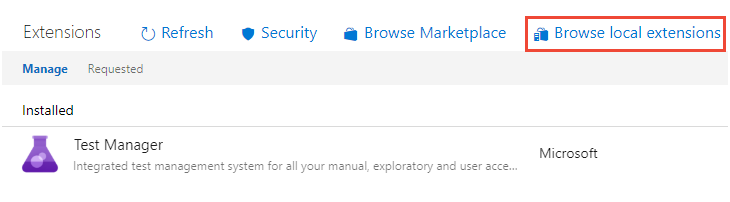
Note
Installing the extension from the local marketplace is identical to installing from the hosted marketplace. The only difference is the hosted marketplace shows extension ratings and user comments.
The local Marketplace opens in a new browser tab. Select the Analytics extension card.
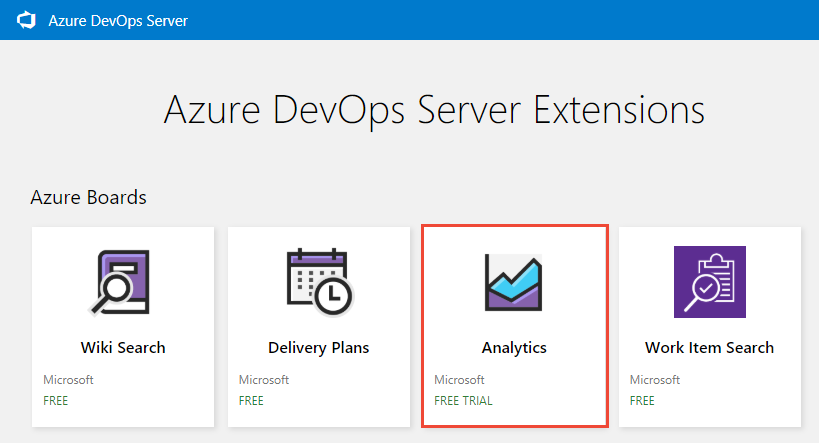
Select Get it free.
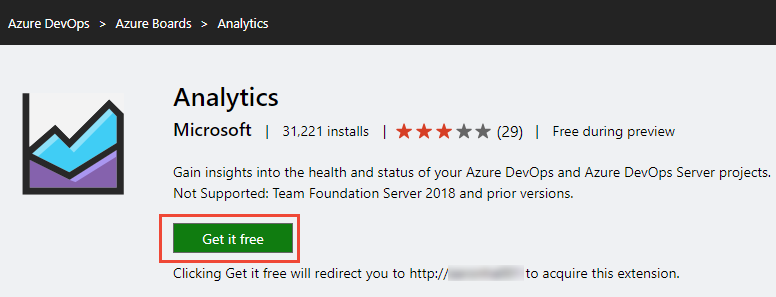
Select the project collection and then select Install.
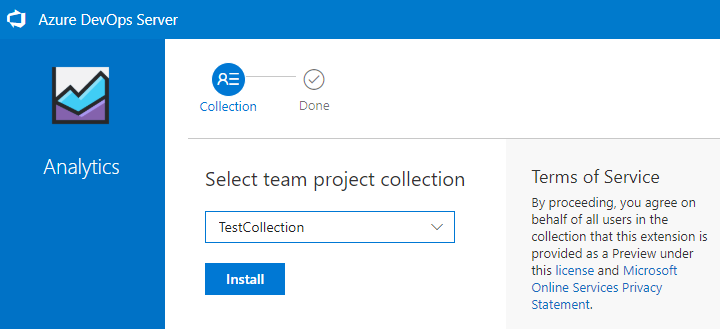
Upon completion of install, an image similar to the following displays. Select Proceed to collection to return to the web portal for your collection.
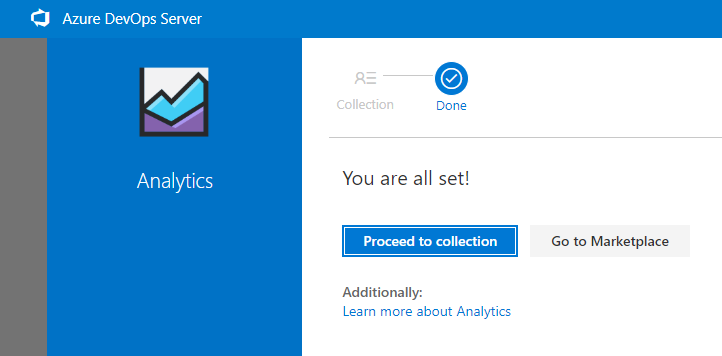
Optionally, if you want to install the Analytics extension on other project collections, select the browser back button.
If you choose to disable the Analytics extension, it stops any jobs from running. Analytics data is out of sync and associated features aren't available. However, no data is deleted. Uninstalling the Analytics extension deletes the data from the Analytics database tables. Upon reinstall of the extension, the data is repopulated from scratch.
Open the extensions menu and select Manage Extensions.
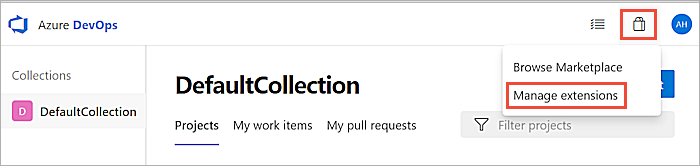
In the Manage tab, open the shortcut menu for the extension.
Select Disable or Uninstall as required.
If you remove the Analytics extension from your deployment, you can install the extension from the online marketplace to restore it. You might be unable to use the online marketplace because of your server setup. For example, your firewall might block some outgoing connections. Even if that's the case, you can restore it to the local marketplace using the following steps.
Open Collection settings following the instructions provided in the section Install the Analytics extension.
Select Extensions, and then Browse local extensions.
Scroll to the bottom of the page, and select Manage Extensions.
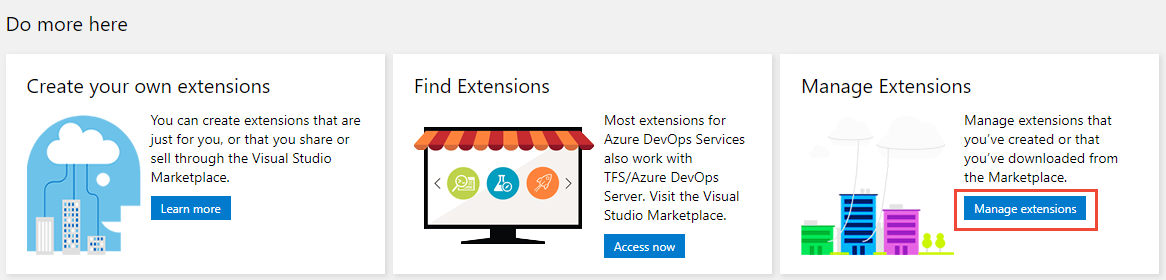
Select Upload extension and then select click to upload. Browse to the folder containing the Microsoft.TeamFoundation.Extension.Analytics.vsix file.
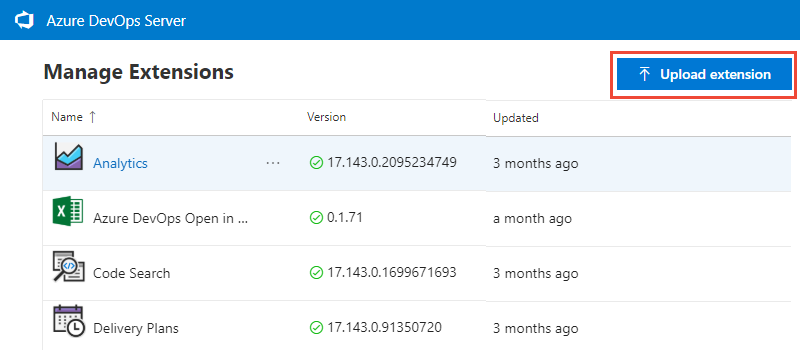
The .vsix file can be found in your application-tier folder installation in the following path.
C:\Program Files\Azure DevOps Server 2019\Tools\Deploy\TfsServicingFiles\Extensions\Microsoft.TeamFoundation.Extension.Analytics.vsix
Uploading the extension restores it to the local marketplace. From there, you can install it to a collection.
If your server is disconnected from the Internet, you must install Analytics from the local marketplace.
You can determine if your Azure DevOps Server is in a disconnected state. Check to see if the connected icon and server name appear at the top when browsing the hosted marketplace.
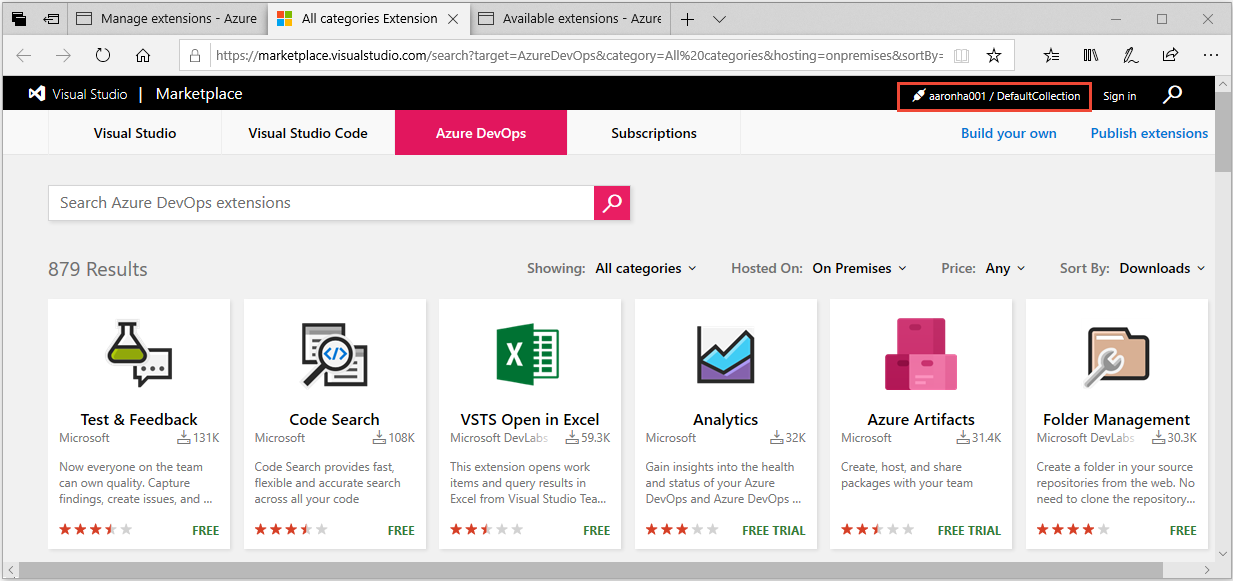
When you navigate to the Marketplace from your on-premises server, an error doesn't display if you're not connected. It simply switches to the cloud service context.
If you use a public URL to install the extension, for example https://OnPrem.MyCompany.com, you might get a callback error, such as a TLS/SSL error.
To resolve this issue, you can install the extension from a machine that hosts the application tier and point to the local machine URL, for example https://myMachineName.
Events
Mar 17, 9 PM - Mar 21, 10 AM
Join the meetup series to build scalable AI solutions based on real-world use cases with fellow developers and experts.
Register nowTraining
Certification
Microsoft Certified:網狀架構分析工程師助理 - Certifications
身為網狀架構分析工程師助理,您應該具備主題專業知識,能夠設計、建立及部署企業級資料分析解決方案。
Documentation
瞭解如何使用分析數據來回答 Azure DevOps 中專案的相關量化問題。
瞭解分析檢視如何與 Azure DevOps 和 Power BI 整合搭配運作。 分析包括自定義和預設檢視。
瞭解如何建置您自己的分析小工具,以在 Azure DevOps 的儀錶板中顯示。