Set dashboard permissions
Azure DevOps Services | Azure DevOps Server 2022 - Azure DevOps Server 2019
Dashboards are viewable by all members of the Project Valid Users group. Permissions to edit or delete dashboards or manage permissions can be set for both team or project dashboards.
As a member of the Project Administrators group, you can set the default dashboard permissions for all teams. As a team or project administrator, you can set individual dashboard permissions for team members. The permissions only impact the team members and their team dashboards.
As a member of the Project Administrators group, you can set the default dashboard permissions for all teams. As a team or project administrator, you can set individual dashboard permissions for team members. The permissions only impact the team members and their team dashboards.
For more information about adding and viewing dashboards, see Add, rename, and delete dashboards.
Tip
If a user reports that they can't create or edit a team dashboard, and you've set the permissions to allow them to do so, check that they have been added as a member of the team. This includes adding them as a team member to the default project team. For details, see Add users to a project or specific team.
- If you haven't been added as a team member, get added now.
- All members of the Project Valid Users group can view dashboards.
- To add, edit, or manage a team dashboard, you must have Basic access or greater and be a team admin, a project admin, or have dashboard permissions. In general, you need to be a team member for the currently selected team to edit dashboards.
- To add, edit, or manage project dashboards, you must have Basic access or greater, a project admin, or have dashboard permissions. In general, you need to be a team member for the currently selected team to edit dashboards.
- If you haven't been added as a team member, get added now.
- All members of the Project Valid Users group can view dashboards.
- To add, edit, or manage a team dashboard, you must have Basic access or greater and be a team admin, a project admin, or have dashboard permissions. In general, you need to be a team member for the currently selected team to edit dashboards.
Set default team dashboard permissions
By default, all team members have permissions to create and edit dashboards for their teams. All members of the Project Administrators or Project Collection Administrators group and team administrators can set the default dashboard permissions for a team.
Select Project Settings and then Dashboards.
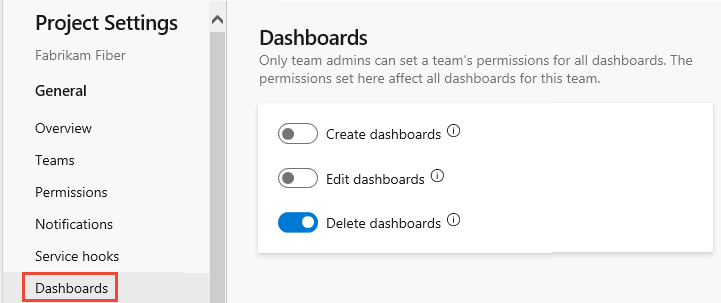
Slide to enable or disable those permissions you want to grant or restrict. Your changes are automatically saved by the system.
Select Project Settings and then Dashboards.
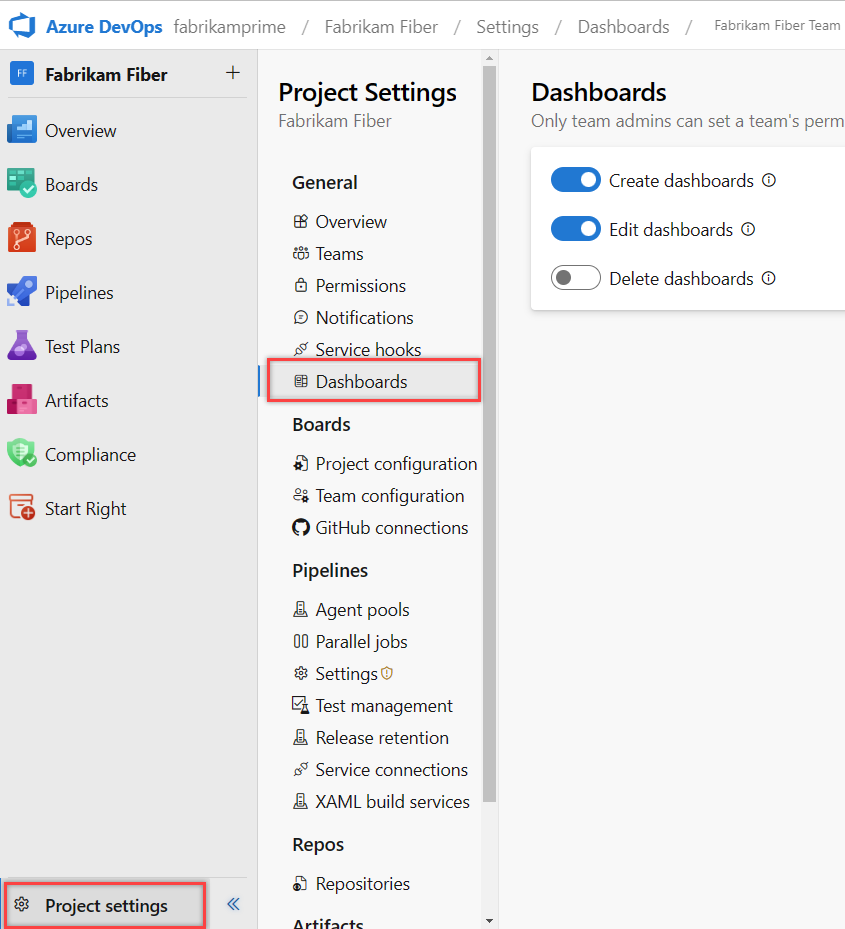
Check or uncheck those permissions you want to grant or restrict. Your changes are automatically saved by the system.
Set individual team dashboard permissions
Note
The dashboard permissions dialog doesn't support granting permissions to other users or groups at this time. You can only change the default settings made for the team.
Open the Dashboards directory, select the
 actions icon for the dashboard, and then select the Security menu option.
actions icon for the dashboard, and then select the Security menu option.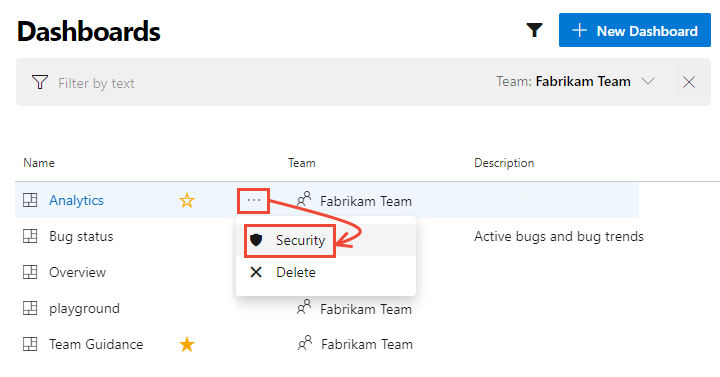
Change Allow or Deny to grant or restrict a permission.
Here we restrict team members from editing the Analytics dashboard. Only Fabrikam team administrators can edit the Analytics dashboard.
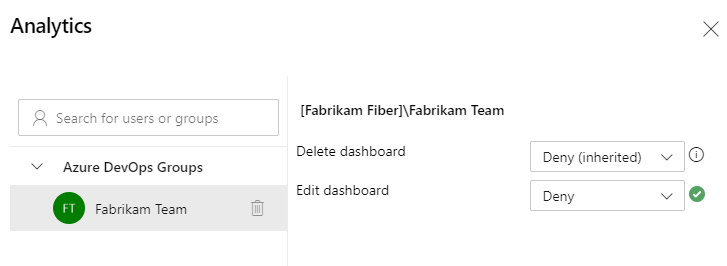
Close the dialog.
Open the Dashboards directory, select the
 actions icon for the dashboard, and then select the Security menu option.
actions icon for the dashboard, and then select the Security menu option.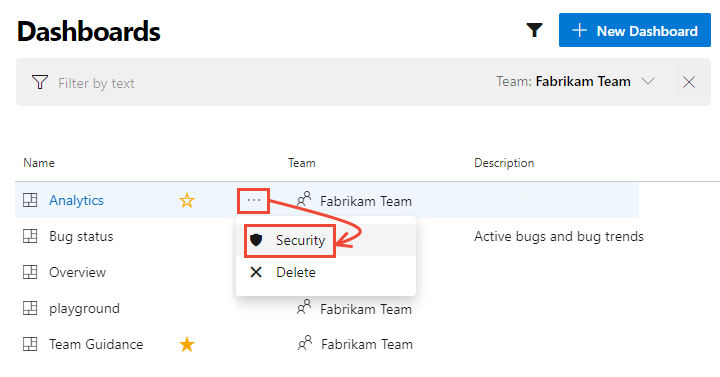
Change Allow or Deny to grant or restrict a permission.
Here we restrict team members from editing the Analytics dashboard. Only Fabrikam team administrators can edit the Analytics dashboard.
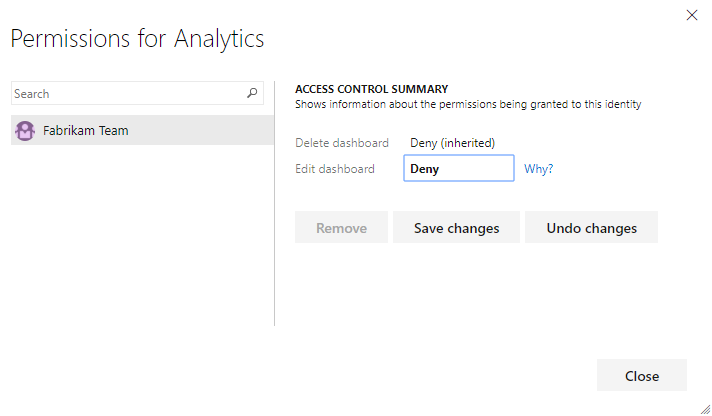
Select Save changes and then Close.
Set permissions for a project dashboard
To set permissions for a project dashboard, open the Dashboards directory, select the
 actions icon for the dashboard, and then select the Security menu option.
actions icon for the dashboard, and then select the Security menu option.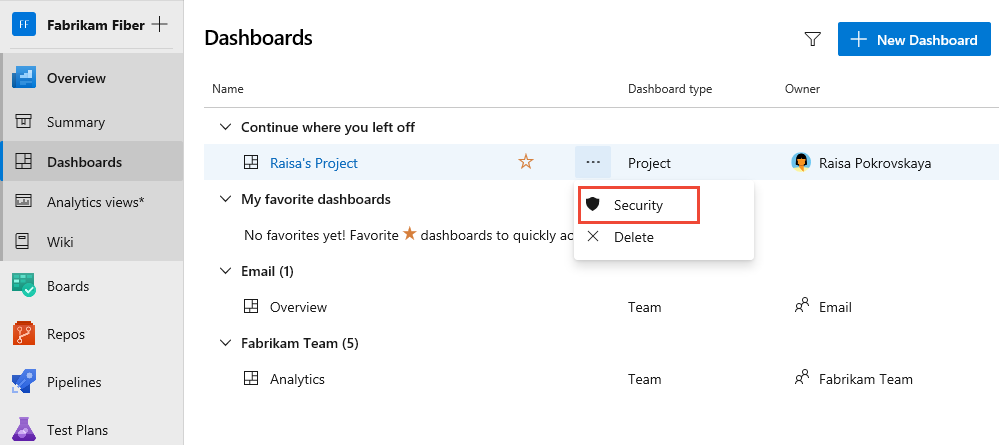
By default, the creator or owner of the dashboard has all permissions granted to edit, delete, and manage dashboard permissions.
To add another user or group, search for their identity and then select the permission settings that you want.
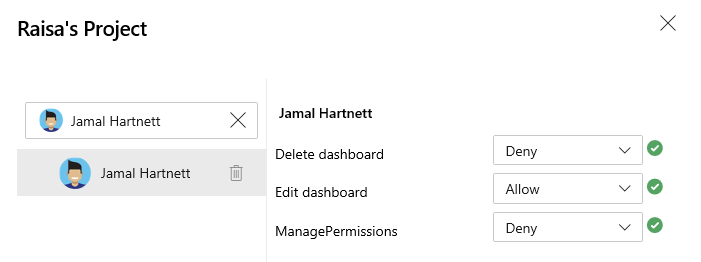
Close the dialog when finished.
Reopen the security dialog to verify the changes were made.
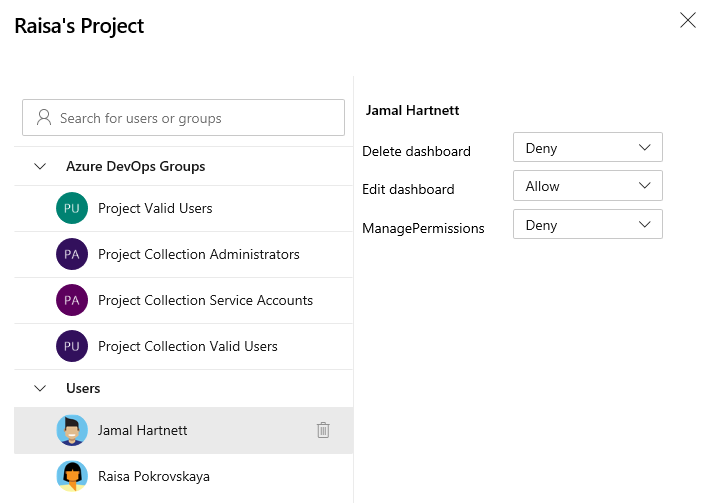
Related articles
Feedback
Coming soon: Throughout 2024 we will be phasing out GitHub Issues as the feedback mechanism for content and replacing it with a new feedback system. For more information see: https://aka.ms/ContentUserFeedback.
Submit and view feedback for