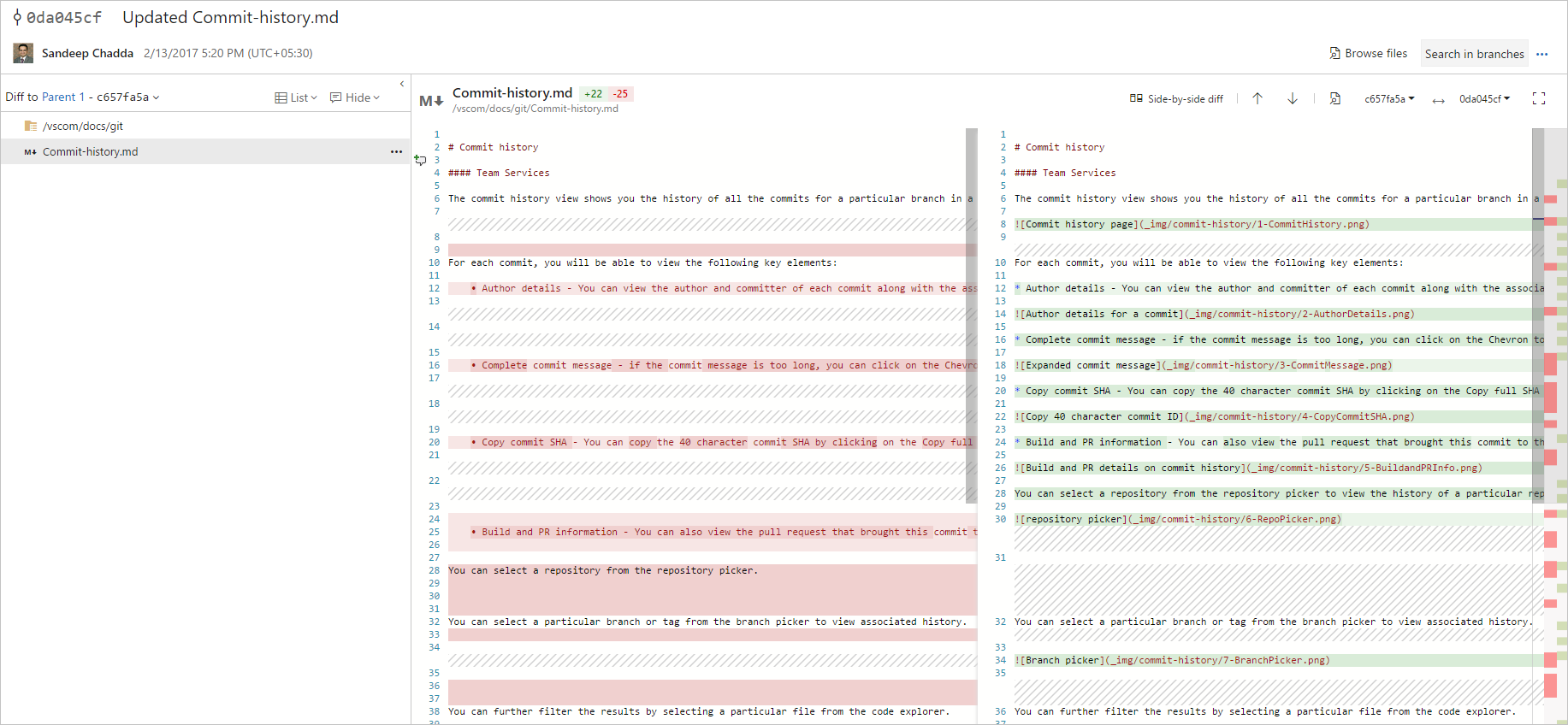Note
Access to this page requires authorization. You can try signing in or changing directories.
Access to this page requires authorization. You can try changing directories.
Azure DevOps Services | Azure DevOps Server | Azure DevOps Server 2022 | Azure DevOps Server 2020
The commit details view provides information regarding all the changes made as part of a commit. You can view additional metadata associated with the commit and also perform certain actions to revert or cherry pick the commit.
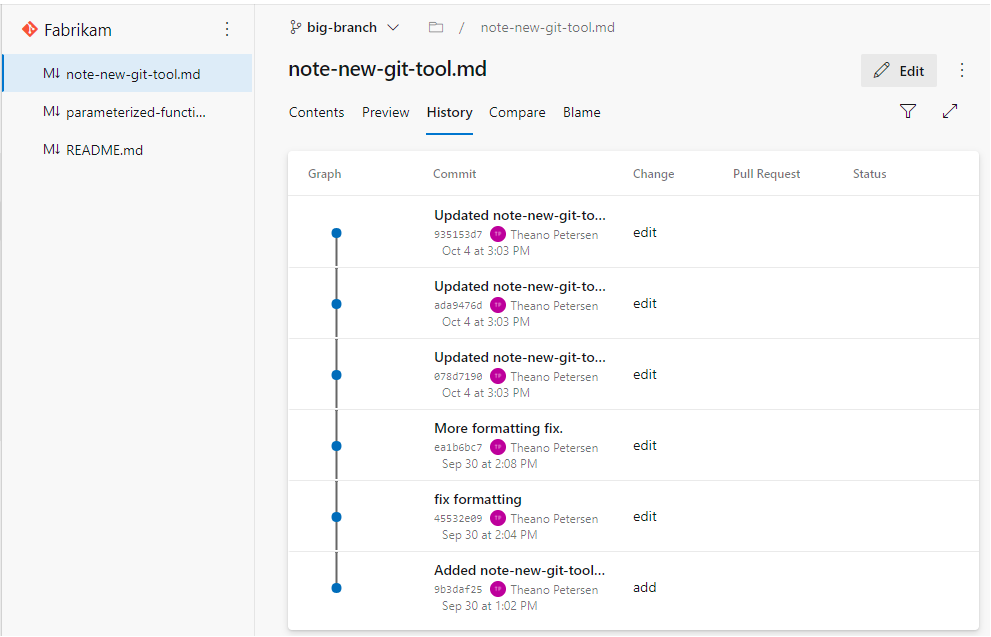
What information do you see on the commit details page?
Commit ID and commit message - You can view the commit ID and commit message of the commit. You also have the option to copy the commit ID or commit message by clicking on the Copy buttons.
Author details - You can also view details about the person making the commit in the author drop-down menu. Select Pushed on link to access the associated push details
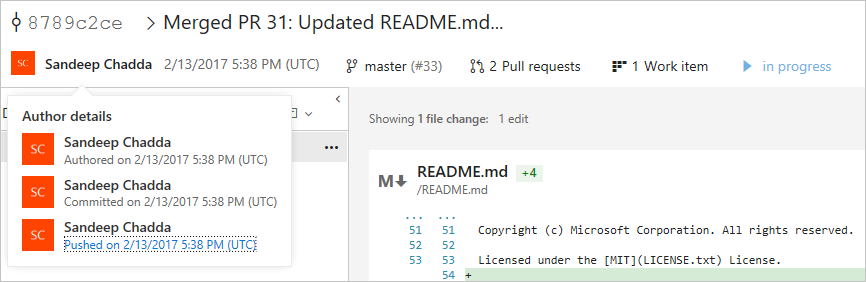
Associated pull requests - Once you navigate from the commit history to the commit details, the context of the branch from the commit history page is retained. In the following example you can see that commit #33 brought this commit to the main branch. You can also view all the associated pull requests for this commit, which are all the pull requests that brought this commit to one branch or another.
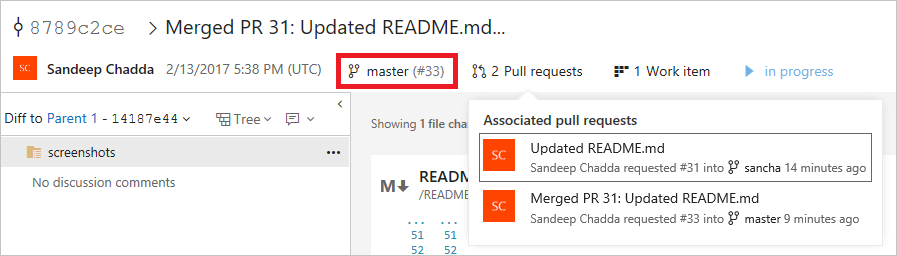
Associated work items - You can also view all the work items associated with this commit in the work items dropdown.
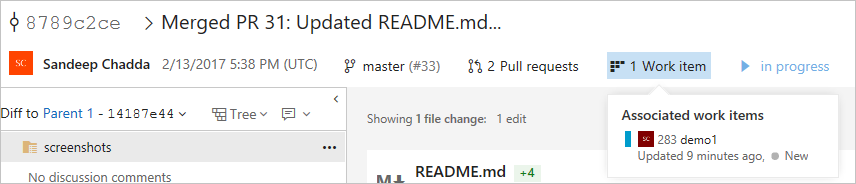
Build status - You can also review the build status associated with the commit.

What actions can you perform?
You can perform the following actions on the commit details page.
Search in branches and tags - Click the Search in branches button to search a commit in a particular branch or tags. You can view whether a particular branch or a tag includes this commit or not.
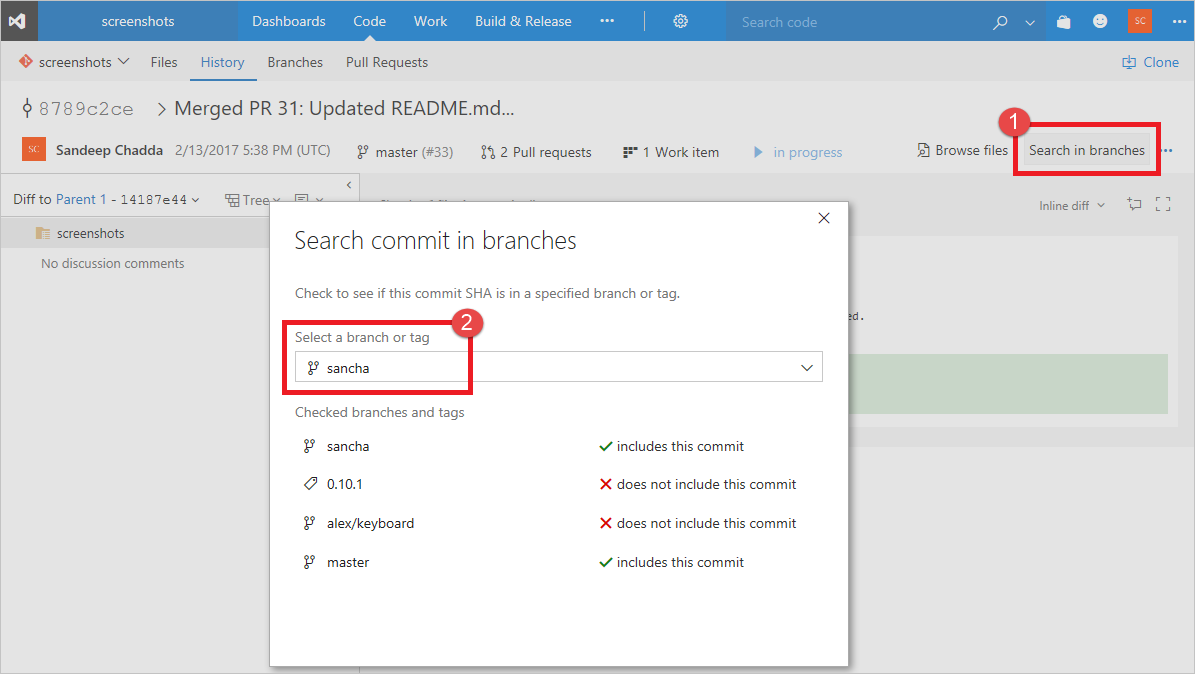
Cherry pick - Click on Cherry-pick to cherry pick a commit and port the changes to another branch.
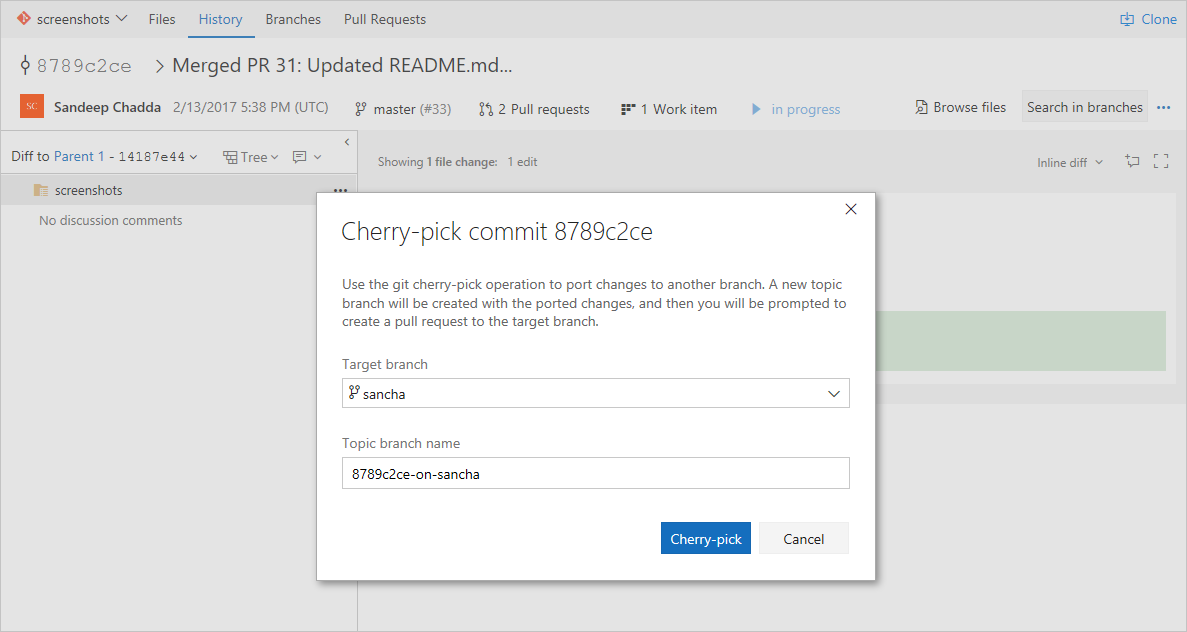
Revert - Click on Revert to revert the changes of a commit . A topic branch is created with the reverted changes and then you will be prompted to create a pull request to the target branch.

New branch - Click on New branch to create a new branch from a commit.
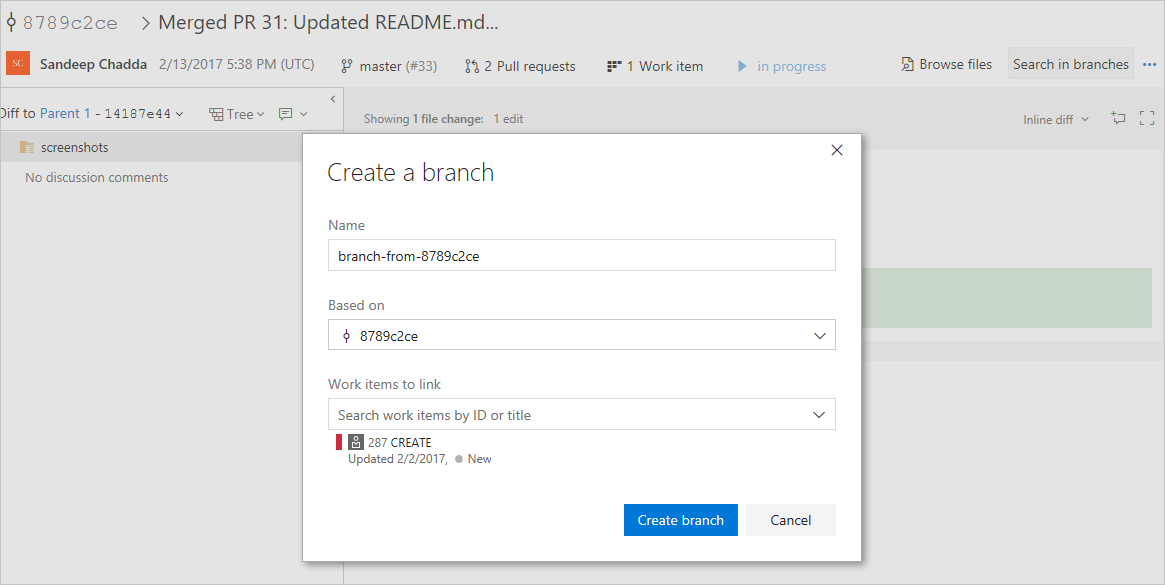
What are the changes included in the commit?
The source explorer allows you to select a file or a folder to view changes associated with a commit.
Diff to parent - Click on Diff on parent1 in the Source Explorer pane to view the difference between the current commit and its parent commit.
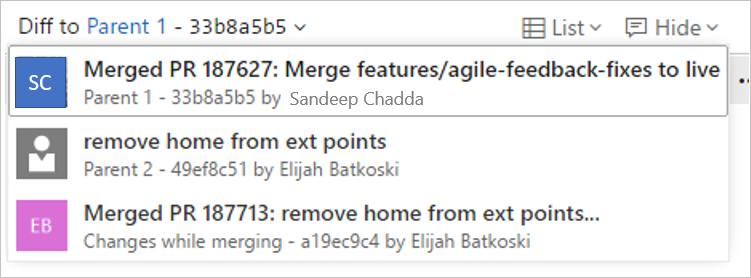
The file explorer view provides all the capabilities that we get in the file explorer view i.e. you can
browse files in a side by side or inline diff view
use the navigation keys to browse the next set of changes
preview the files
compare file diff for previous commits