Events
Mar 17, 11 PM - Mar 21, 11 PM
Join the meetup series to build scalable AI solutions based on real-world use cases with fellow developers and experts.
Register nowThis browser is no longer supported.
Upgrade to Microsoft Edge to take advantage of the latest features, security updates, and technical support.
Azure DevOps Services | Azure DevOps Server 2022 - Azure DevOps Server 2019
Remove unused Git repos from your project when they are no longer needed. The steps in this article show how to delete a Git repo from your Azure DevOps project. If you want to delete the entire project, see Delete a project.
Important
You cannot remove a repo if it is the only Git repo in the Azure DevOps project. If you need to delete the only Git repo in a project, create a new Git repo first, then delete the repo.
| Category | Requirements |
|---|---|
| Permissions | Delete Repository permission. |
Note
To use the Azure DevOps CLI az repos delete command, see Get started with Azure DevOps CLI.
Tip
Consider renaming the repo and locking its default branch instead of removing it. The commit history of the repo will be lost when it is deleted.
Select Repos, Files.
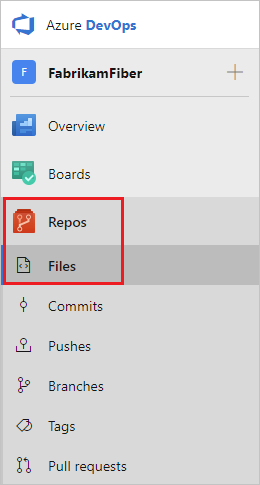
From the repo drop-down, select Manage repositories.
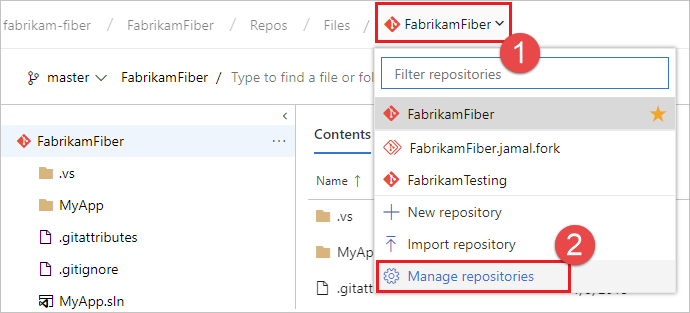
Select the name of the repository from the Repositories list, choose the ... menu, and then choose Delete repository.
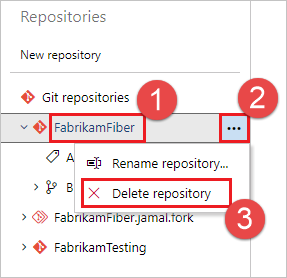
Confirm the deletion of the repository by typing the repo's name and selecting Delete.
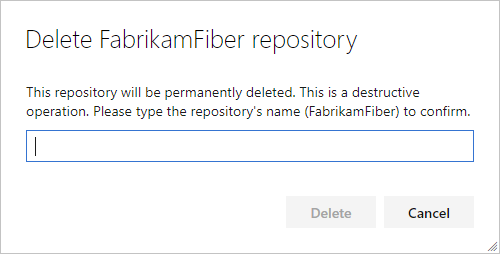
Events
Mar 17, 11 PM - Mar 21, 11 PM
Join the meetup series to build scalable AI solutions based on real-world use cases with fellow developers and experts.
Register nowTraining
Module
Manage and configure repositories - Training
This module explores how to work with large repositories, purge repository data and manage and automate release notes using GitHub.