Events
Mar 17, 9 PM - Mar 21, 10 AM
Join the meetup series to build scalable AI solutions based on real-world use cases with fellow developers and experts.
Register nowThis browser is no longer supported.
Upgrade to Microsoft Edge to take advantage of the latest features, security updates, and technical support.
Azure DevOps Services | Azure DevOps Server 2022 - Azure DevOps Server 2019
Visual Studio 2019 | Visual Studio 2022
Most changes that you make to your files are queued as pending changes. As you work, you can organize, manage, and get details about what you've changed.
From the Visual Studio Team Explorer home page, which you can open by pressing Ctrl+0, H, you can begin coding in a new or existing solution.

After you open a solution, you can open Solution Explorer by pressing Ctrl+Alt+L.
![]()
When you use Solution Explorer to open and modify a file that's under source control, the file is automatically checked out for you. Icons appear to indicate which files you haven't changed  , those you have checked out
, those you have checked out  , and those you've added to the solution
, and those you've added to the solution  .
.
If you're working in a solution that contains a lot of files, you'll probably find it convenient to filter the Solution Explorer view to show only the files you've changed  , or press Ctrl+[, P.
, or press Ctrl+[, P.
You can open the My Work page in Team Explorer or press Ctrl+0, M to manage your work.
Note
Visual Studio My Work and Code Review features are available with the following editions:
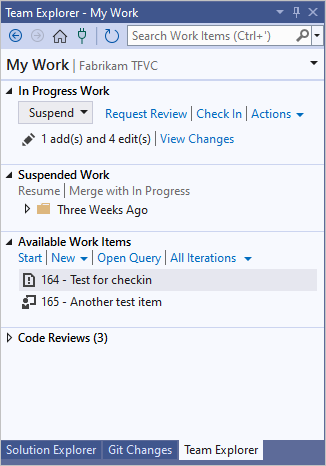
You can use My Work to:
For step-by-step examples, see Day in the life of a DevOps developer: Write new code for a user story and Day in the life of a DevOps developer: Suspend work, fix a bug, and conduct a code review.
You can control the kinds of work items that appear in the Available Work Items section. Choose one of the default options or any queries that are contained in the root Shared Queries folder. To work with these queries, use the Work Items page in Team Explorer.
When you move a work item to Available Work Items, In Progress Work, or Suspended Work, the work item state or comments update so your team can be automatically advised on the status of your work. For example, the task board for your team updates to show your status. See Track work with Visual Studio.
If your project contains customized work item type definitions, you might have problems using My Work, unless an administrator for your project has taken certain steps. See Configure and customize Agile planning tools for a project and Update a customized process template to access new features.
You can use the Pending Changes page in Team Explorer to manage your work. To open Pending Changes, select Check In under In Progress Work on the My Work page, or press Ctrl+0, P.

Tip
 the Pending Changes page from Team Explorer to open it in a new window.
the Pending Changes page from Team Explorer to open it in a new window.Almost every change that you make to the files on your dev machine is stored in your workspace as a pending change until you check it in. Changes include:
If you're working in a local workspace, Visual Studio can detect changes that you make outside the system. If you edit a file outside Visual Studio, for example in Notepad, the change automatically appears under Included Changes on the Pending Changes page.
If you add or remove a file outside Visual Studio, for example in File Explorer, the file appears under the Detected link in the Excluded Changes section. If you want to include these changes, select the Detected link.
The Promote Candidate Changes dialog box appears. You can right-click items and choose Browse in Windows Explorer to display them, or Delete from disk to delete them. Select items and then select Promote to add the items to Included Changes.
Note
Empty folders won't appear.
If items that you don't need to check in appear regularly in the Promote Candidate Changes dialog box, you can right-click the item and choose Ignore this local item to ignore the item. You can also choose Ignore by extension, Ignore by file name, or Ignore by folder to create a file that will cause Visual Studio to systematically ignore this kind of file. For more information on .tfignore files, see Add files to the server.
To exclude changes, see Choose the files you want to check in.
It's a best practice to associate work items, such as tasks or bugs, with your changes. Under Related Work Items, drag work items from a query or add a work item by ID.
You can review what you've changed in a file.
On the Pending Changes page, right-click the item and choose:
The Diff window appears. To use this window, see Compare files.
You can discard one, some, or all of the pending changes in your workspace.
Note
Other options:
Open the Undo Pending Changes dialog box:
Tip
To undo all changes you've made in your solution or a code project, right-click the solution or project, and then choose Undo Pending Changes.
In the Undo Pending Changes dialog box, make sure the changes you want to undo are selected, and then choose Undo Changes.
On the Pending Changes page in Team Explorer, select the Actions link, and then choose Undo All.
The Status command displays pending changes in the command prompt.
The Checkin command opens pending changes in the Check In dialog box.
The Undo command undoes pending changes.
Tip
You can use the Undo command to undo another user's check-out if you have sufficient permissions.
The Difference command shows what you've changed in a file.
When you're finished making your changes:
To request a code review of your pending changes, on the Pending Changes page, under Actions, choose Request Review. For more information, see Day in the life of a DevOps developer: Suspend work, fix a bug, and conduct a code review.
If you need to set aside your changes, see Suspend your work and manage your shelvesets.
To check in and add your changes to the team's codebase, see Check in your work to the team's codebase.
If you're new to developing an app with Visual Studio and TFVC, see Day in the life of a DevOps developer: Write new code for a user story.
When you begin a new work item, it's a good idea to download the latest files from the server before you check out files and begin your work.
Use Source Control Explorer to manage your files in version control.
Events
Mar 17, 9 PM - Mar 21, 10 AM
Join the meetup series to build scalable AI solutions based on real-world use cases with fellow developers and experts.
Register nowTraining
Module
Explain how a source control system helps manage files - Training
Explain how a source control system helps manage files
Documentation
Check out and edit files - Azure Repos
Check out and edit files
Test Area 3: Check Out-Undo Checkout - Visual Studio (Windows)
This source-control plug-in test area covers editing and reverting items from the version store by using the Check Out and Undo Checkout commands.
Connect to projects in Team Explorer - Visual Studio (Windows)
Explore Team Explorer in Visual Studio to work with team members to develop and manage projects, source code, work items, and repositories.