Events
Mar 17, 9 PM - Mar 21, 10 AM
Join the meetup series to build scalable AI solutions based on real-world use cases with fellow developers and experts.
Register nowThis browser is no longer supported.
Upgrade to Microsoft Edge to take advantage of the latest features, security updates, and technical support.
Azure DevOps Services | Azure DevOps Server 2022 - Azure DevOps Server 2019
Use your business structure as a guide for the number of organizations, projects, and teams that you create in Azure DevOps. This article helps you plan for different structures and scenarios for Azure DevOps.
Consider the following structures for your business and collaborative work in Azure DevOps:
Also, plan for the following scenarios:
Have at least one organization, which might represent your company, your larger collection of code projects, or even multiple related business units.
An organization in Azure DevOps is a mechanism for organizing and connecting groups of related projects. Examples include business divisions, regional divisions, or other enterprise structures. You can choose one organization for your entire company, one organization for yourself, or separate organizations for specific business units.
Each organization gets its own free tier of services (up to five users for each service type) as follows. You can use all the services, or choose only what you need to complement your existing workflows.
Note
The Azure DevOps cloud-based load testing service is deprecated, but Azure Load Testing remains available. This fully managed load testing service allows you to generate high-scale load using your existing Apache JMeter scripts. For more information, see What is Azure Load Testing? and Changes to load test functionality in Visual Studio and cloud load testing in Azure DevOps.
Start with one organization in Azure DevOps. Then, you can add more organizations—which may require different security models—later. A single code repo or project only needs one organization. If you have separate teams that need to work on code or other projects in isolation, consider creating separate organizations for those teams. They'll have different URLs. Add projects, teams, and repos, as necessary, before you add another organization.
Take some time to review your work structure and the different business groups and participants to be managed. For more information, see Map your projects to business units and Structure considerations.
Tip
For company-owned Microsoft Entra organizations, consider restricting users from creating new organizations as a way to protect your IP. For more information, see Restrict organization creation via Microsoft Entra tenant policy. Users can create organizations using their MSA or GitHub accounts with no restrictions.
A team is a unit that supports many team-configurable tools. These tools help you plan and manage work, and make collaboration easier.
Each team owns their own backlog. To create a new backlog, you create a new team. Configure teams and backlogs into a hierarchical structure, so program owners can more easily track progress across teams, manage portfolios, and generate rollup data. A team group gets created when you create a team. You can use this group in queries or to set permissions for your team.
A project in Azure DevOps contains the following set of features:
In the following image, the fictitious Contoso company has four projects within their Contoso-Manufacturing organization.
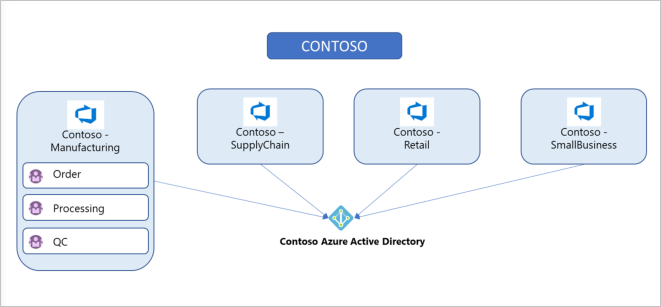
Have at least one project to start using an Azure DevOps service, such as Azure Boards, Azure Repos, or Azure Pipelines. When you create your organization, a default project gets created for you. In your default project, there's a code repo to start working in, backlog to track work, and at least one pipeline to begin automating build and release.
Within an organization, you can do either of the following approaches:
Even if you have many teams working on hundreds of different applications and software projects, you can manage them within a single project in Azure DevOps. However, if you want to manage more granular security between your software projects and their teams, consider using many projects. At the highest level of isolation is an organization, where each organization is connected to a single Microsoft Entra tenant. A single Microsoft Entra tenant, however, can be connected to many Azure DevOps organizations.
Note
If the Limit user visibility and collaboration to specific projects preview feature is enabled for the organization, users added to the Project-Scoped Users group won't be able to access projects that they haven't been added to. For more information and important security-related call-outs, see Manage your organization, Limit user visibility for projects and more.
A single project puts all of the work at the same "portfolio" level for the entire organization. Your work has the same set of repos and iteration paths. With a single project, teams share source repos, build definitions, release definitions, reports, and package feeds. You might have a large product or service that's managed by many teams. Those teams have tight inter-dependencies across the product life cycle. You create a project and divide the work using teams and area paths. This setup gives your teams visibility into each other's work, so the organization stays aligned. Your teams use the same taxonomy for work item tracking, making it easier to communicate and stay consistent.
Tip
When multiple teams work on the same product, having all teams on the same iteration schedule helps keep your teams aligned and delivering value on the same cadence. For example, our organization in Azure DevOps has over 40 feature teams and 500 users within a single project - this works well because we're all working on a common product set with common goals and a common release schedule.
A high volume of queries and boards can make it hard to find what you're looking for. Depending on the architecture of your product, this difficulty can bleed into other areas such as builds, releases, and repos. Make sure to use good naming conventions and a simple folder structure. When you add a repo to your project, consider your strategy and determine whether that repo could be placed into its own project.
You can best determine project structure by how you ship the product. Having several projects shifts the administration burden and gives your teams more autonomy to manage the project as the team decides. It also provides greater control of security and access to assets across the different projects. Having team independence with many projects creates some alignment challenges, however. If each project is using a different process or iteration schedule, it can make communication and collaboration difficult if the taxonomies aren't the same.
Tip
If you use the same process and iteration schedules across all your projects, your ability to roll-up data and report across teams improves.
Azure DevOps provides cross-project experiences for managing work.
You may want to add another project due to the following scenarios:
When you're considering many projects, keep in mind that Git repo portability makes it easy to migrate repos (including full history) between projects. Other history can't be migrated between projects. Examples are push and pull request history.
When you map projects to business units, your company gets a single organization and sets up many projects with one or more projects representing a business unit. All Azure DevOps assets of the company are contained within this organization and located within a given region (for example, Western Europe). Consider the following guidance for mapping your projects to business units:
| One project, many teams | One organization, many projects, and teams | Many organizations | |
|---|---|---|---|
| General guidance | Best for smaller organizations or larger organizations with highly aligned teams. | Good when different efforts require different processes. | Useful as part of TFS legacy migrations and for hard security boundaries between organizations. Used with multiple projects and teams within each organization. |
| Scale | Supports tens of thousands of users and hundreds of teams, but best at this scale if all teams are working on related efforts. | Same as with one project, but many projects may be easier. | |
| Process | Aligned processes across teams; team flexibility to customize boards, dashboards, and so on. | Independent processes for each project. For example, different work item types, custom fields, and so on. | Same as many projects. |
| Collaboration | Highest default visibility and reuse between work and assets of different teams. | Good visibility and reuse are possible, but it's easier to hide assets between projects whether intentional. | Poor visibility, collaboration, and reuse between organizations. |
| Roll-up reporting and portfolio management | Best ability to roll up across teams and coordinate between teams. | Good reporting possible across projects. More difficult for cross-project roll-up and team coordination. | No roll-up or coordination between organizations. |
| Security/isolation | Can lock down assets at a team level, but default is open visibility and collaboration. | Better ability to lock down between projects. By default, provides good visibility within projects and good isolation across projects. | Hard boundaries across organizations; excellent isolation and minimal ability to share across organizations. |
| Context switching | Easiest for teams to work together and for users to switch between efforts. | Relatively easy for users to work together and switch contexts between efforts. | More difficult for users having to work across different organizations. |
| Information overload | By default, all assets are visible to users who make use of “favorites” and similar mechanisms to avoid “information overload.” | Reduced risk of information overload; most project assets hidden across project boundaries. | Assets across organizations are isolated, reducing risk of information overload. |
| Administrative overhead | Much administration is delegated down to individual teams. Easiest for user licensing and org-level administration. More work may be needed if alignment is required between efforts. | More administration at the project level. More overhead, but can be useful when projects have different administrative needs. | As with more projects, there's more administrative overhead, which enables more flexibility between orgs. |
Consider the specific strategic work scoped to one of the organizations you created previously and who needs access. Use this information to name and create a project. This project has a URL defined under the organization you created it in and can be accessed at https://dev.azure.com/{organization-name}/{project-name}.
Configure your project in Project settings.
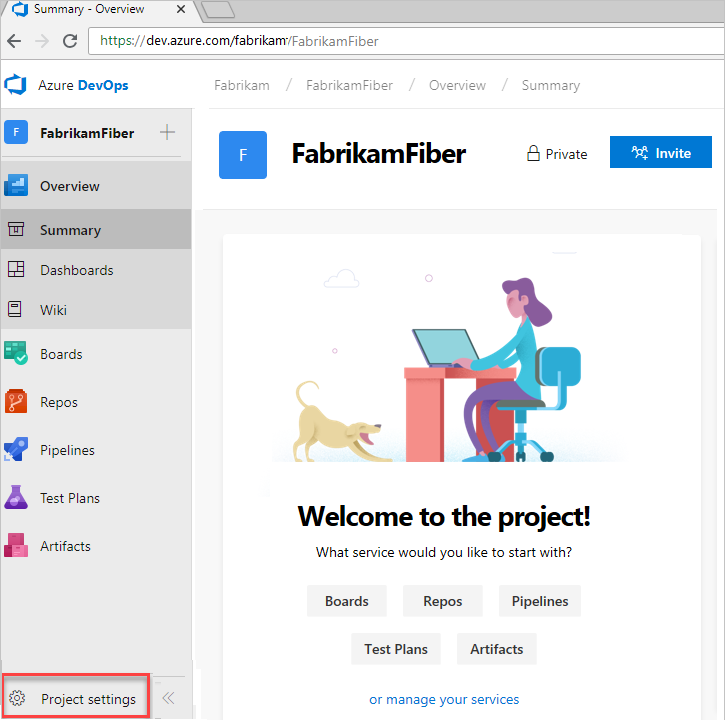
For more information about managing projects, see Manage projects in Azure DevOps. You can move a project to a different organization by migrating the data. For more information about migrating your project, see the Migration overview.
In projects where the Azure Repos service is enabled, version control repos can store and revise code. Consider the following options when you're configuring repos.
Azure Repos offers the following version control systems for teams to choose from:
TFVC is a centralized version control system that is also available. Unlike Git, only one TFVC repository is allowed for a project. But, within that repo, folders, and branches are used to organize code for multiple products and services, if wanted. Projects can use both TFVC and Git, if appropriate.
Deploying various independent services from a monorepo can be effective for small teams aiming to build early momentum. However, this strategy can become problematic as the team grows due to several factors:
For larger teams, managing a monorepo necessitates strong engineering discipline and robust tooling. Alternatively, you can opt for individual repositories for each service, along with a separate repo for shared resources. Although this approach involves more initial setup, it scales more effectively as the team grows. It also makes onboarding easier for new members, who can concentrate solely on their specific service repo.
If you’re starting with a small team, a monorepo can be a good choice. As your team expands and complexity rises, you can transition to separate repositories.
Do you need to set up multiple repos within a single project or have a repo set up per project? The following guidance relates to the planning and administration functions across those repos.
One project containing multiple repos works well if the products/services are working on a coordinated release schedule. If developers are frequently working with multiple repos, keep them in a single project to ensure the processes remain shared and consistent. It's easier to manage repo access within a single project, as access controls and options like case enforcement and max file size get set at the project level. You can manage the access controls and settings individually, even if your repos are in a single project.
If the products stored in multiple repos work on independent schedules or processes, you can split them into multiple projects. Git repo portability makes it easy to move a repo between projects and still keep full-fidelity commit history. Other history, such as pull requests or build history, aren't easily migrated.
Base your decision for one vs. many repos on the following factors and tips:
Tip
Consider managing your permissions, so not everyone in your organization can create a repo. If you have too many repos, it's hard to keep track of who owns which code or other content stored in those repos.
We recommend using a shared repo within a trusted organization. Developers use branches to maintain isolation of their changes from one another. With a good branching and release strategy, a single repo can scale to support concurrent development for more than a thousand developers. For more information about branching and release strategy, see Adopt a Git branching strategy and Release Flow: Our Branching Strategy.
Forks can be useful when you're working with vendor teams that shouldn't have direct access to update the main repository. Forks can also be useful in scenarios where many developers contribute infrequently, such as in an open-source project. When you're working with forks, you may want to maintain a separate project to isolate the forked repos from the main repo. There may be added administrative overhead, but it keeps the main project cleaner. For more information, see the Forks article.
The following image displays a sample of how "your company" could structure its organizations, projects, work items, teams, and repos.
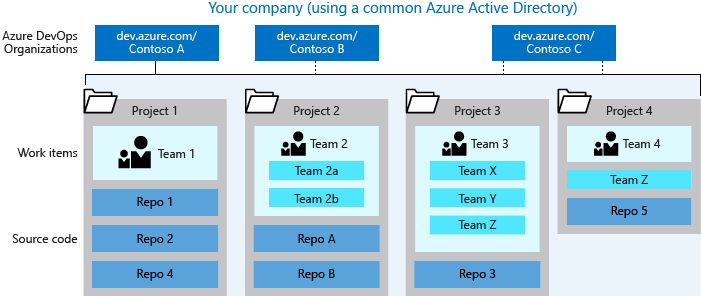
Consider how to manage temporary and shared resources effectively by employing the following best practices:
When you create an organization, the credentials that you sign in with define which identity provider your organization uses. Create your organization with a Microsoft account or Microsoft Entra instance. Use those credentials to sign in as an administrator to your new organization at https://dev.azure.com/{YourOrganization}.
Use your Microsoft account if you don't need to authenticate users for an organization with Microsoft Entra ID. All users must sign in to your organization with a Microsoft account. If you don't have one, create a Microsoft account.
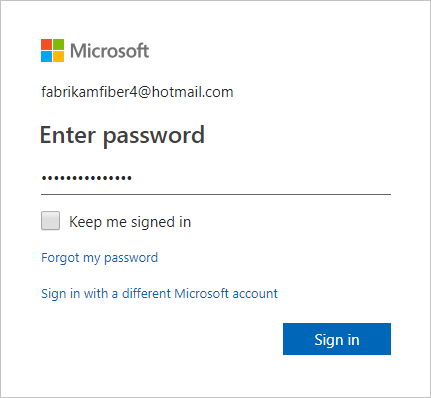
If you don't have a Microsoft Entra instance, create one for free from the Azure portal or use your Microsoft account to create an organization. Then, you can connect your organization to Microsoft Entra ID.
You might have a Microsoft Entra account already if you use Azure or Microsoft 365. If you work for a company that uses Microsoft Entra ID to manage user permissions, you probably have a Microsoft Entra account.
If you don't have a Microsoft Entra account, sign up for Microsoft Entra ID to automatically connect your organization to your Microsoft Entra ID. All users must be members in that directory to access your organization. To add users from other organizations, use Microsoft Entra B2B collaboration.
Azure DevOps authenticates users through your Microsoft Entra ID, so that only users who are members in that directory have access to your organization. When you remove users from that directory, they can no longer access your organization. Only specific Microsoft Entra administrators manage users in your directory, so administrators control who accesses your organization.
For more information on managing users, see Manage users.
Each business unit within your company gets its own organization in Azure DevOps, along with its own Microsoft Entra tenant. You can set up projects within those individual organizations, as required, based on teams or ongoing work.
For a larger company, you can create multiple organizations using different user accounts (most likely Microsoft Entra accounts). Consider what groups and users share strategies and work, and group them into specific organizations.
For example, the fictional Fabrikam company created the following three organizations:
Each organization has a separate URL, such as:
The organizations are for the same company, but are mostly isolated from each other. You don't need to separate anything this way. Only create boundaries when it makes sense to your business.
Tip
You can more easily partition an existing organization with projects, than combine different organizations.
Events
Mar 17, 9 PM - Mar 21, 10 AM
Join the meetup series to build scalable AI solutions based on real-world use cases with fellow developers and experts.
Register nowDocumentation
Get started as a project collection administrator or organization owner - Azure DevOps
Learn how to add contributors and configure policies, settings, and other Azure DevOps options available at the organization or collection level.
Create a project - Azure DevOps
Learn how to create a new project where your team can plan, track progress, and collaborate on building software solutions.
Get started as a project administrator - Azure DevOps
Learn how to structure a project, manage users, and more to support your software development teams in Azure DevOps.