Note
Access to this page requires authorization. You can try signing in or changing directories.
Access to this page requires authorization. You can try changing directories.
After you create one or more labs, you'll likely want to monitor how and when your labs are accessed, modified, and managed, and by whom. Azure DevTest Labs uses Azure Monitor, specifically activity logs, to provide information these operations against labs.
This article explains how to view activity logs for a lab in Azure DevTest Labs.
View activity log for a lab
Sign in to the Azure portal.
Select All Services, and then select DevTest Labs in the DEVOPS section. If you select * (star) next to DevTest Labs in the DEVOPS section. This action adds DevTest Labs to the left navigational menu so that you can access it easily the next time. Then, you can select DevTest Labs on the left navigational menu.
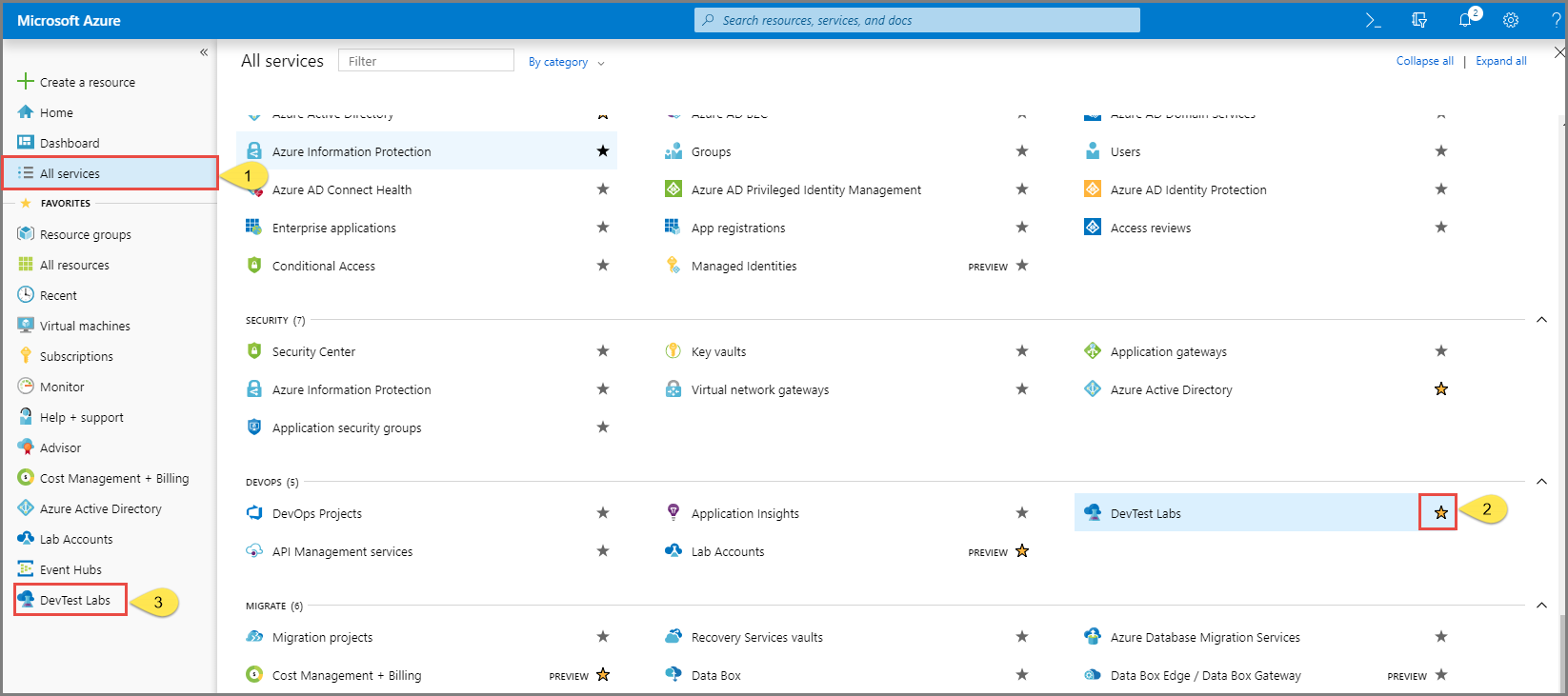
From the list of labs, select your lab.
On the home page for the lab, select Configurations and policies on the left menu.
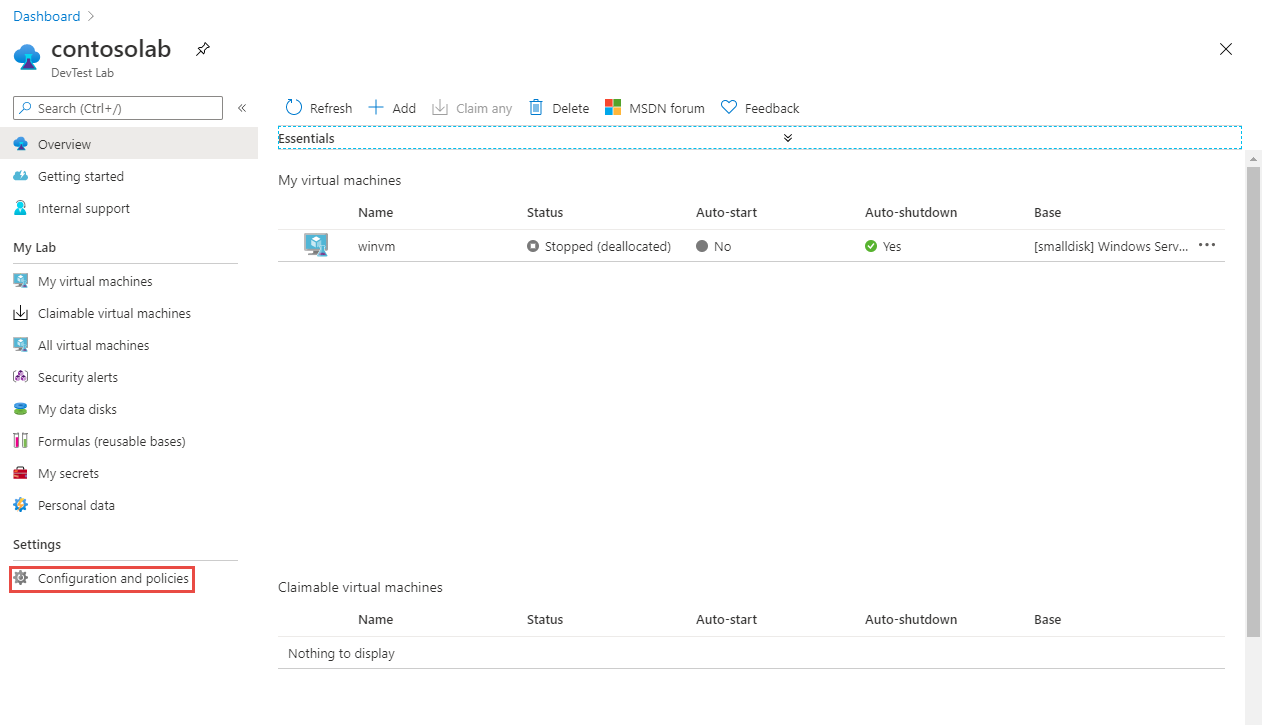
On the Configuration and policies page, select Activity log on the left menu under Manage. You should see entries for operations done on the lab.
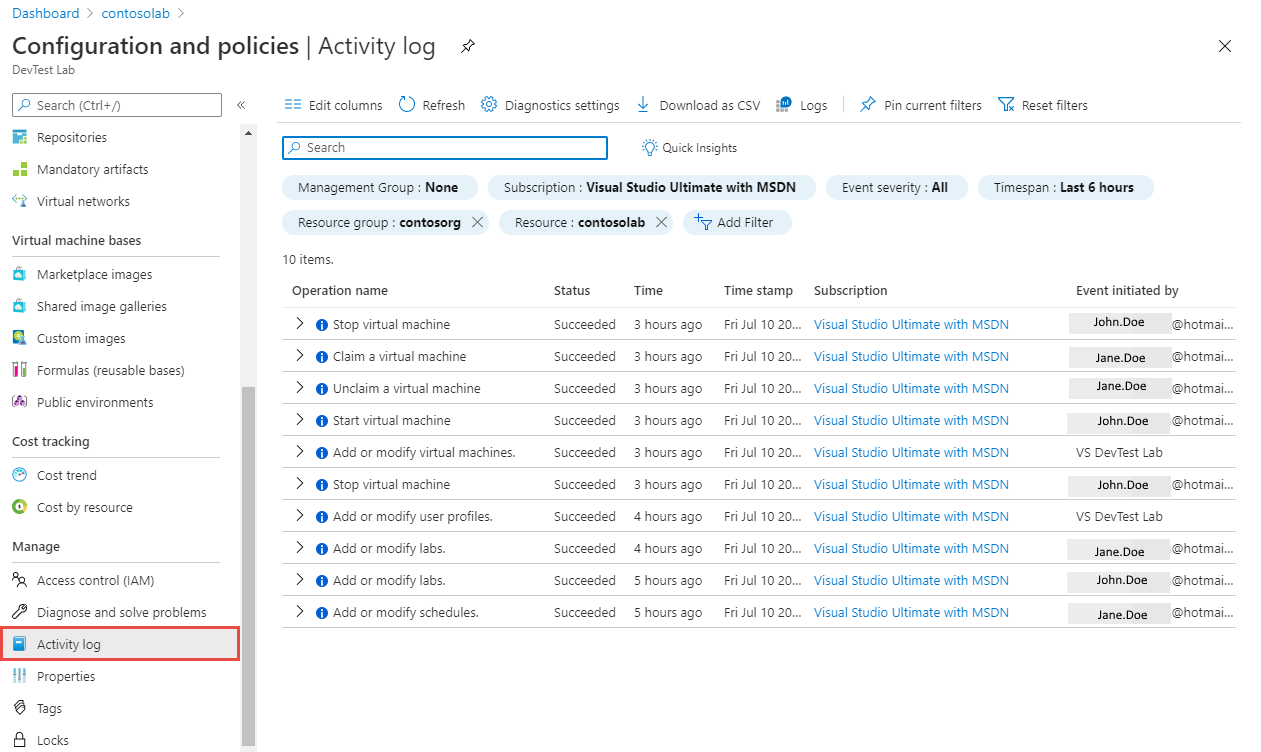
Select an event to see details about it. On the Summary page, you see information such as operation name, time stamp, and who did the operation.
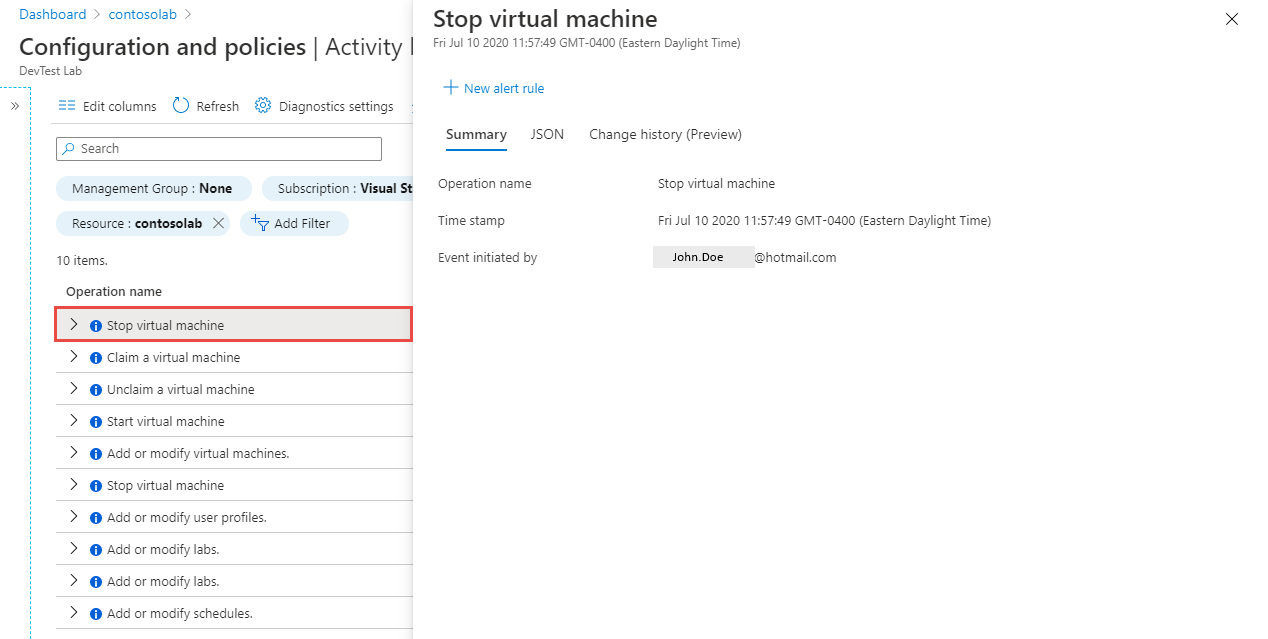
Switch to the JSON tab to see more details. In the JSON file, you can see the name of the VM and the operation done on the VM (stopped).
Switch to the Change history (Preview) tab to see the history of changes. In the following example, you see the change that was made on the VM.
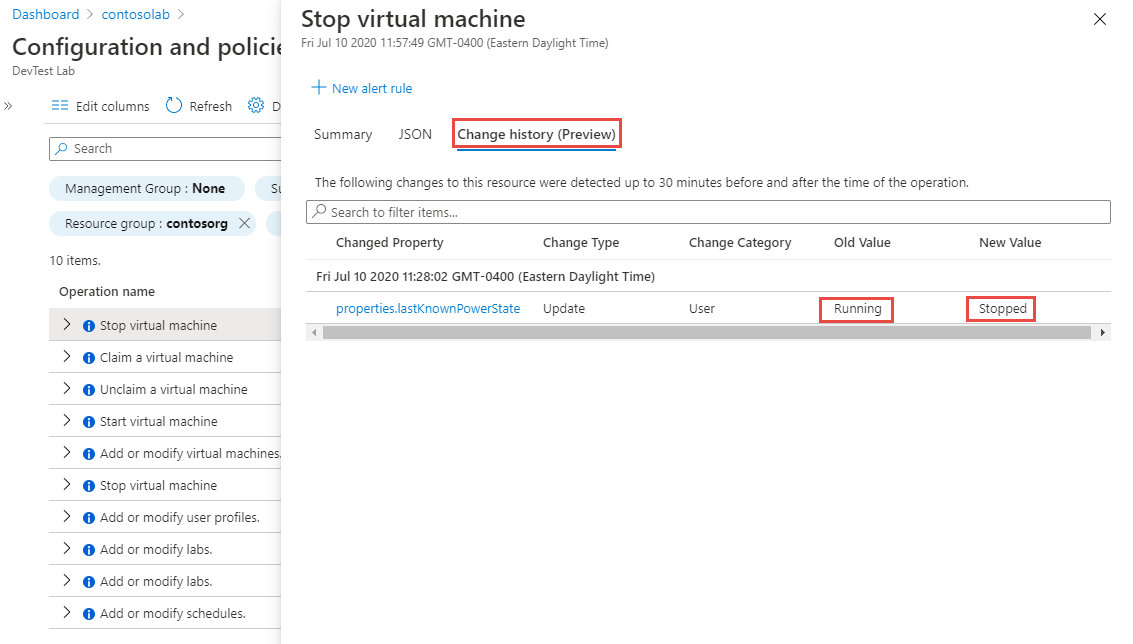
Select the change in the change history list to see more details about the change.
For more information about activity logs, see Azure Activity Log.
Next steps
- To learn about setting alerts on activity logs, see Create alerts.
- To learn more about activity logs, see Azure Activity Log.