Add artifacts to DevTest Labs VMs
This article describes how to add artifacts to Azure DevTest Labs virtual machines (VMs). Artifacts specify actions to take to provision a VM, such as running Windows PowerShell scripts, running Bash commands, or installing software. You can use parameters to customize the artifacts for your own needs.
DevTest Labs artifacts can come from the public DevTest Labs Git repository or from private Git repositories. To create your own custom artifacts and store them in a repository, see Create custom artifacts. To add your artifact repository to a lab so lab users can access the custom artifacts, see Add an artifact repository to your lab.
DevTest Labs lab owners can specify mandatory artifacts to be installed on all lab VMs at creation. For more information, see Specify mandatory artifacts for DevTest Labs VMs.
You can't change or remove mandatory artifacts at VM creation time, but you can add any available individual artifacts. This article describes how to add available artifacts to VMs by using the Azure portal or Azure PowerShell.
Add artifacts to VMs from the Azure portal
You can add artifacts during VM creation, or add artifacts to existing lab VMs.
To add artifacts during VM creation:
On the lab's home page, select Add.
On the Choose a base page, select the type of VM you want.
On the Create lab resource screen, select Add or Remove Artifacts.
On the Add artifacts page, select the arrow next to each artifact you want to add to the VM.
On each Add artifact pane, enter any required and optional parameter values, and then select OK. The artifact appears under Selected artifacts, and the number of configured artifacts updates.
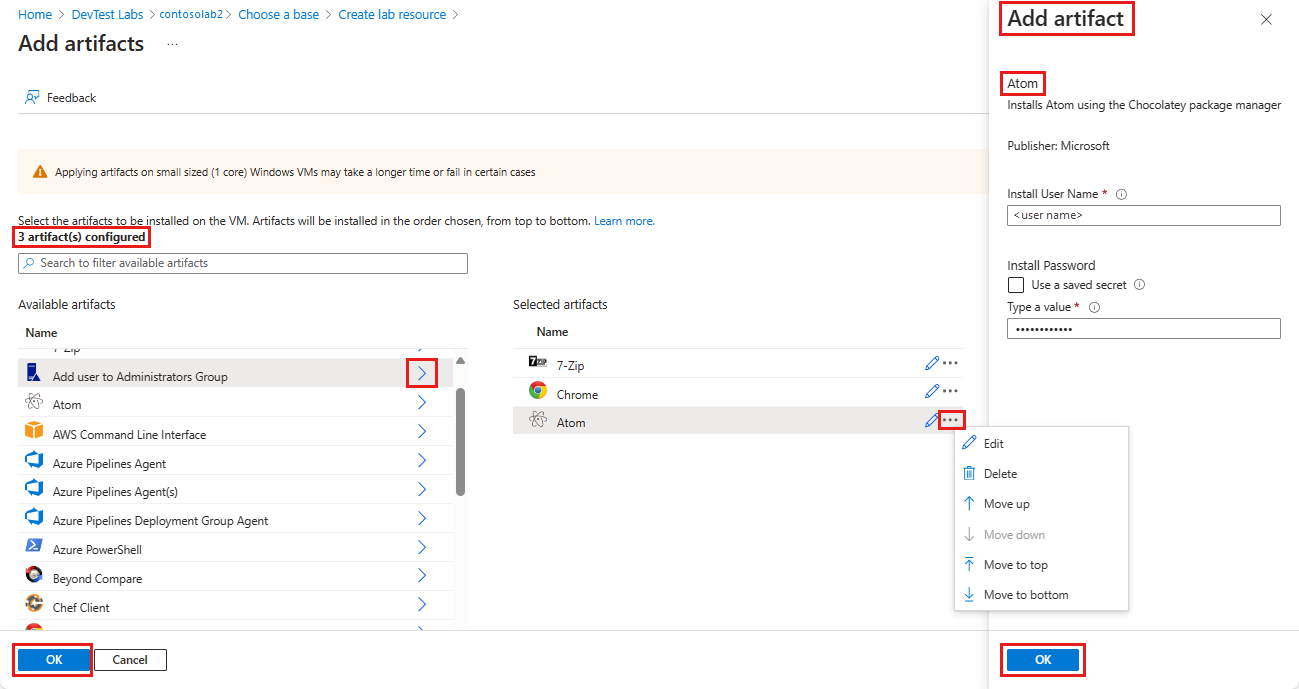
You can change the artifacts after adding them.
- By default, artifacts install in the order you add them. To rearrange the order, select the ellipsis ... next to the artifact in the Selected artifacts list, and select Move up, Move down, Move to top, or Move to bottom.
- To edit the artifact's parameters, select Edit to reopen the Add artifact pane.
- To delete the artifact from the Selected artifacts list, select Delete.
When you're done adding and arranging artifacts, select OK.
The Create lab resource screen shows the number of artifacts added. To add, edit, rearrange, or delete the artifacts before you create the VM, select Add or Remove Artifacts again.
After you create the VM, the installed artifacts appear on the VM's Artifacts page. To see details about each artifact's installation, select the artifact name.
To install artifacts on an existing VM:
From the lab's home page, select the VM from the My virtual machines list.
On the VM page, select Artifacts in the top menu bar or left navigation.
On the Artifacts page, select Apply artifacts.
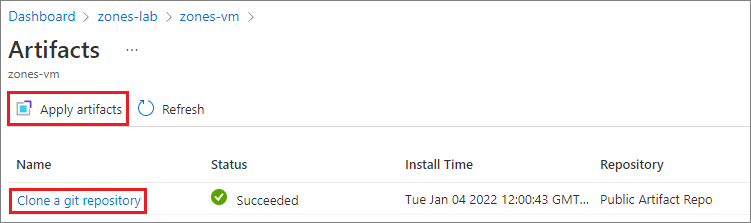
On the Add artifacts page, select and configure artifacts the same as for a new VM.
When you're done adding artifacts, select Install. The artifacts install on the VM immediately.
Add artifacts to VMs by using Azure PowerShell
Note
We recommend that you use the Azure Az PowerShell module to interact with Azure. See Install Azure PowerShell to get started. To learn how to migrate to the Az PowerShell module, see Migrate Azure PowerShell from AzureRM to Az.
The following PowerShell script applies an artifact to a VM by using the Invoke-AzResourceAction cmdlet.
#Requires -Module Az.Resources
param
(
[Parameter(Mandatory=$true, HelpMessage="The ID of the subscription that contains the lab")]
[string] $SubscriptionId,
[Parameter(Mandatory=$true, HelpMessage="The name of the lab that has the VM")]
[string] $DevTestLabName,
[Parameter(Mandatory=$true, HelpMessage="The name of the VM")]
[string] $VirtualMachineName,
[Parameter(Mandatory=$true, HelpMessage="The repository where the artifact is stored")]
[string] $RepositoryName,
[Parameter(Mandatory=$true, HelpMessage="The artifact to apply to the VM")]
[string] $ArtifactName,
[Parameter(ValueFromRemainingArguments=$true)]
$Params
)
# Set the appropriate subscription
Set-AzContext -SubscriptionId $SubscriptionId | Out-Null
# Get the lab resource group name
$resourceGroupName = (Get-AzResource -ResourceType 'Microsoft.DevTestLab/labs' | Where-Object { $_.Name -eq $DevTestLabName}).ResourceGroupName
if ($resourceGroupName -eq $null) { throw "Unable to find lab $DevTestLabName in subscription $SubscriptionId." }
# Get the internal repository name
$repository = Get-AzResource -ResourceGroupName $resourceGroupName `
-ResourceType 'Microsoft.DevTestLab/labs/artifactsources' `
-ResourceName $DevTestLabName `
-ApiVersion 2016-05-15 `
| Where-Object { $RepositoryName -in ($_.Name, $_.Properties.displayName) } `
| Select-Object -First 1
if ($repository -eq $null) { "Unable to find repository $RepositoryName in lab $DevTestLabName." }
# Get the internal artifact name
$template = Get-AzResource -ResourceGroupName $resourceGroupName `
-ResourceType "Microsoft.DevTestLab/labs/artifactSources/artifacts" `
-ResourceName "$DevTestLabName/$($repository.Name)" `
-ApiVersion 2016-05-15 `
| Where-Object { $ArtifactName -in ($_.Name, $_.Properties.title) } `
| Select-Object -First 1
if ($template -eq $null) { throw "Unable to find template $ArtifactName in lab $DevTestLabName." }
# Find the VM in Azure
$FullVMId = "/subscriptions/$SubscriptionId/resourceGroups/$resourceGroupName`
/providers/Microsoft.DevTestLab/labs/$DevTestLabName/virtualmachines/$virtualMachineName"
$virtualMachine = Get-AzResource -ResourceId $FullVMId
# Generate the artifact id
$FullArtifactId = "/subscriptions/$SubscriptionId/resourceGroups/$resourceGroupName`
/providers/Microsoft.DevTestLab/labs/$DevTestLabName/artifactSources/$($repository.Name)`
/artifacts/$($template.Name)"
# Handle the input parameters to pass through
$artifactParameters = @()
# Fill the artifact parameter with the additional -param_ data and strip off the -param_
$Params | ForEach-Object {
if ($_ -match '^-param_(.*)') {
$name = $_ -replace '^-param_'
} elseif ( $name ) {
$artifactParameters += @{ "name" = "$name"; "value" = "$_" }
$name = $null #reset name variable
}
}
# Create a structure to pass the artifact data to the action
$prop = @{
artifacts = @(
@{
artifactId = $FullArtifactId
parameters = $artifactParameters
}
)
}
# Apply the artifact
if ($virtualMachine -ne $null) {
# Apply the artifact by name to the virtual machine
$status = Invoke-AzResourceAction -Parameters $prop -ResourceId $virtualMachine.ResourceId -Action "applyArtifacts" -ApiVersion 2016-05-15 -Force
if ($status.Status -eq 'Succeeded') {
Write-Output "##[section] Successfully applied artifact: $ArtifactName to $VirtualMachineName"
} else {
Write-Error "##[error]Failed to apply artifact: $ArtifactName to $VirtualMachineName"
}
} else {
Write-Error "##[error]$VirtualMachine was not found in the DevTest Lab, unable to apply the artifact"
}
Next steps
Feedback
Coming soon: Throughout 2024 we will be phasing out GitHub Issues as the feedback mechanism for content and replacing it with a new feedback system. For more information see: https://aka.ms/ContentUserFeedback.
Submit and view feedback for