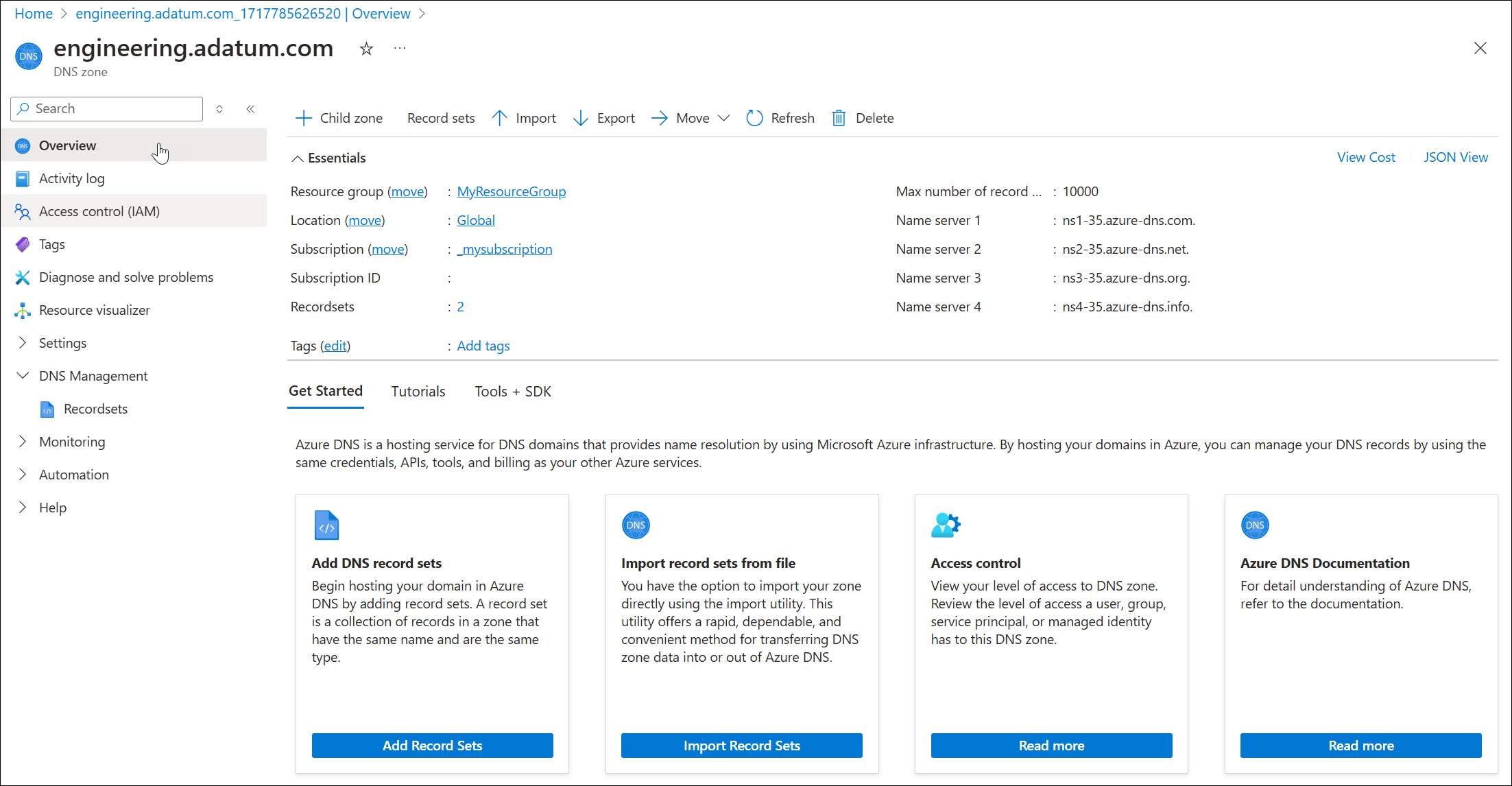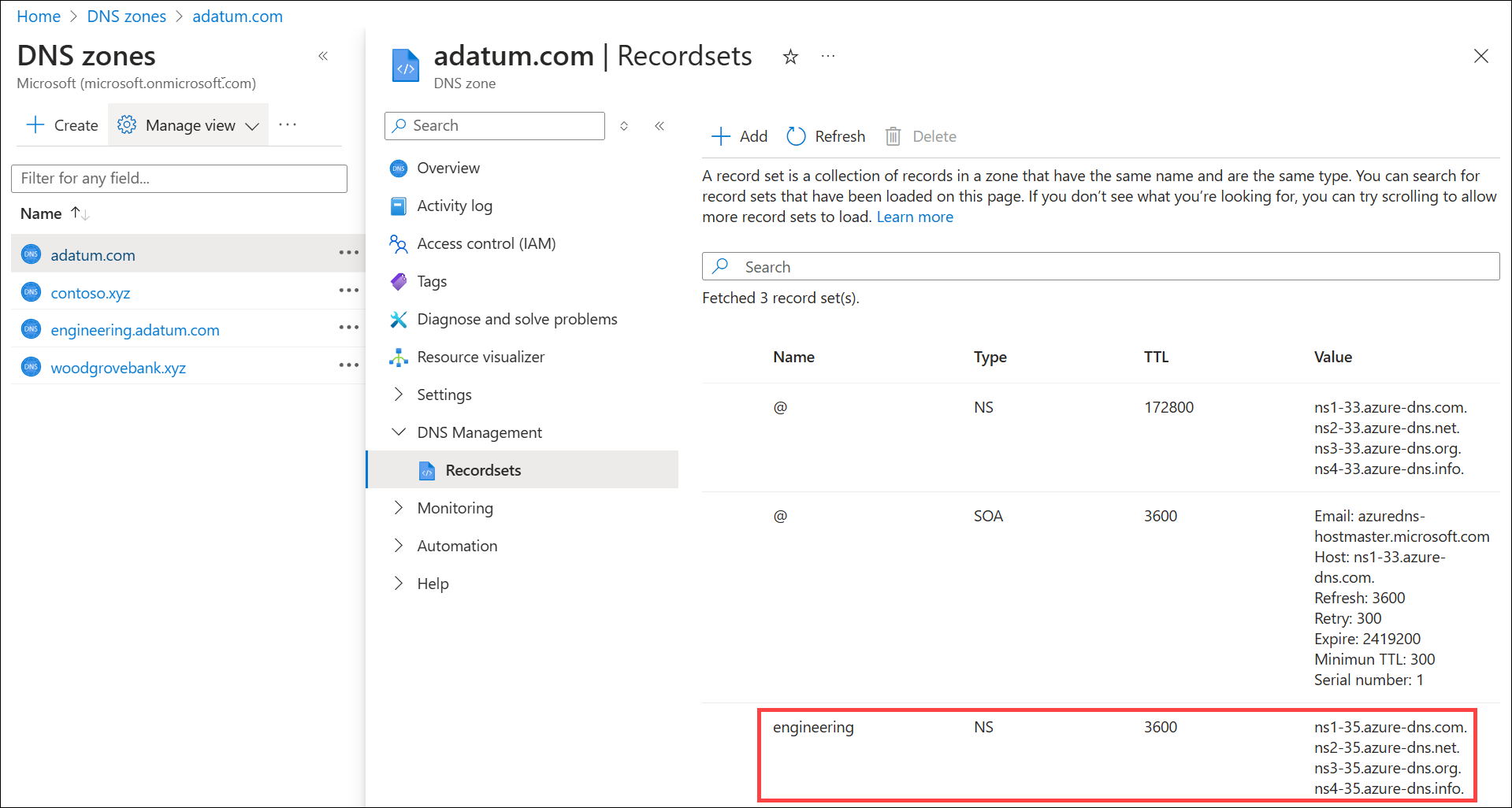Note
Access to this page requires authorization. You can try signing in or changing directories.
Access to this page requires authorization. You can try changing directories.
You can use the Azure portal to delegate a DNS subdomain. For example, if you own the adatum.com domain, you can delegate a subdomain called engineering.adatum.com to another separate zone that you can administer separately from the adatum.com zone.
You can also delegate a subdomain using Azure PowerShell.
Prerequisites
To delegate an Azure DNS subdomain, the parent public domain must first be delegated to Azure DNS. See Delegate a domain to Azure DNS for instructions on how to configure your name servers for delegation. Once your domain is delegated to Azure DNS, you can delegate a subdomain.
Note
The adatum.com zone is used as an example of a parent DNS zone and engineering.adatum.com is used for the subdomain. Substitute your own domain names for these domains.
Delegate a subdomain
The engineering.adatum.com subdomain can already exist. If it doesn't exist, it is created. The parent domain (in this example: adatum.com) must already exist as an Azure-hosted domain.
To delegate the engineering subdomain under adatum.com:
From the Azure portal, search for DNS zones and select the adatum.com parent zone.
Select + Child zone and enter engineering next to Name. The Create DNS zone window opens.
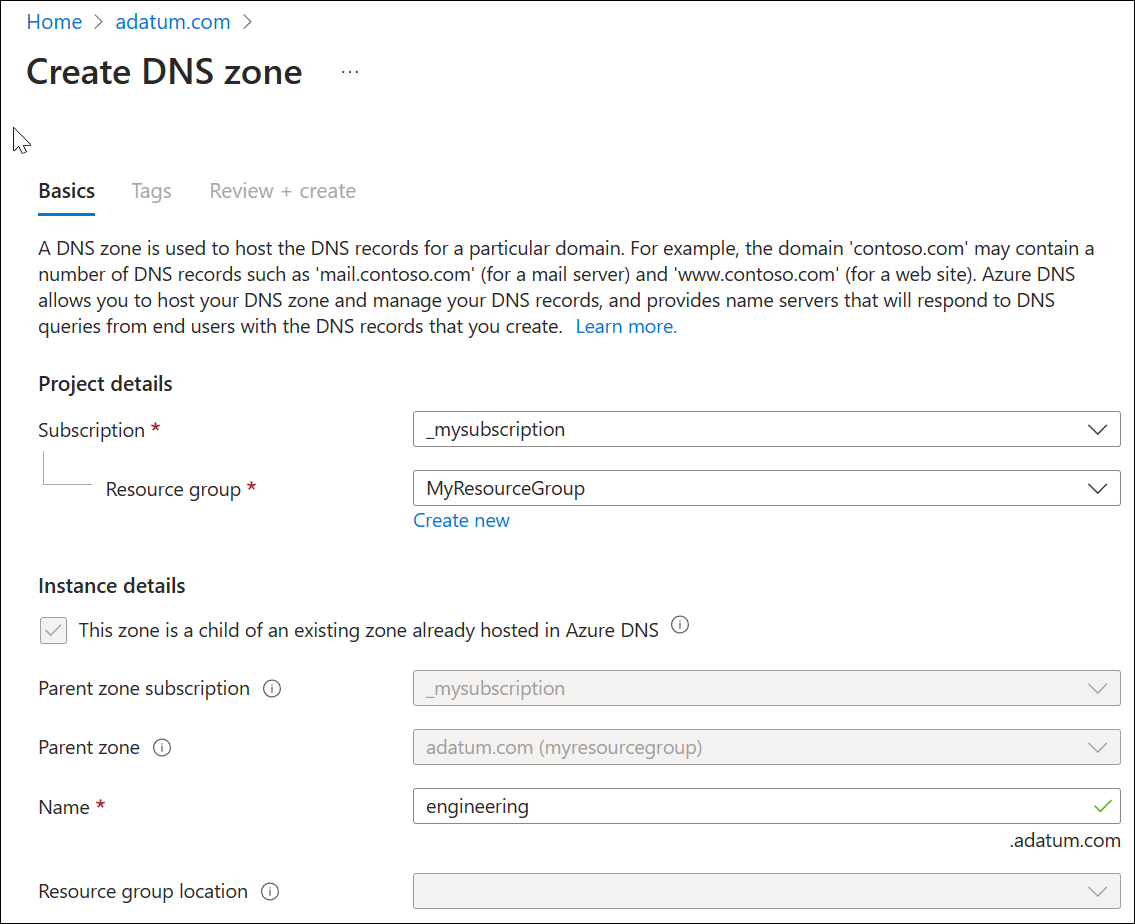
If desired, change the Subscription and Resource group. In this example, we use the same subscription and resource group as the parent zone.
Select Review create, and then select Create.
When deployment is complete, select Go to resource to view the new delegated zone: engineering.adatum.com.
Select the parent adatum.com zone again and then select Recordsets. Notice that an NS record has been added with the name engineering and contents the same as NS records in the child zone. These are the Azure DNS nameservers that are authoritative for the subdomain (child zone).
Manual entry of NS records (optional)
If desired, you can also create your subdomain and add the subdomain NS record manually.
To create a new subdomain zone, use Create a resource > DNS zone and create a zone named engineering.adatum.com.
To create a subdomain delegation manually, add a new NS record set (+ Record set option) to the parent zone adatum.com with the name: engineering and specify each of the nameserver entries that are listed in the subdomain (child) zone.
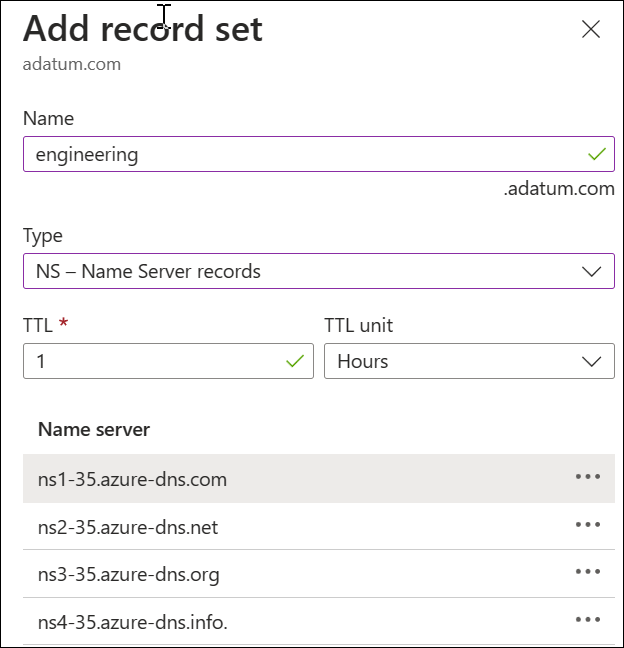
This method doesn't use the + Child zone option, but both methods result in the same delegation.
Create a test record
Next, create an A record in the engineering.adatum.com zone to use for testing. For example, create a www A record and configure it with a 10.10.10.10 IP address.
Test the delegation
Use nslookup to test the delegation.
- Open a command prompt.
- At command prompt, type
nslookup www.engineering.adatum.com. - You should receive a non-authoritative answer showing the address 10.10.10.10.
Next steps
Learn how to configure reverse DNS for services hosted in Azure.