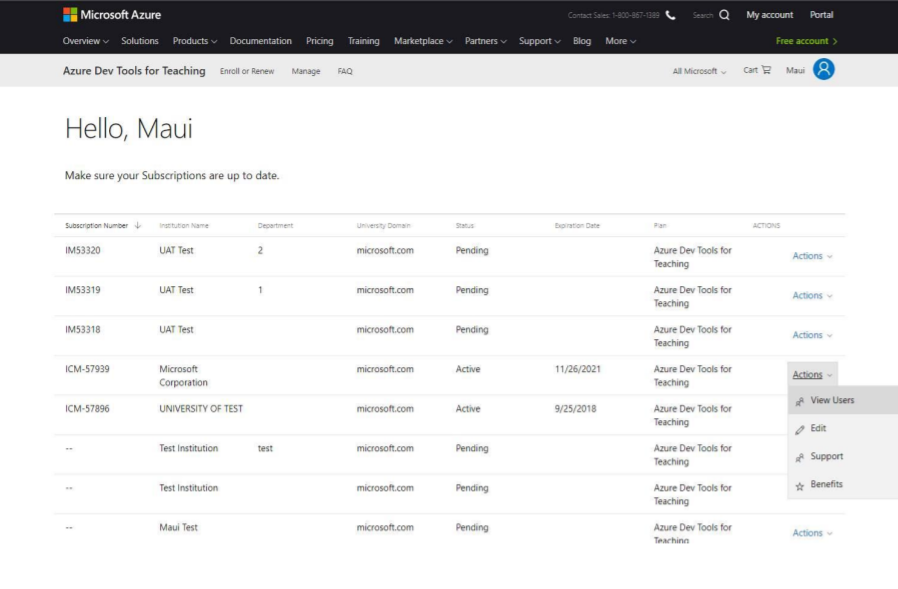Note
Access to this page requires authorization. You can try signing in or changing directories.
Access to this page requires authorization. You can try changing directories.
After you purchase Azure Dev Tools for Teaching, all students in your institution's domain automatically get access to the offer.
During the purchase process, you enter the subscription administrator's email address. This university-verified domain unlocks students who have the same email domain. Students can then sign in and redeem their software download benefits.
If students don't already have a Microsoft account or are part of a university Active Directory instance, they're prompted to create a Microsoft account that matches their university email. If students have trouble accessing the Azure Education Hub, they can use the Microsoft support webpage or use the resources listed at the end of this article.
Manage access for students
You can manage access for students based on the domain that they use to sign in to Azure Dev Tools for Teaching. Go to the Azure Dev Tools for Teaching management portal. The portal lists all of your subscriptions. Choose the subscription that you want to manage access for, and then select Actions > View Users to make changes.