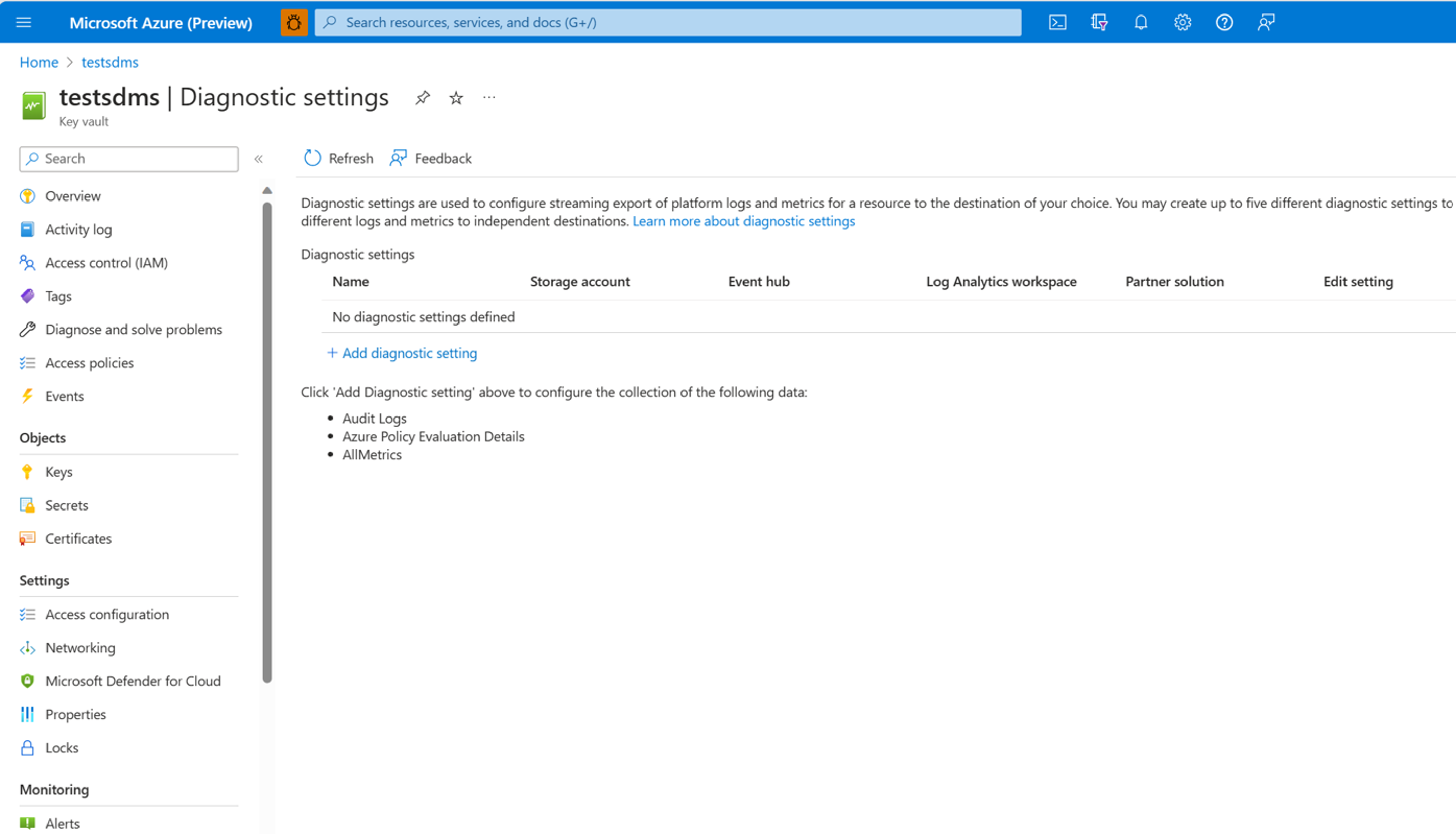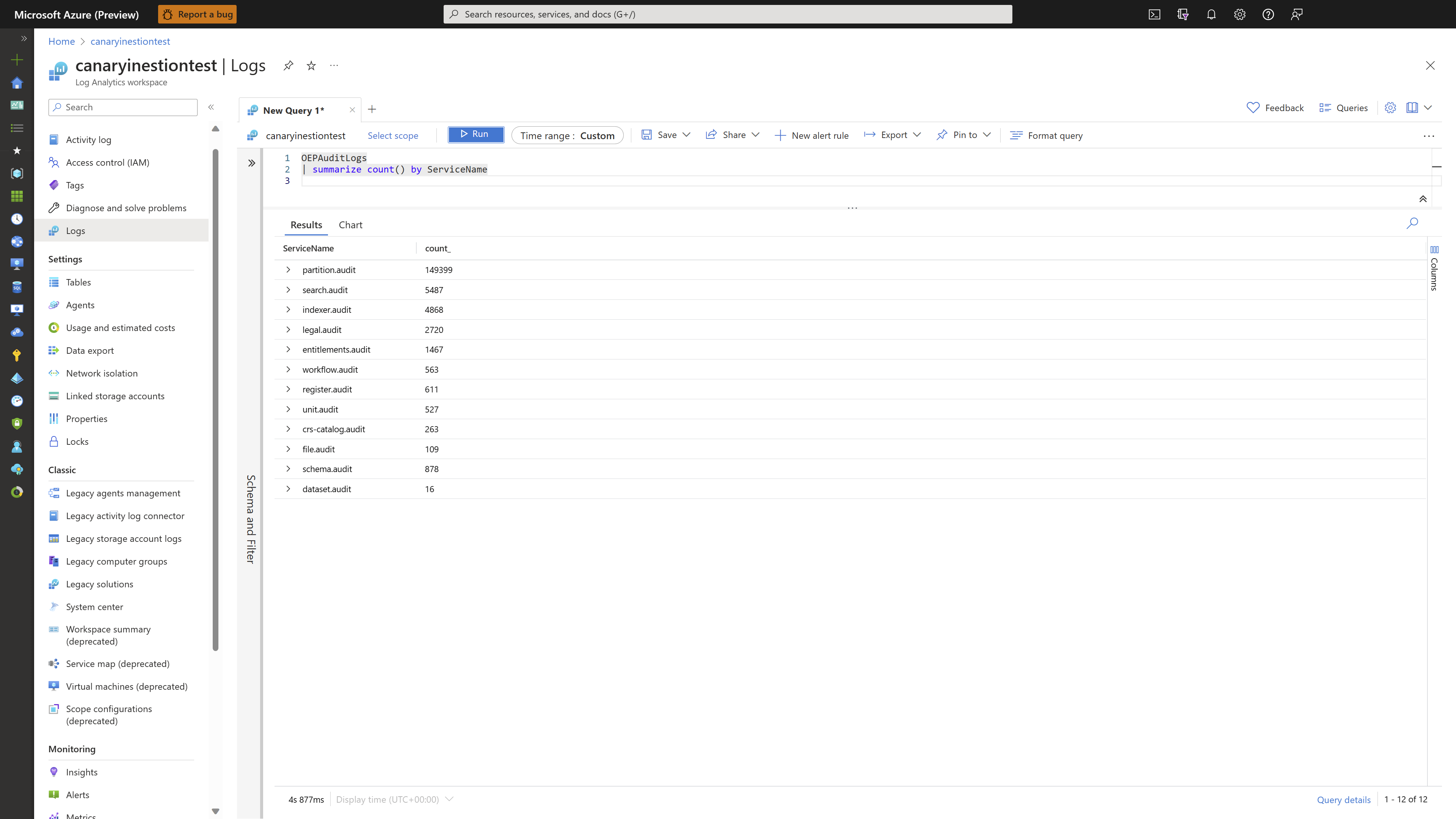Note
Access to this page requires authorization. You can try signing in or changing directories.
Access to this page requires authorization. You can try changing directories.
Audit logs provide auditing trails for data plane APIs on Azure Data Manager for Energy. With audit logs, you can tell:
- Who performed an action
- What was the action
- When was the action performed
- Status of the action
For example, when you “Add a new member” to the users.datalake.admins entitlement group using entitlements API, you're able to see this information in audit logs.
Enable audit logs
To enable audit logs in diagnostic logging, select your Azure Data Manager for Energy instance in the Azure portal.
Note
Currently, you can enable audit logs for OSDU Core Services, Seismic DMS, Petrel Data Services, and Wellbore DMS.
- Select the Activity log screen, and then select Diagnostic settings.
- Select + Add diagnostic setting.
- Enter the Diagnostic settings name.
- Select Audit Events as the Category.
- Select appropriate Destination details for accessing the diagnostic logs.
Note
It might take up to 15 minutes for the first Logs to show in Log Analytics. For information on how to work with diagnostic logs, see Azure Resource Log documentation.
Audit log details
The audit logs for Azure Data Manager for Energy service returns the following fields.
| Field Name | Type | Description |
|---|---|---|
| TenantID | String | The tenant of your Azure Data Manager for Energy instance. |
| TimeGenerated | UTC format | The time of the audit log. |
| Category | String | The diagnostic settings category to which the logs belong. |
| Location | string | Location of the Azure Data Manager for Energy resource. |
| ServiceName | String | Name of OSDU service running in Azure Data Manager for Energy. For example: Partition, Search, Indexer, Legal, Entitlements, Workflow, Register, Unit, Crs-catalog, File, Schema, and Dataset |
| OperationName | String | Operation ID or operation name associated to data plane APIs, which emits audit logs for example "Add member" |
| Data partition ID | String | Data partition ID on which operation is performed. |
| Action | String | Action refers to the type of operation that is, whether it's create, delete, update etc. |
| ActionID | String | ID associated with operation. |
| PuID | String | ObjectId of the user in Microsoft Entra ID |
| ResultType | String | Define success or failure of operation |
| Operation Description | String | Provides specific details of the response. These details can include tracing information, such as the symptoms, of the result that are used for further analysis. |
| RequestId | String | RequestId is the unique ID associated to the request, which triggered the operation on data plane. |
| Message | String | Provides message associated with the success or failure of the operation. |
| ResourceID | String | The Azure Data Manager for Energy resource ID of the customer under which the audit log belongs. |
Sample queries
Basic Application Insights queries you can use to explore your log data.
- Run the following query to group operations by ServiceName:
OEPAuditLogs
| summarize count() by ServiceName
- Run the following query to see the 100 most recent logs:
OEPAuditLogs
| limit 100
- Run the following query to get all the failed results:
OEPAuditLogs
| where ResultType contains "Failure"
Next steps
Learn about Managed Identity: