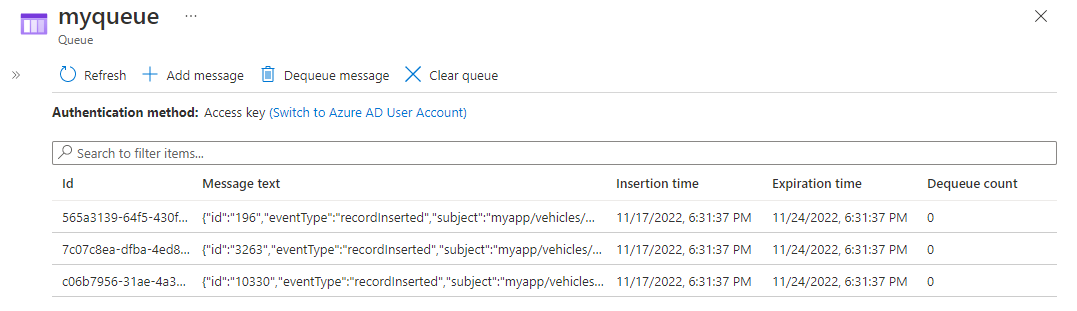Note
Access to this page requires authorization. You can try signing in or changing directories.
Access to this page requires authorization. You can try changing directories.
In this quickstart, you use the Azure CLI to create an Event Grid custom topic and a Queue Storage subscription for that topic. You then send sample events to the custom topic and verify that those events are delivered to a queue.
Azure Event Grid is a highly scalable and serverless event broker that you can use to integrate applications via events. Event Grid delivers events to supported event handlers, such as Azure Queue storage. For more information, see Event handlers.
If you don't have an Azure account, create a free account before you begin.
Create a resource group
Event Grid topics are Azure resources. Place them in an Azure resource group. The resource group is a logical collection in which Azure resources are deployed and managed.
Create a resource group by using the az group create command. The following example creates a resource group named gridResourceGroup in the westus2 location.
Select Open Cloud Shell to open Azure Cloud Shell on the right pane. Select the Copy button to copy the command, paste it in Cloud Shell, and then select the Enter key to run the command.
az group create --name gridResourceGroup --location westus2
Enable the Event Grid resource provider
If this is the first time you're using Event Grid in your Azure subscription, you might need to register the Event Grid resource provider. Run the following command to register the provider:
az provider register --namespace Microsoft.EventGridIt might take a moment for the registration to finish. To check the status, run the following command:
az provider show --namespace Microsoft.EventGrid --query "registrationState"When
registrationStateisRegistered, you're ready to continue.
Create a custom topic
An Event Grid topic provides a user-defined endpoint that you post your events to. The following example creates the custom topic in your resource group.
Replace <TOPIC NAME> with a unique name for your custom topic. The Event Grid topic name must be unique because a Domain Name System (DNS) entry represents it.
Specify a name for the topic:
topicname="<TOPIC NAME>"Run the following command to create the topic:
az eventgrid topic create --name $topicname --location westus2 --resource-group gridResourceGroup
Create a queue
Before you subscribe to the custom topic, create the endpoint for the event message. You create a queue for collecting the events.
Specify a unique name for the Azure storage account:
storagename="<STORAGE ACCOUNT NAME>"Run the following commands to create a storage account and a queue (named
eventqueue) in the storage:queuename="eventqueue" az storage account create --name $storagename --resource-group gridResourceGroup --location westus2 --sku Standard_LRS key="$(az storage account keys list --account-name $storagename --query "[0].{value:value}" --output tsv)" az storage queue create --name $queuename --account-name $storagename --account-key $key
Subscribe to a custom topic
The following example subscribes to the custom topic that you created. It passes the resource ID of the queue for the endpoint. With the Azure CLI, you pass the queue ID as the endpoint. The endpoint is in this format:
/subscriptions/<AZURE SUBSCRIPTION ID>/resourcegroups/<RESOURCE GROUP NAME>/providers/Microsoft.Storage/storageAccounts/<STORAGE ACCOUNT NAME>/queueservices/default/queues/<QUEUE NAME>
The following script gets the resource ID of the storage account for the queue. It constructs the queue ID and subscribes to an Event Grid topic. It sets the endpoint type to storagequeue and uses the queue ID for the endpoint.
Before you run the command, replace the placeholder for the expiration date (<yyyy-mm-dd>) with an actual value for the year, month, and day.
storageid=$(az storage account show --name $storagename --resource-group gridResourceGroup --query id --output tsv)
queueid="$storageid/queueservices/default/queues/$queuename"
topicid=$(az eventgrid topic show --name $topicname --resource-group gridResourceGroup --query id --output tsv)
az eventgrid event-subscription create \
--source-resource-id $topicid \
--name mystoragequeuesubscription \
--endpoint-type storagequeue \
--endpoint $queueid \
--expiration-date "<yyyy-mm-dd>"
The account that creates the event subscription must have write access to the queue. An expiration date is set for the subscription.
If you use the REST API to create the subscription, you pass the ID of the storage account and the name of the queue as a separate parameter:
"destination": {
"endpointType": "storagequeue",
"properties": {
"queueName":"eventqueue",
"resourceId": "/subscriptions/<subscription-id>/resourcegroups/<resource-group-name>/providers/Microsoft.Storage/storageAccounts/<storage-name>"
}
...
Send an event to your custom topic
Trigger an event to see how Event Grid distributes the message to your endpoint. First, get the URL and key for the custom topic:
endpoint=$(az eventgrid topic show --name $topicname --resource-group gridResourceGroup --query "endpoint" --output tsv)
key=$(az eventgrid topic key list --name $topicname --resource-group gridResourceGroup --query "key1" --output tsv)
For simplicity, this article uses sample event data to send to the custom topic. Typically, an application or an Azure service would send the event data.
The cURL tool sends HTTP requests. In this article, you use cURL to send the event to the custom topic. The following example sends three events to the Event Grid topic:
for i in 1 2 3
do
event='[ {"id": "'"$RANDOM"'", "eventType": "recordInserted", "subject": "myapp/vehicles/motorcycles", "eventTime": "'`date +%Y-%m-%dT%H:%M:%S%z`'", "data":{ "make": "Ducati", "model": "Monster"},"dataVersion": "1.0"} ]'
curl -X POST -H "aeg-sas-key: $key" -d "$event" $endpoint
done
Go to the queue in the Azure portal to see that Event Grid sent those three events to the queue.
Clean up resources
If you plan to continue working with this event, don't remove the resources that you created in this article. Otherwise, use the following command to delete the resources:
az group delete --name gridResourceGroup
Related content
Now that you know how to create topics and event subscriptions, learn more about what Event Grid can help you do:
- About Event Grid
- Route Azure Blob Storage events to a custom web endpoint
- Monitor virtual machine changes with Azure Event Grid and Logic Apps
- Migrate Event Hubs captured data from Azure Storage to Azure Synapse Analytics
To learn about publishing events to, and consuming events from, Event Grid by using various programming languages, see the following samples: