Assign a managed identity to an Azure Event Grid partner topic
This article shows you how to use the Azure portal to assign a system-assigned or a user-assigned managed identity to an Event Grid partner topic. When you use the Azure portal, you can assign one system assigned identity and up to two user assigned identities to an existing partner topic.
Navigate to your partner topic
- Go to the Azure portal.
- Search for event grid partner topics in the search bar at the top.
- Select the partner topic for which you want to enable the managed identity.
- Select Identity on the left menu.
Assign a system-assigned identity
In the System assigned tab, turn on the switch to enable the identity.
Select Save on the toolbar to save the setting.
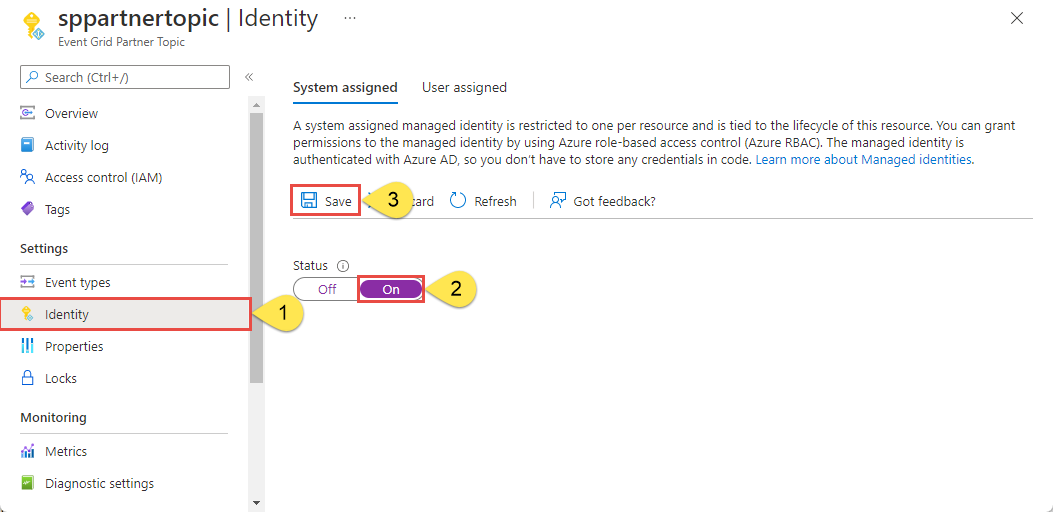
Assign a user-assigned identity
Create a user-assigned identity by following instructions in the Manage user-assigned managed identities article.
On the Identity page, switch to the User assigned tab in the right pane, and then select + Add on the toolbar.
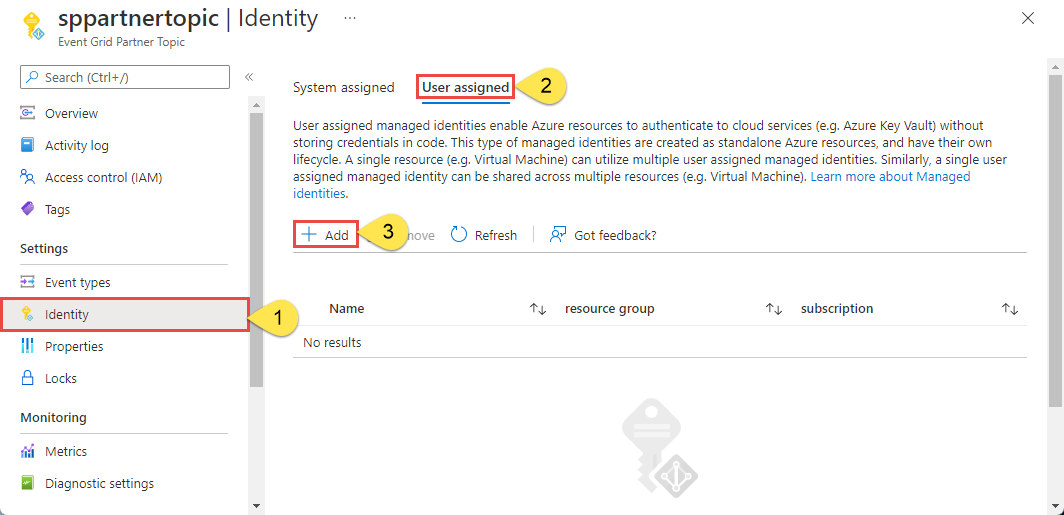
In the Add user managed identity window, follow these steps:
- Select the Azure subscription that has the user-assigned identity.
- Select the user-assigned identity.
- Select Add.
Refresh the list in the User assigned tab to see the added user-assigned identity.
Next steps
Add the identity to an appropriate role (for example, Service Bus Data Sender) on the destination (for example, a Service Bus queue). For detailed steps, see Grant managed identity the access to Event Grid destination.
Feedback
Coming soon: Throughout 2024 we will be phasing out GitHub Issues as the feedback mechanism for content and replacing it with a new feedback system. For more information see: https://aka.ms/ContentUserFeedback.
Submit and view feedback for