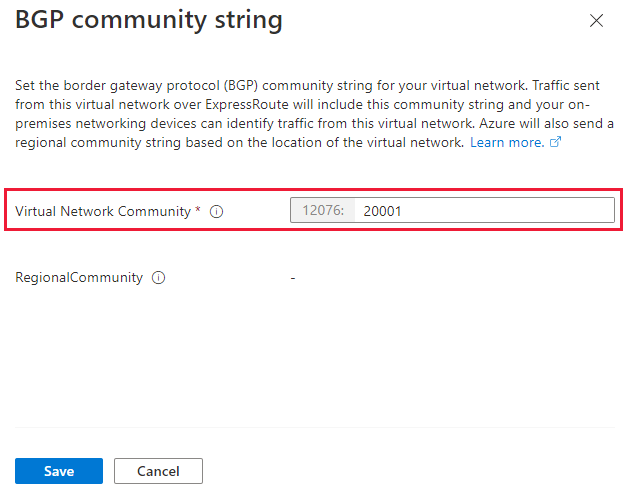Note
Access to this page requires authorization. You can try signing in or changing directories.
Access to this page requires authorization. You can try changing directories.
BGP communities are groupings of IP prefixes tagged with a community value, which can be used to make routing decisions on the router's infrastructure. By using BGP community tags, you can apply filters or specify routing preferences for traffic sent from Azure to your on-premises network. This article explains how to apply a custom BGP community value to your virtual networks using the Azure portal. Once configured, you can view both the regional BGP community value and the custom community value for your virtual network. This value will be used for outbound traffic sent over ExpressRoute from that virtual network.
Prerequisites
- Review the prerequisites, routing requirements, and workflows before you begin configuration.
- Ensure you have an active ExpressRoute circuit:
- Follow the instructions to create an ExpressRoute circuit and have it enabled by your connectivity provider.
- Ensure Azure private peering is configured for your circuit. Refer to the configured routing article for routing instructions.
- Verify that Azure private peering is configured and establishes BGP peering between your network and Microsoft for end-to-end connectivity.
Applying or updating the custom BGP value for an existing virtual network
Sign in to the Azure portal.
Select the virtual network you want to update the BGP community value for.
Select the configure link below the BGP community string.
On the BGP community string page, enter the BGP value you want to configure for this virtual network, then select Save.