Note
Access to this page requires authorization. You can try signing in or changing directories.
Access to this page requires authorization. You can try changing directories.
Important
Explicit proxy is currently in PREVIEW. See the Supplemental Terms of Use for Microsoft Azure Previews for legal terms that apply to Azure features that are in beta, preview, or otherwise not yet released into general availability.
Azure Firewall operates in a transparent proxy mode by default. In this mode, traffic is sent to the firewall using a user defined route (UDR) configuration. The firewall intercepts that traffic inline and passes it to the destination.
With Explicit proxy set on the outbound path, you can configure a proxy setting on the sending application (such as a web browser) with Azure Firewall configured as the proxy. As a result, traffic from the sending application goes to the firewall's private IP address and therefore egresses directly from the firewall without the using a UDR.
With the Explicit proxy mode (supported for HTTP/S), you can define proxy settings in the browser to point to the firewall private IP address. You can manually configure the IP address on the browser or application, or you can configure a proxy auto config (PAC) file. The firewall can host the PAC file to serve the proxy requests after you upload it to the firewall.
Configuration
Once the feature is enabled, the following screen shows on the portal:
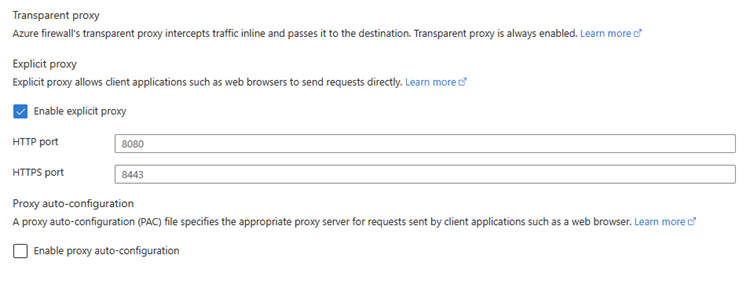
Note
The HTTP and HTTPS ports can't be the same.
Next, to allow the traffic to pass through the Firewall, create an application rule in the Firewall policy to allow this traffic.
Important
You must use an application rule. A network rule won't work.
To use the Proxy autoconfiguration (PAC) file, select Enable proxy auto-configuration.
First, upload the PAC file to a storage container that you create. Then, on the Enable explicit proxy page, configure the shared access signature (SAS) URL. Configure the port where the PAC is served from, and then select Apply at the bottom of the page.
The SAS URL must have READ permissions so the firewall can download the file. If changes are made to the PAC file, a new SAS URL needs to be generated and configured on the firewall Enable explicit proxy page.
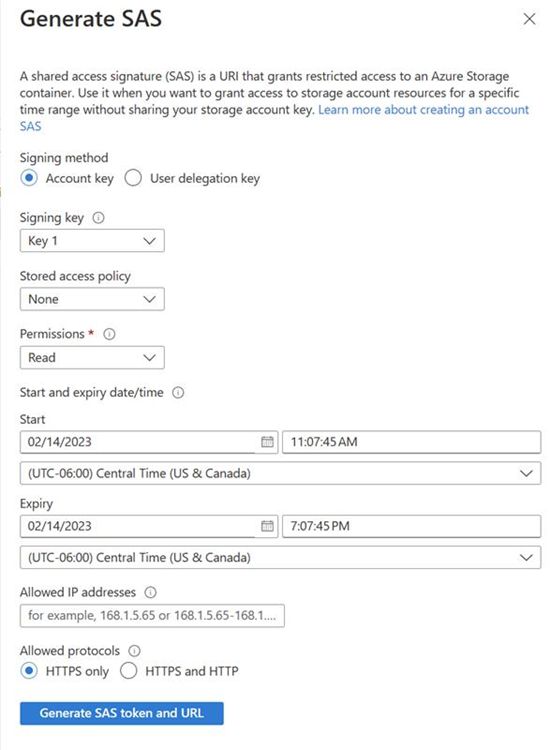
Governance and compliance
To ensure consistent configuration of explicit proxy settings across your Azure Firewall deployments, you can use Azure Policy definitions. The following policies are available to govern explicit proxy configurations:
- Enforce Explicit Proxy Configuration for Firewall Policies: Ensures that all Azure Firewall policies have explicit proxy configuration enabled.
- Enable PAC file configuration while using Explicit Proxy: Audits that when explicit proxy is enabled, the PAC (Proxy Auto-Configuration) file is also properly configured.
For more information about these policies and how to implement them, see Use Azure Policy to help secure your Azure Firewall deployments.
Next steps
- To learn more about Explicit proxy, see Demystifying Explicit proxy: Enhancing Security with Azure Firewall.
- To learn how to deploy an Azure Firewall, see Deploy and configure Azure Firewall using Azure PowerShell.