Note
Access to this page requires authorization. You can try signing in or changing directories.
Access to this page requires authorization. You can try changing directories.
This quickstart guides you through using Bicep to create an Azure Front Door with a Web App as the origin.
Note
For web workloads, we highly recommend utilizing Azure DDoS protection and a web application firewall to safeguard against emerging DDoS attacks. Another option is to employ Azure Front Door along with a web application firewall. Azure Front Door offers platform-level protection against network-level DDoS attacks. For more information, see security baseline for Azure services.
Bicep is a domain-specific language (DSL) that uses declarative syntax to deploy Azure resources. It provides concise syntax, reliable type safety, and support for code reuse. Bicep offers the best authoring experience for your infrastructure-as-code solutions in Azure.
Prerequisites
- An active Azure subscription. Create a free account if you don't have one.
- The IP address or FQDN of a website or web application.
Review the Bicep file
The Bicep file used in this quickstart is available from Azure Quickstart Templates.
In this quickstart, you will create an Azure Front Door profile, an Azure App Service, and configure the app service to validate that traffic comes through the Azure Front Door origin.
@description('The location into which regionally scoped resources should be deployed. Note that Front Door is a global resource.')
param location string = resourceGroup().location
@description('The name of the App Service application to create. This must be globally unique.')
param appName string = 'myapp-${uniqueString(resourceGroup().id)}'
@description('The name of the SKU to use when creating the App Service plan.')
param appServicePlanSkuName string = 'S1'
@description('The number of worker instances of your App Service plan that should be provisioned.')
param appServicePlanCapacity int = 1
@description('The name of the Front Door endpoint to create. This must be globally unique.')
param frontDoorEndpointName string = 'afd-${uniqueString(resourceGroup().id)}'
@description('The name of the SKU to use when creating the Front Door profile.')
@allowed([
'Standard_AzureFrontDoor'
'Premium_AzureFrontDoor'
])
param frontDoorSkuName string = 'Standard_AzureFrontDoor'
var appServicePlanName = 'AppServicePlan'
var frontDoorProfileName = 'MyFrontDoor'
var frontDoorOriginGroupName = 'MyOriginGroup'
var frontDoorOriginName = 'MyAppServiceOrigin'
var frontDoorRouteName = 'MyRoute'
resource frontDoorProfile 'Microsoft.Cdn/profiles@2021-06-01' = {
name: frontDoorProfileName
location: 'global'
sku: {
name: frontDoorSkuName
}
}
resource appServicePlan 'Microsoft.Web/serverFarms@2020-06-01' = {
name: appServicePlanName
location: location
sku: {
name: appServicePlanSkuName
capacity: appServicePlanCapacity
}
kind: 'app'
}
resource app 'Microsoft.Web/sites@2020-06-01' = {
name: appName
location: location
kind: 'app'
identity: {
type: 'SystemAssigned'
}
properties: {
serverFarmId: appServicePlan.id
httpsOnly: true
siteConfig: {
detailedErrorLoggingEnabled: true
httpLoggingEnabled: true
requestTracingEnabled: true
ftpsState: 'Disabled'
minTlsVersion: '1.2'
ipSecurityRestrictions: [
{
tag: 'ServiceTag'
ipAddress: 'AzureFrontDoor.Backend'
action: 'Allow'
priority: 100
headers: {
'x-azure-fdid': [
frontDoorProfile.properties.frontDoorId
]
}
name: 'Allow traffic from Front Door'
}
]
}
}
}
resource frontDoorEndpoint 'Microsoft.Cdn/profiles/afdEndpoints@2021-06-01' = {
name: frontDoorEndpointName
parent: frontDoorProfile
location: 'global'
properties: {
enabledState: 'Enabled'
}
}
resource frontDoorOriginGroup 'Microsoft.Cdn/profiles/originGroups@2021-06-01' = {
name: frontDoorOriginGroupName
parent: frontDoorProfile
properties: {
loadBalancingSettings: {
sampleSize: 4
successfulSamplesRequired: 3
}
healthProbeSettings: {
probePath: '/'
probeRequestType: 'HEAD'
probeProtocol: 'Http'
probeIntervalInSeconds: 100
}
}
}
resource frontDoorOrigin 'Microsoft.Cdn/profiles/originGroups/origins@2021-06-01' = {
name: frontDoorOriginName
parent: frontDoorOriginGroup
properties: {
hostName: app.properties.defaultHostName
httpPort: 80
httpsPort: 443
originHostHeader: app.properties.defaultHostName
priority: 1
weight: 1000
}
}
resource frontDoorRoute 'Microsoft.Cdn/profiles/afdEndpoints/routes@2021-06-01' = {
name: frontDoorRouteName
parent: frontDoorEndpoint
dependsOn: [
frontDoorOrigin // This explicit dependency is required to ensure that the origin group is not empty when the route is created.
]
properties: {
originGroup: {
id: frontDoorOriginGroup.id
}
supportedProtocols: [
'Http'
'Https'
]
patternsToMatch: [
'/*'
]
forwardingProtocol: 'HttpsOnly'
linkToDefaultDomain: 'Enabled'
httpsRedirect: 'Enabled'
}
}
output appServiceHostName string = app.properties.defaultHostName
output frontDoorEndpointHostName string = frontDoorEndpoint.properties.hostName
The Bicep file defines multiple Azure resources:
- Microsoft.Cdn/profiles - Azure Front Door Standard/Premium profile
- Microsoft.Web/serverfarms - App service plan to host web apps
- Microsoft.Web/sites - Web app origin servicing requests for Front Door
Deploy the Bicep file
Save the Bicep file as main.bicep on your local computer.
Deploy the Bicep file using either Azure CLI or Azure PowerShell.
az group create --name exampleRG --location eastus az deployment group create --resource-group exampleRG --template-file main.bicepAfter the deployment completes, you should see output similar to:
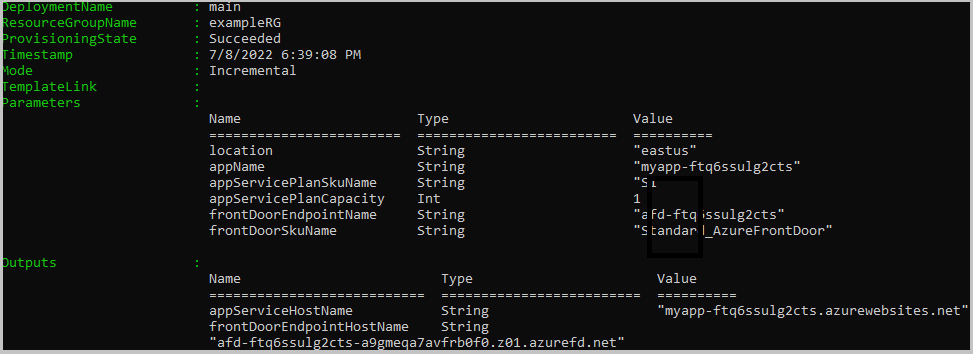
Validate the deployment
Use Azure CLI or Azure PowerShell to list the resources deployed in the resource group.
az resource list --resource-group exampleRG
You can also validate the deployment using the Azure portal.
Sign in to the Azure portal.
Select Resource groups from the left pane.
Select the resource group you created in the previous section.
Select the Front Door you created. You will see the endpoint hostname. Copy the hostname and paste it into the address bar of a browser. Press enter, and your requests will be routed to the web app.
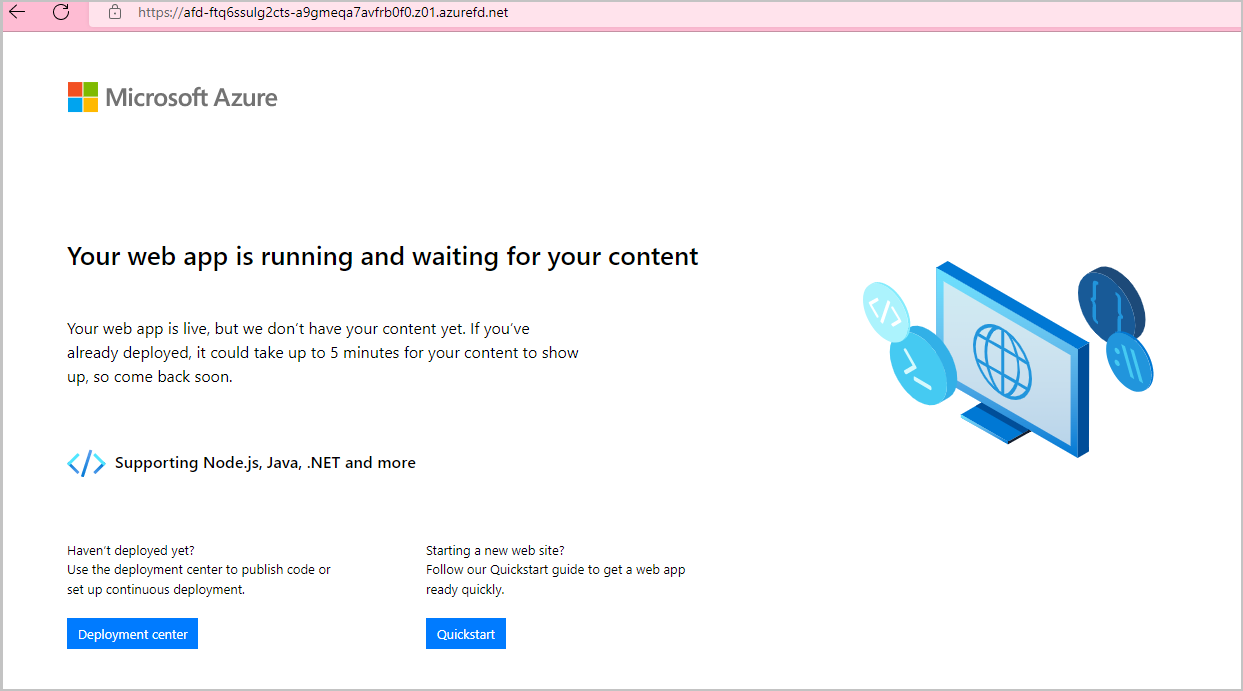
Clean up resources
When no longer needed, use the Azure portal, Azure CLI, or Azure PowerShell to delete the Front Door service and the resource group. The Front Door and all the related resources are removed.
az group delete --name exampleRG
Next steps
In this quickstart, you created a:
- Front Door
- App Service plan
- Web App
To learn how to add a custom domain to your Front Door, continue to the Front Door tutorials.