Troubleshooting Azure Front Door file compression
This article helps you troubleshoot Azure Front Door file compression issues.
Symptom
Compression for your route is enabled, but files are being returned uncompressed.
Tip
To check whether your files are being returned compressed, you need to use a tool like Fiddler or your browser's developer tools. Check the HTTP response headers returned with your cached CDN content. If there is a header named Content-Encoding with a value of gzip, bzip2, or deflate, your content is compressed.
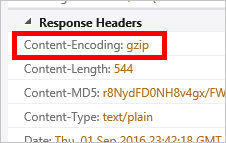
Cause
There are several possible causes, including:
- The requested content isn't eligible for compression.
- Compression isn't enabled for the requested file type.
- The HTTP request didn't include a header requesting a valid compression type.
- Origin is sending chunked content.
Troubleshooting steps
Tip
As with deploying new endpoints, Azure Front Door configuration changes take some time to propagate through the network. Usually, changes are applied within 10 minutes. If this is the first time you've set up compression for your CDN endpoint, you should consider waiting 1-2 hours to be sure the compression settings have propagated to the POPs.
Verify the request
First, we should double check on the request. You can use your browser's developer tools to view the requests being made.
- Verify the request is being sent to your endpoint URL,
<endpointname>.z01.azurefd.net, and not your origin. - Verify the request contains an Accept-Encoding header, and the value for that header contains gzip, deflate, or bzip2.
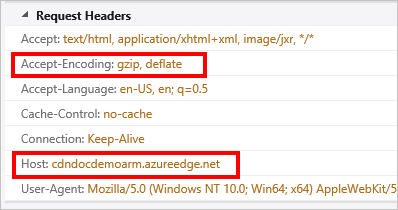
Verify compression settings
Navigate to your endpoint in the Azure portal and select the Configure button in the Routes panel. Verify compression is enabled.
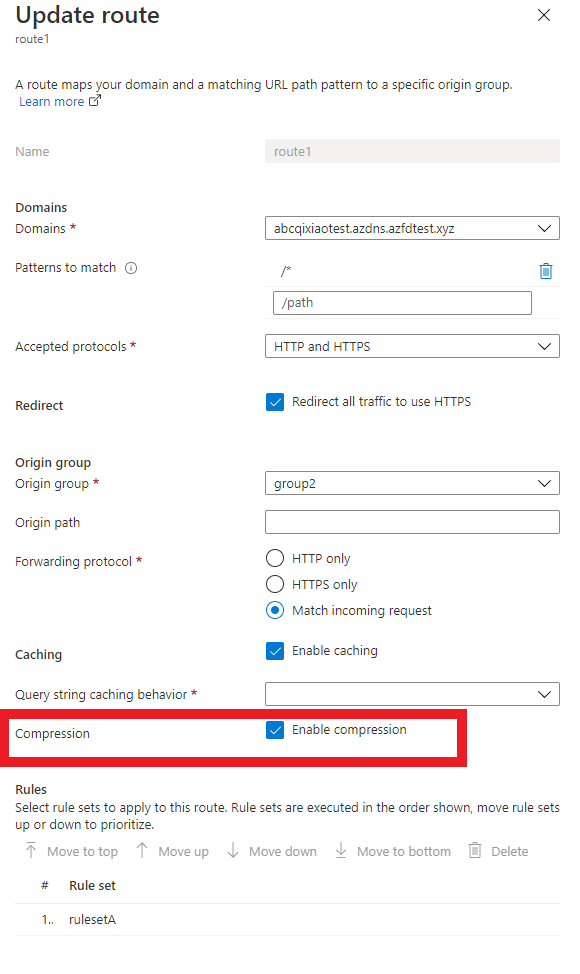
Check the request at the origin server for a Via header
The Via HTTP header indicates to the web server that the request is being passed by a proxy server. Microsoft IIS web servers by default don't compress responses when the request contains a Via header. To override this behavior, do the following steps for the respective IIS versions:
- IIS 6: Set HcNoCompressionForProxies="FALSE" in the IIS Metabase properties. For more information, see IIS 6 Compression.
- IIS 7 and up: Set both noCompressionForHttp10 and noCompressionForProxies to False in the server configuration. For more information, see, HTTP Compression.
Next steps
For answers to Azure Front Door common questions, see Azure Front Door FAQ.
Feedback
Coming soon: Throughout 2024 we will be phasing out GitHub Issues as the feedback mechanism for content and replacing it with a new feedback system. For more information see: https://aka.ms/ContentUserFeedback.
Submit and view feedback for