Note
Access to this page requires authorization. You can try signing in or changing directories.
Access to this page requires authorization. You can try changing directories.
HDInsight provides Apache Hadoop clusters for large-scale data processing applications. Managing, monitoring, and optimizing these complex multi-node clusters can be challenging. Apache Ambari is a web interface to manage and monitor HDInsight Linux clusters.
For an introduction to using the Ambari Web UI, see Manage HDInsight clusters by using the Apache Ambari Web UI
Log in to Ambari at https://CLUSTERNAME.azurehdidnsight.net with your cluster credentials. The initial screen displays an overview dashboard.
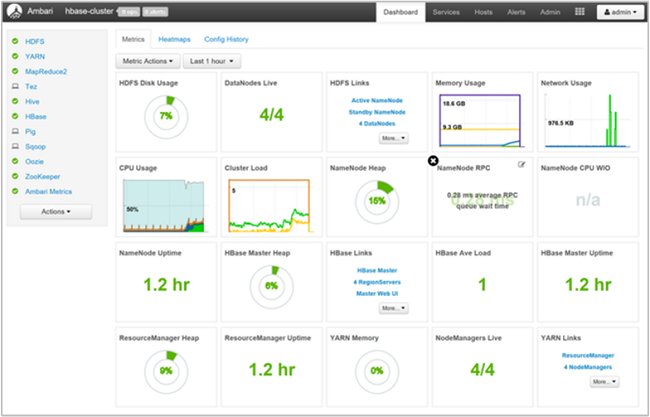
The Ambari web UI is used to manage hosts, services, alerts, configurations, and views. Ambari can't be used to create an HDInsight cluster, or upgrade services. Also can't manage stacks and versions, decommission or recommission hosts, or add services to the cluster.
Manage your cluster's configuration
Configuration settings help tune a particular service. To modify a service's configuration settings, select the service from the Services sidebar (on the left). Then navigate to the Configs tab in the service detail page.
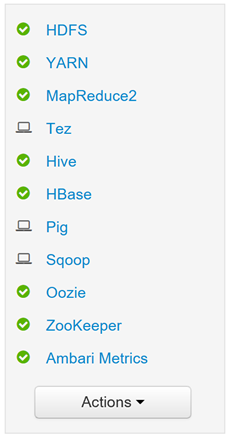
Modify NameNode Java heap size
The NameNode Java heap size depends on many factors such as the load on the cluster. Also, the numbers of files, and the numbers of blocks. The default size of 1 GB works well with most clusters, although some workloads can require more or less memory.
To modify the NameNode Java heap size:
Select HDFS from the Services sidebar and navigate to the Configs tab.
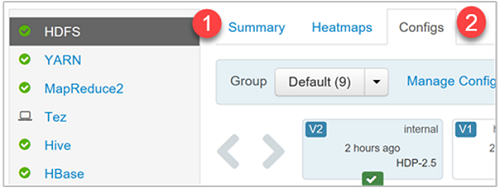
Find the setting NameNode Java heap size. You can also use the filter text box to type and find a particular setting. Select the pen icon beside the setting name.
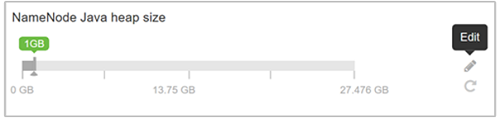
Type the new value in the text box, and then press Enter to save the change.
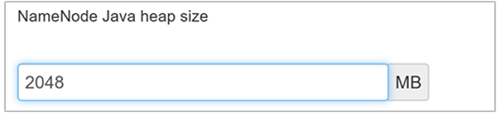
The NameNode Java heap size is changed to 1 GB from 2 GB.
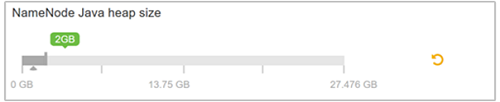
Save your changes by clicking on the green Save button on the top of the configuration screen.
