Automatic Welcome Options
In cases, your Azure AI Health Bot needs to display the first message to the end-user you should use one of the automatic welcome options. Typically you would like the bot to display a welcome message that greets the end-user, show a disclaimer, or give the end-user some instructions and guidance on the kind of services and information that the bot can provide.
There are different strategies for configuring the bot to show the first message. The first message is displayed when a new conversation is created by the end-user (typically this is when the front-end chat application is loaded).
Automatic Welcome Message (simple messages)
For simple messages that only include plain text (with markdown), this is the best method. In your Azure AI Health Bot management portal, navigate to Configuration > Conversation > Interactions > Automatic Welcome > Automatic Welcome Message
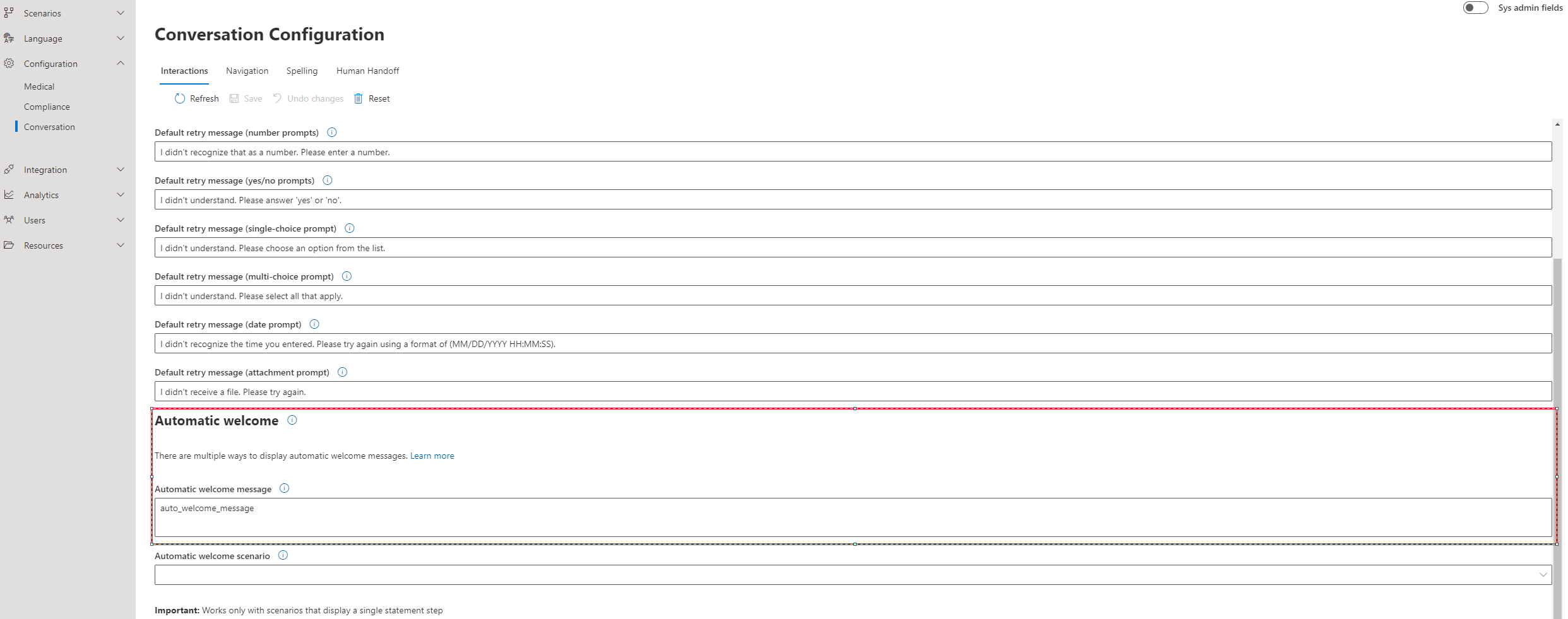
The text provided will be displayed as a message to the end-user at the beginning of the conversation. This is the simplest method for displaying an automatic welcome.
Automatic Welcome Scenario (single-step scenarios)
Sometimes a simple text message isn't sufficient and you would like to show a richer message that includes an adaptive card with images or with buttons. For example, you would like to create a "Welcome Menu" that enables the end-user to select a button and then progress to another scenario.
In this case, you should create a custom scenario with a single message that includes the adaptive card. Then you can navigate to Configuration > Conversation > Interactions > Automatic Welcome > Automatic Welcome Scenario and select the custom scenario you have created.
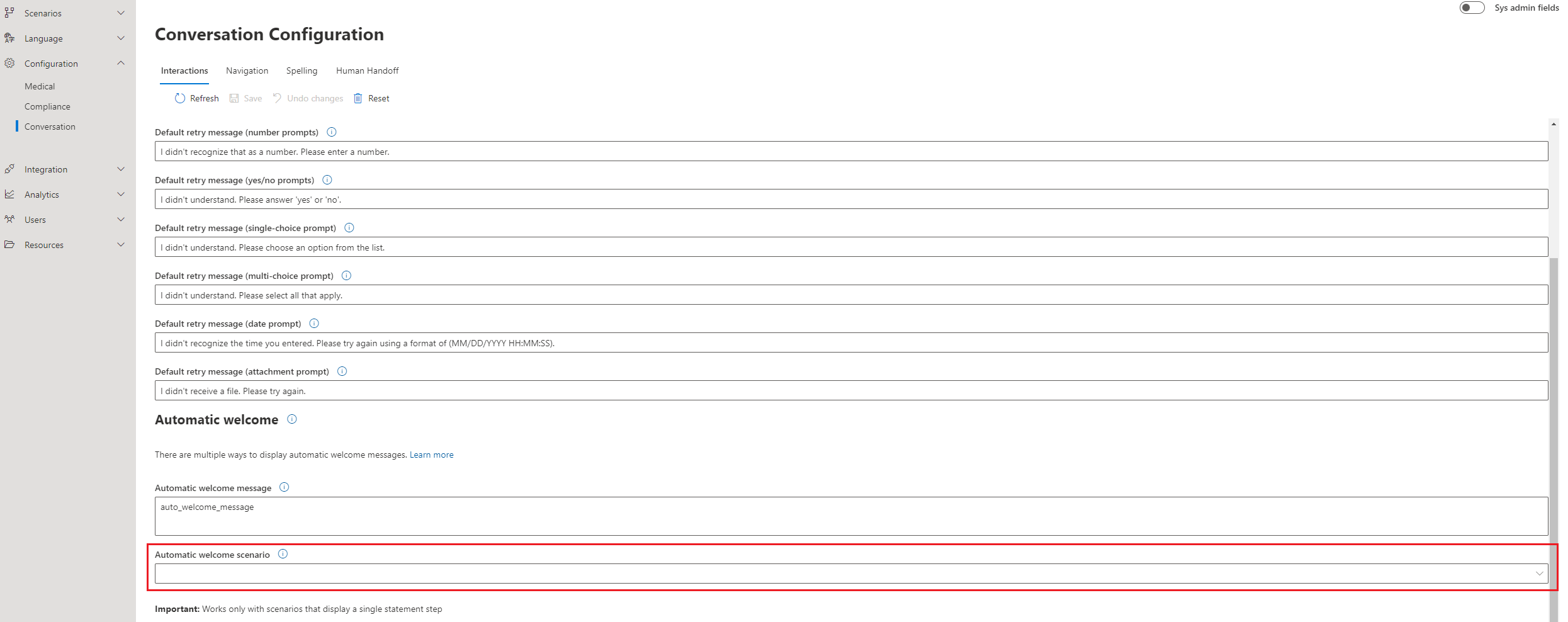
Warning
The automatic welcome scenario will not work with multi-step scenarios. You should only use a custom scenario that has a single message. If you map the automatic welcome message to a multi-step scenario the bot will only show the first message and then return to the root dialog for the bot and await a new input.
Learn how to work around the limitations of the automatic welcome scenario with this community tutorial
Programmatic client side scenario invocation (multi-step scenarios)
A different method is required if you would like the welcome scenario to include multiple steps. This is common when you have a bot that performs a single task according to a predefined flow.
In this case, the automatic welcome scenario won't work. If you're surfacing Azure AI Health Bot using the Azure AI Health Bot webchat code sample you can easily add some JavaScript to trigger any Azure AI Health Bot scenario on page load. Learn how to invoke scenarios programmatically
Important
If you are using other channels (such as Microsoft Teams or Dynamics Omnichannel) you can't use client side invocations and you are limited to the automatic welcome scenarios.