Note
Access to this page requires authorization. You can try signing in or changing directories.
Access to this page requires authorization. You can try changing directories.
Built-in medical intelligence is a key pillar of the healthcare agent service platform. The service empowers healthcare organizations with out-of-the-box conversational medical skills which can be customized or extended to support your organization's clinical use cases.
The healthcare agent service enables you to build an intelligent, white labeled, virtual health assistant that can perform sophisticated tasks such as triaging, checking symptoms or answering questions about medical conditions and symptoms. Healthcare agent service uses multiple credible medical content providers that author and validate clinical content such as triage protocols and information about conditions or medications. The management portal exposes configurations that allow you to select the content sources that you want to surface in your healthcare agent service instance and make available to end-users.
Triage and Symptom checking
Built-in triage and symptom checking are packaged and included as part of the healthcare agent service solution so that you can easily incorporate them within your own healthcare agent service instance. The triage engine from Infermedica has its own configurations so that you can tailor the behavior to your needs and the experience can be extended within a custom healthcare agent service scenario. For example, you could build a scenario that enables end-users to complete a triage flow and then schedule an appointment with a doctor, speak with a live nurse or find a nearby clinic. Build-in Medical Intelligence and Content may vary between geographies. The healthcare agent service isn't a medical device and therefore, in the EU or UK its triaging functionality doesn't provide any diagnostic functionality.
Infermedica
Infermedica provides an advanced triage engine based on clinically validated probabilistic models. Infermedica is an expert system that offers advantages, such as high levels of accuracy in identifying possible causes and a multi-symptom triage entry point.
Infermedica maintains a mapping of 1000 symptoms and conditions and can determine the likelihood of a condition given a set of symptoms and risk factors. Infermedica is a deterministic triage engine and uses machine learning in controlled feedback loops to improve the model based on real clinical outcomes.
Some of the key features of Infermedica:
- Protocols based on advanced and sophisticated probabilistic modeling with a high level of clinical accuracy
- Thorough and robust clinical validation process that leans on evidence-based medical practices.
- Flexible triage engine that provides an optimal assessment path and shorter flows ideal for conversational experiences.
- Multi-symptom: NLP and triage model that supports reporting of multiple symptoms
- Multi-language: Infermedica is available in over 17 languages and supports localization based on regional risk factors
- Highly Configurable options, such as interview modes tuned for triage or identifying possible causes
Default Configuration
The triage and symptom checkers in healthcare agent service can be used with zero configuration and work out of the box. To see the default end-user experience navigate to the management portal and open the web chat. Type a medical complaint such as "I have a fever" to trigger your selected default symptom checker.
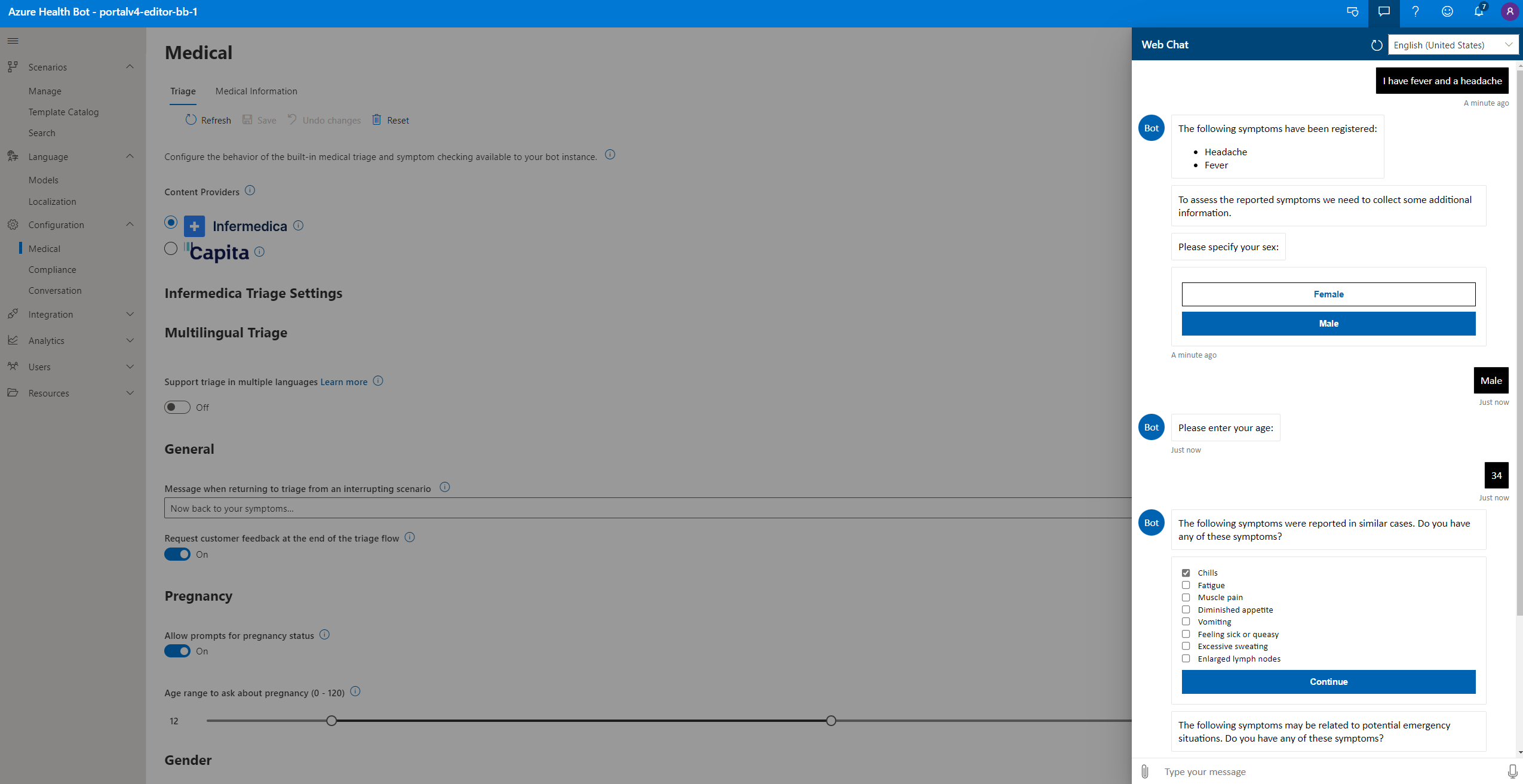
When end user authentication is enabled, initial questions such as Sex and Age will not be asked the second time the same user starts the Triage. This information will be stored in the user object.
To set healthcare agent service back to the default experience, you should reset the Language models view and the Triage configuration. The "Medical complaints" language model should be mapped to /builtin/triage and under Configuration > Medical > Triage and symptom checking you should set your preferred provider. You can also use the "Reset" button to return to defaults.
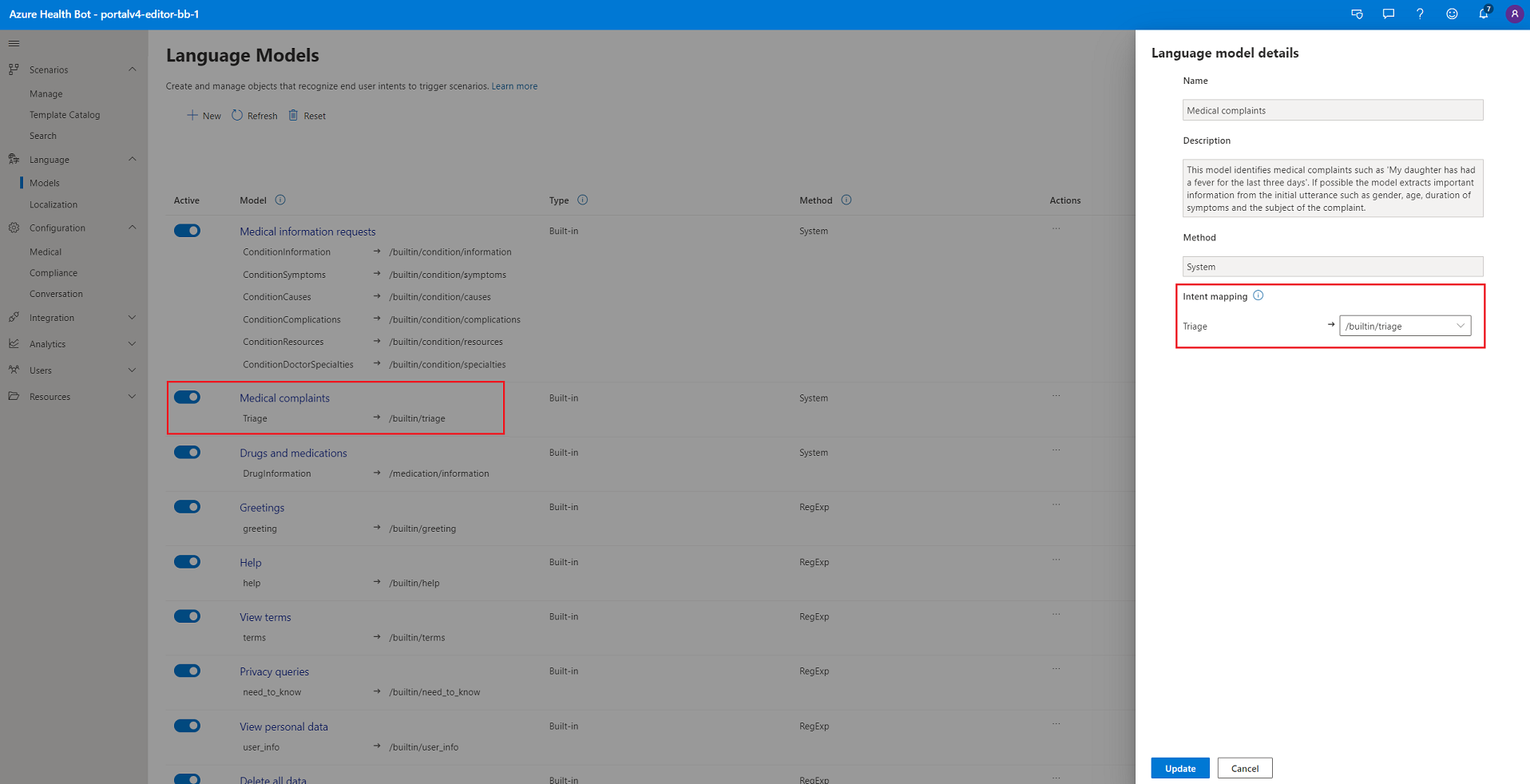
Extended experience
The built-in triage can easily be extended to add steps before or after the triage assessment. For example, if you want to collect some patient information or show some triage instructions before triggering the triage you can add those steps using the visual scenario authoring tools. You can also build custom logic based on the triage outcome, for example, if the triage suggests that the patient should see a doctor you could add steps that help them schedule an appointment or find a nearby clinic.
To build an extended triage experience using Infermedica, start by creating a new custom scenario. You should use a "Begin step" to trigger the built-in triage flow and you can add your own custom steps before and after the triage. You can also build out different paths based on the different outcomes provided by the triage.
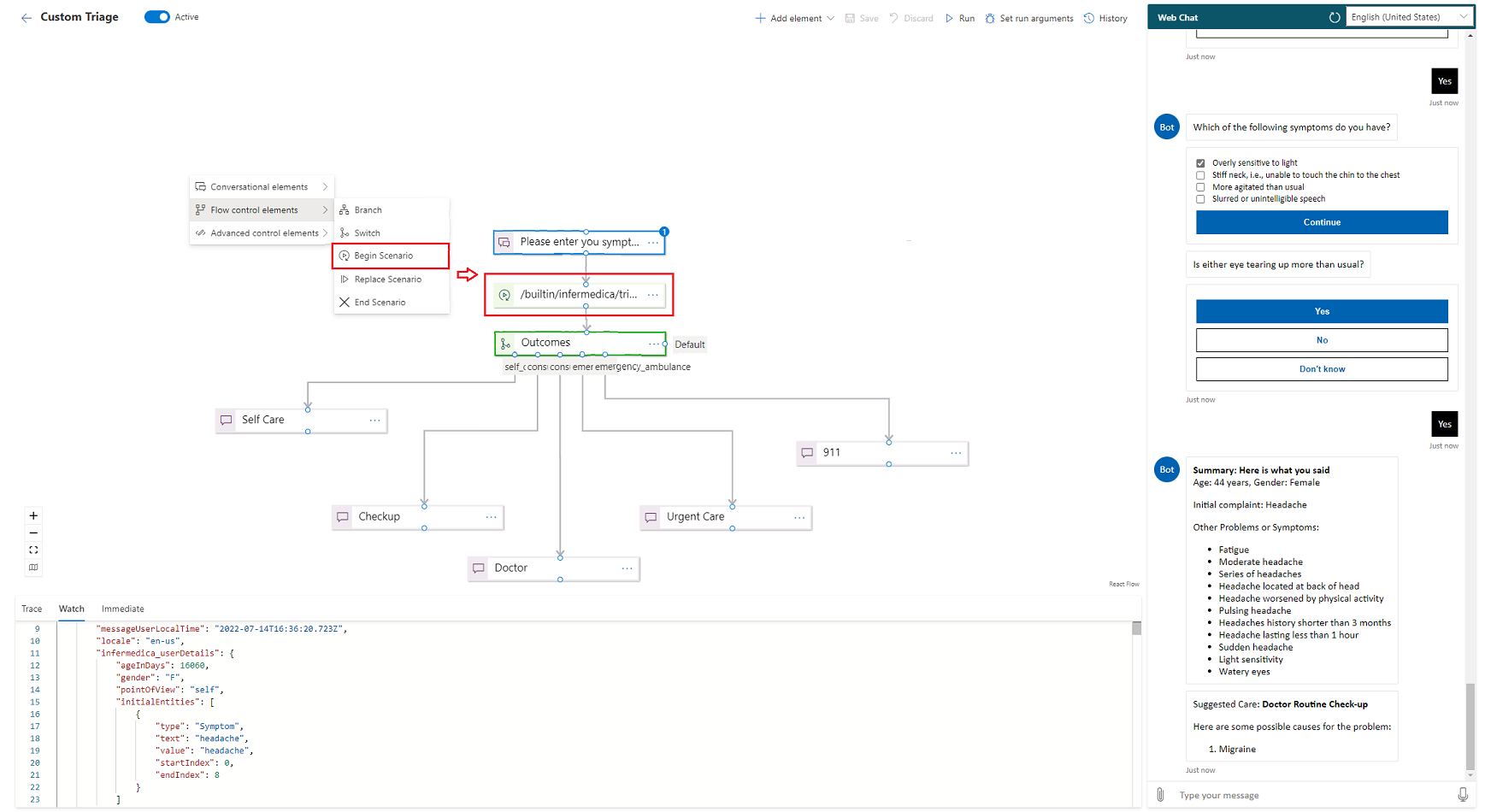
The selected builtin triage expects a text argument and an optional configuration object. The text argument is the medical complaint that was collected from the user. This text will be parsed by the healthcare agent service NLP layers and the starting symptoms are extracted.
Select "builtin/infermedica/triage" as the scenario trigger and pass the arguments using the correct format. If you want to pass the last message from the user as the argument, use the session.message.text to access that text.
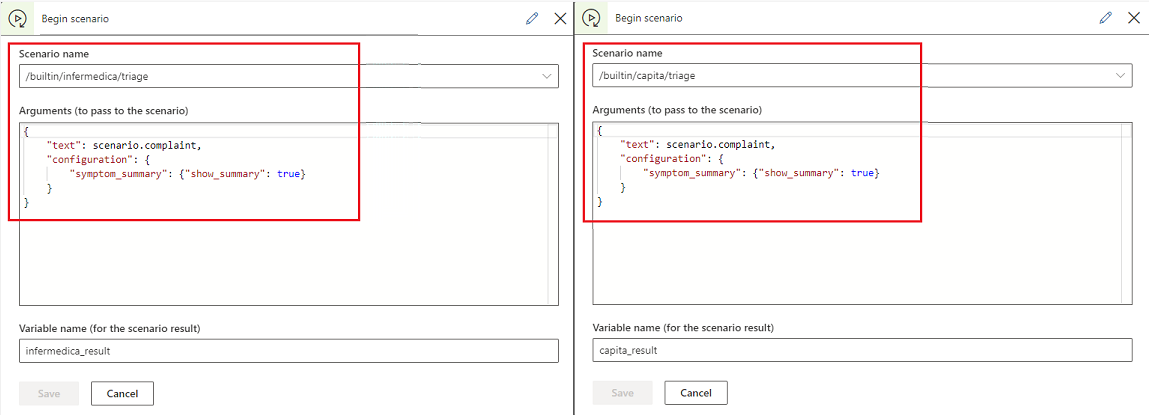
The configuration object is optional and allows you to override any settings you have set for the triage. For example, if you want to suppress the symptom summary (to format and display your own summary message) you can easily do so. View the full list of Infermedica triage configurations.
The builtin triage scenarios also return a result object that includes important information collected during the triage assessment. The result object includes different information and different dispositions based on your selected provider. With the information in the result object, you can easily switch to different paths based on the triage outcomes.
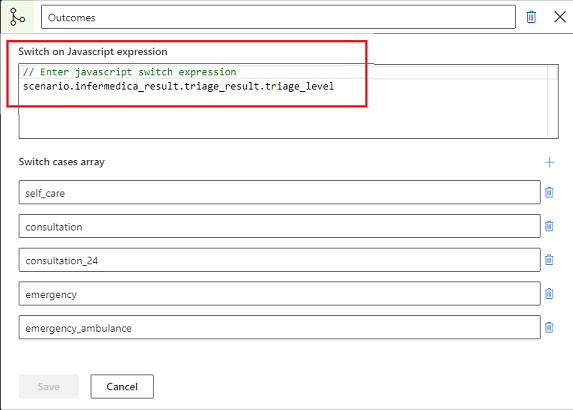
For example, if the triage suggested that the correct disposition is to see a doctor, you could help the end-user schedule an appointment or find a clinic.
To learn more about the available triage levels and types of information available in the triage results, view the full list of Infermedica triage dispositions
The triage outcome can include information such as:
- User details
- Symptoms
- Risk factors
- Questions and responses
- Possible causes (and ICD10 codes)
- Triage results (and Telemedicine recommendation)
- Messages (such as suggested care)
To see an example of the triage results, view the Infermedica triage results.
Multilingual triage
The Infermedica Triage content is available in multiple languages:
- English (en-US)
- Chinese (Simplified) (zh-Hans)
- French (fr-FR)
- German (de-DE)
- Italian (it-IT)
- Spanish (es-ES)
- Arabic (ar-SA)
- Portuguese (pt-PT)
- Portuguese – Brazilian (pt-BR)
- Russian (ru-RU)
- Dutch (nl-NL)
- Estonian (et-EE)
- Polish (pl-PL)
- Slovak (sk-SK)
- Turkish (tr-TR)
- Ukrainian (uk-UA)
The Infermedica triage content (such as the questions and conditions) is translated and validated by professional human translators, however the NLP layer, which understands an end-user intent is only available in English.
Behind the scenes the healthcare agent service uses machine translation from Azure Cognitive Services in combination with the built-in triage NLP layers to understand non-English intents and entities.
Important
To support multiple languages, this feature must be enabled in the healthcare agent service Configuration. Navigate to Configuration > Medical > Triage > Multi-lingual triage.
To test the multi-lingual triage, you must set one of the supported locales in the webchat and then type a medical complaint (such as "I have a headache") in the respective language. Learn more about setting a locale at run time