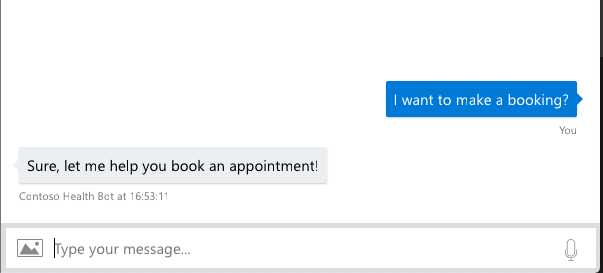Extend your Azure AI Health Bot with LUIS
Important
LUIS will be retired on October 1st 2025 and starting April 1st 2023 you will not be able to create new LUIS resources. We recommend using conversational language understanding and integrate this with the Azure AI Health Bot. You can read more here
Language models are fundamental components for configuring your Azure AI Health Bot experience. Language models interpret end user utterances and trigger the relevant scenario logic in response.
In this tutorial we'll follow the steps required to create an NLP model using LUIS. Our model understands when a customer is asking to schedule an appointment and trigger a scheduling scenario.
Create your LUIS model
- You should navigate to your LUIS.ai management portal and create a new application. In the portal, create a model that understands when an end user is asking to schedule an appointment.
- Define the intent as “Schedule appointment” and add several example utterances for the model. Learn more about how to create a LUIS application
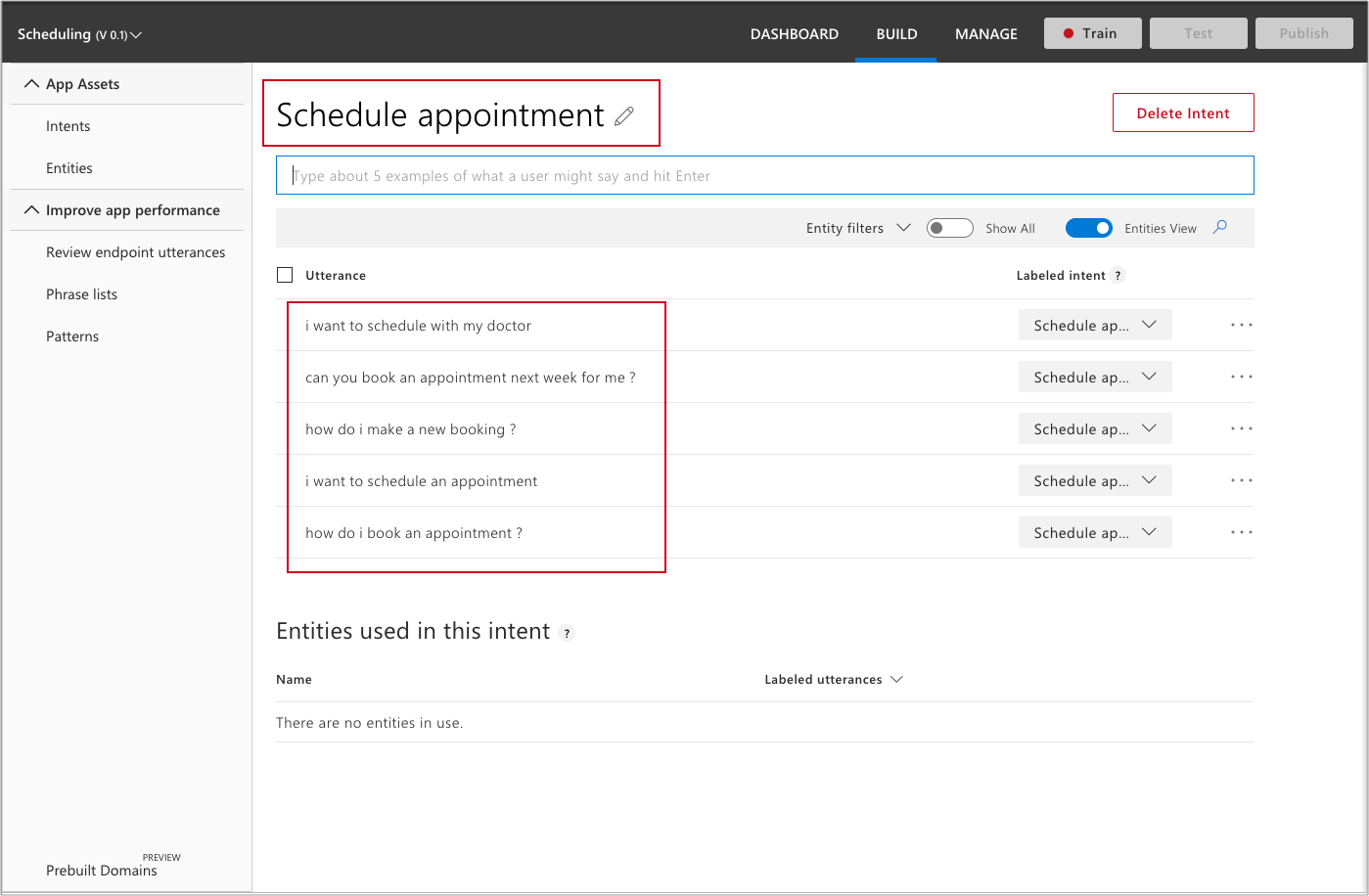
- You need the Application ID for your new model. In the LUIS portal, navigate to Application Information >> Application ID
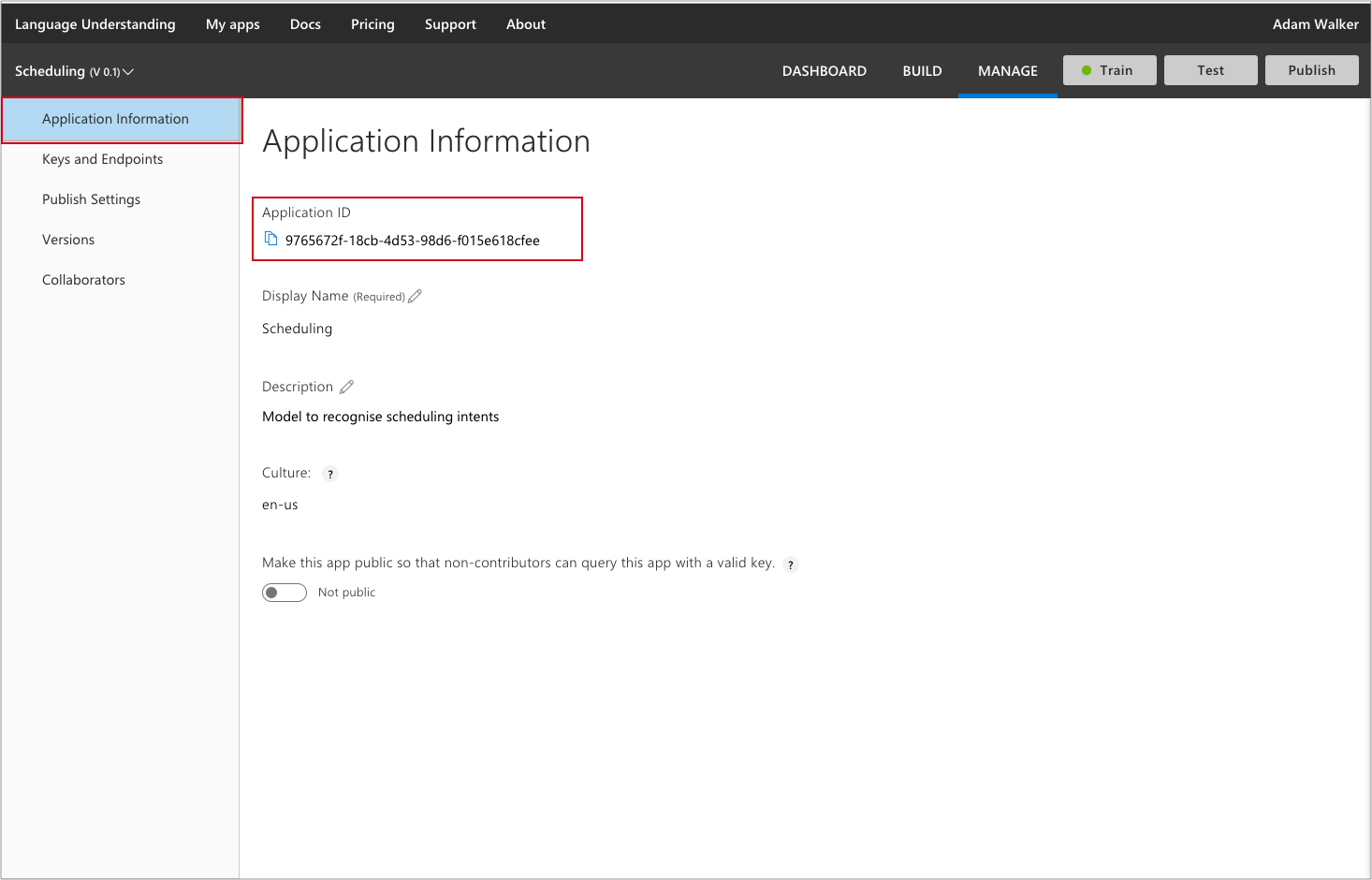
- You'll also need the Authoring key (also known as a Subscription Key). Navigate to Key and endpoint settings >> Authoring key
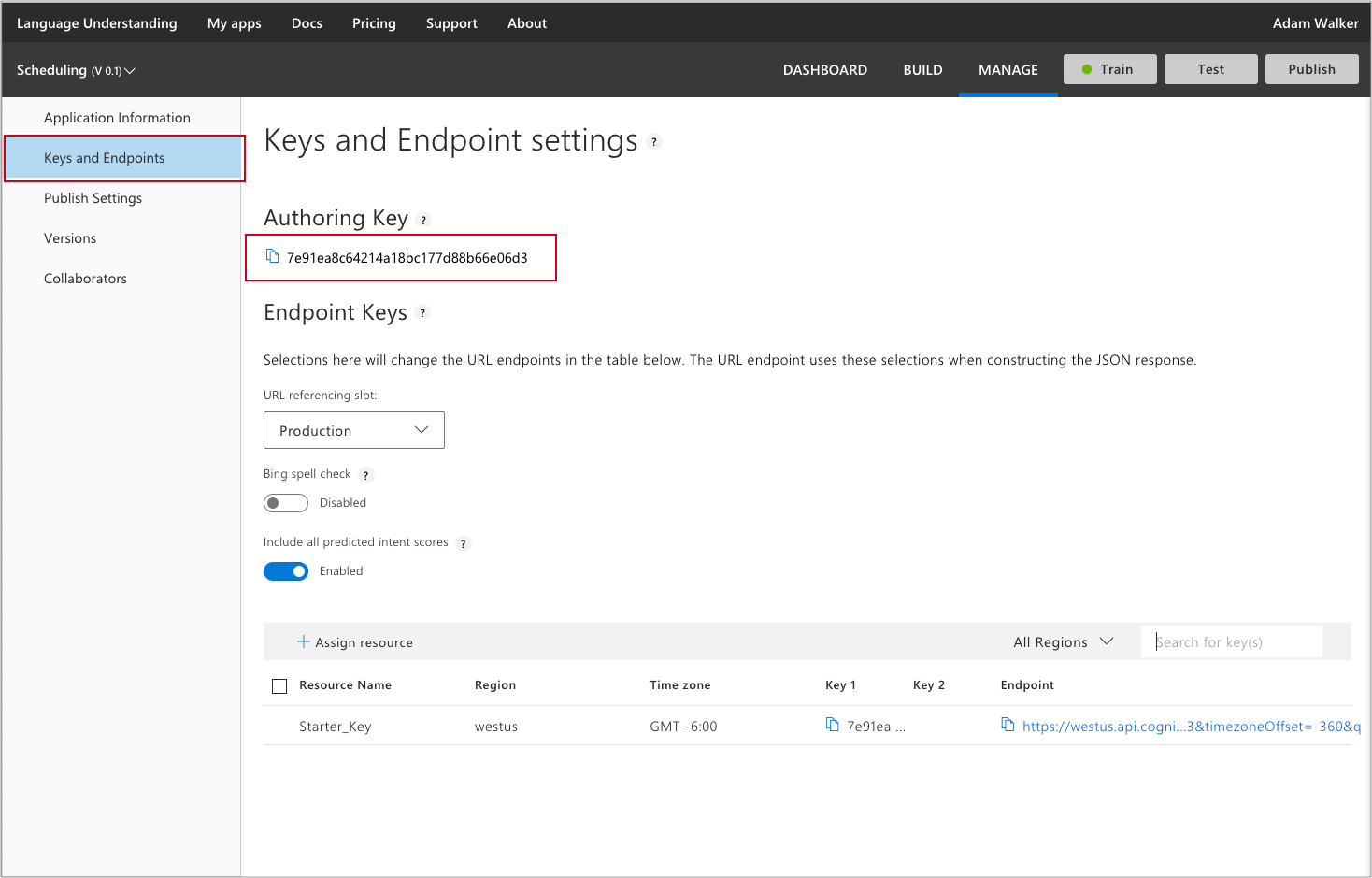
Create the Azure AI Health Bot Service Language model
- Sign in to the Azure AI Health Bot Management portal and navigate to Language >> Models. Here you should add a new model and select the LUIS recognition method.
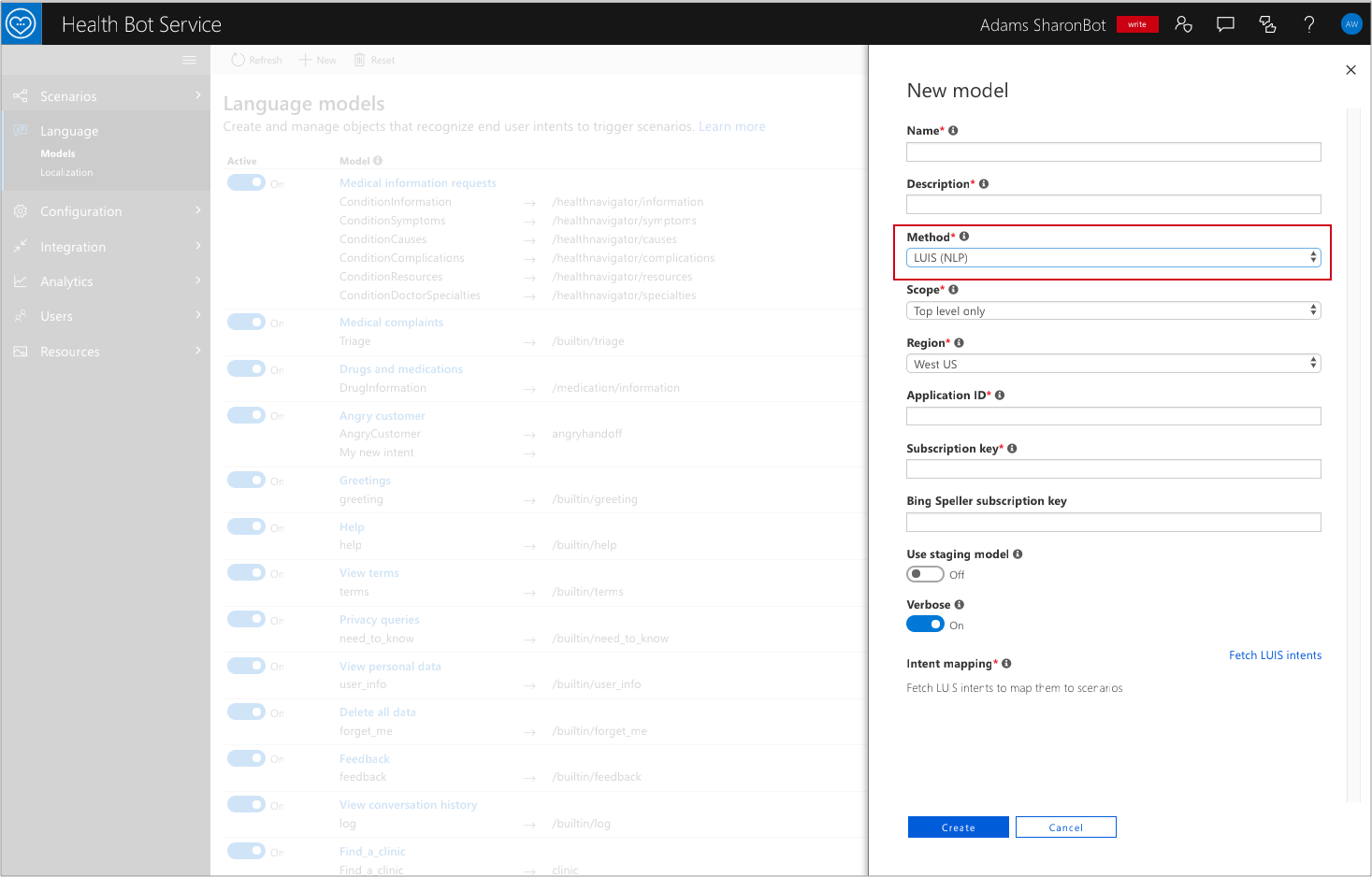
Provide the required name and description fields. These can be any name you like and are only seen internally to recognize the model.
Region: This should match the deployment region you have selected for your LUIS application.
Provide the Application ID and Authoring key from the LUIS application as per steps three and four.

The Bing, Staging and Verbose fields are other features that you can enable for your LUIS application. For this tutorial you can leave the defaults.
If the credentials have been provided correctly you'll be able to fetch the intents from your LUIS application. You should then map the intent to your custom scheduling scenario.
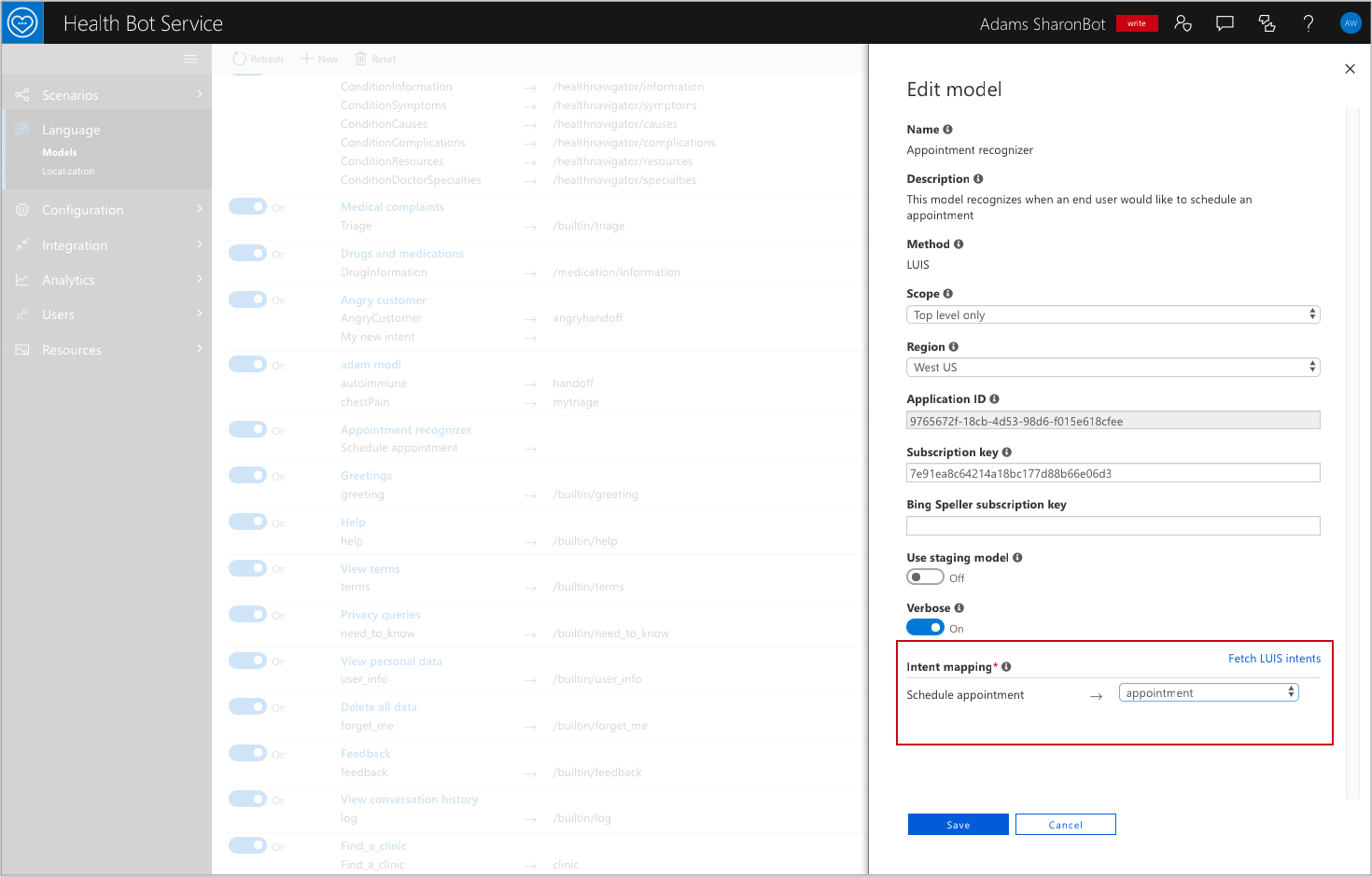
You can now create the language model and test it. Select save and open the webchat in the management portal. Type “I would like to schedule an appointment”. You should see that your custom scenario is being triggered.