Note
Access to this page requires authorization. You can try signing in or changing directories.
Access to this page requires authorization. You can try changing directories.
Important
Azure API for FHIR will be retired on September 30, 2026. Follow the migration strategies to transition to Azure Health Data Services FHIR® service by that date. Due to the retirement of Azure API for FHIR, new customer deployments won't be allowed beginning April 1, 2025. Azure Health Data Services FHIR service is the evolved version of Azure API for FHIR that enables customers to manage FHIR, DICOM, and MedTech services with integrations into other Azure services.
Azure API for FHIR® uses a database to store its data. Performance of the underlying database depends on the number of Request Units (RU) selected during service provisioning or in database settings after the service has been provisioned.
Azure API for FHIR borrows the concept of Request Units (RUs) in Azure Cosmos DB when setting the performance of underlying database.
Throughput must be provisioned to ensure that sufficient system resources are always available for your database. How many RUs you need for your application depends on operations you perform. Operations can range from simple read and writes to more complex queries.
Note
As different operations consume a different number of RUs, we return the actual number of RUs consumed in every API call in the response header. This way you can profile the number of RUs consumed by your application.
Update throughput
To change this setting in the Azure portal, navigate to your Azure API for FHIR and open the Database blade. Next, change the Provisioned throughput to the desired value depending on your performance needs. You can change the value up to a maximum of 100,000 RU/s. If you need a higher value, contact Azure support.
If the database throughput is greater than 10,000 RU/s or if the data stored in the database is more than 50 GB, your client application must be capable of handling continuation tokens. A new partition is created in the database for every throughput increase of 10,000 RU/s or if the amount of data stored is more than 50 GB. Multiple partitions create a multi-page response in which pagination is implemented by using continuation tokens.
Note
A higher RU value means higher Azure API for FHIR throughput and higher cost of the service.
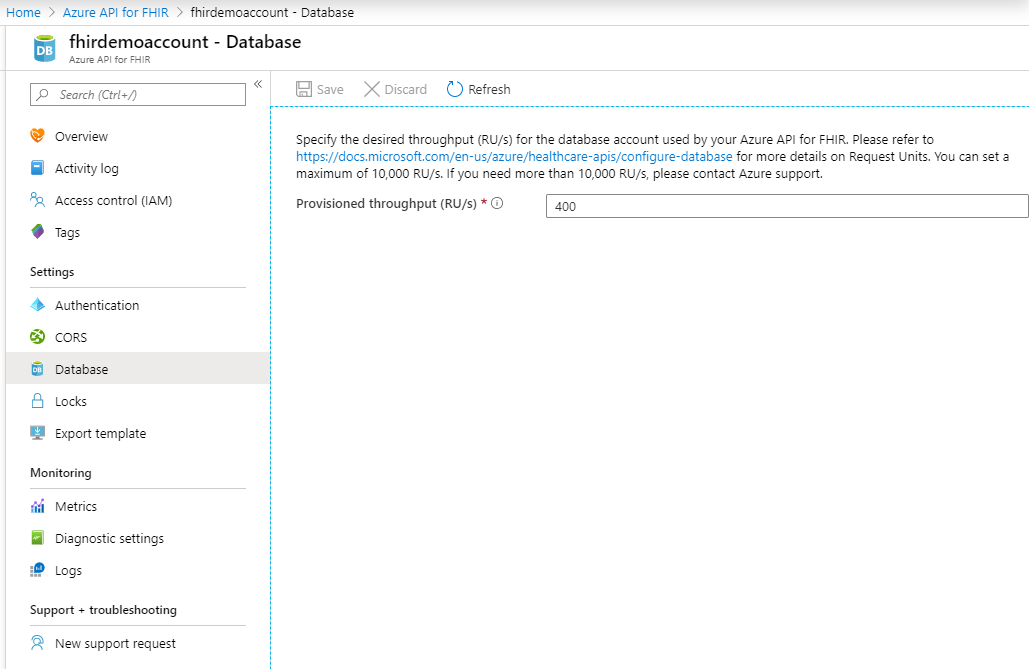
Next steps
In this article, you learned how to update your RUs for Azure API for FHIR. To learn about configuring customer-managed keys as a database setting:
Or you can deploy a fully managed Azure API for FHIR:
Note
FHIR® is a registered trademark of HL7 and is used with the permission of HL7.