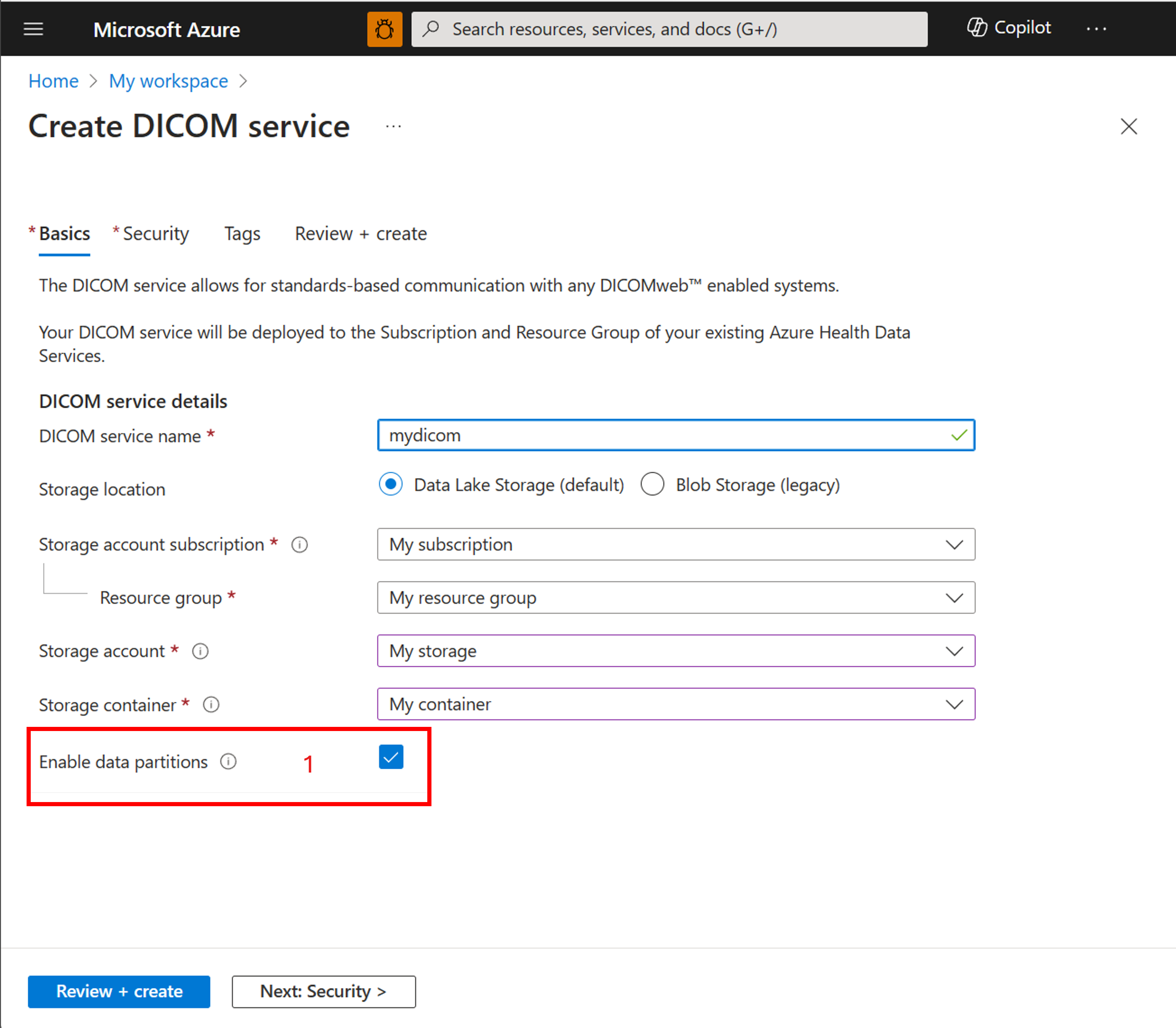Enable data partitioning
Data partitioning allows you to set up a lightweight data partition scheme to store multiple copies of the same image with the same unique identifier (UID) in a single DICOM instance.
Although UIDs should be unique across all contexts, it's common practice for healthcare providers to write DICOM files to portable storage media and then give them to a patient. The patient then gives the files to another healthcare provider, who then transfers the files into a new DICOM storage system. Therefore, multiple copies of one DICOM file do commonly exist in isolated DICOM systems. Data partitioning provides an on-ramp for your existing data stores and workflows.
Limitations
- The partitions feature can't be turned off after you turn it on.
- Querying across partitions isn't supported.
- Updating and deleting partitions is also not supported.
Enable data partitions during initial deployment
Select Enable data partitions when you deploy a new DICOM service. After data partitioning is turned on, it can't be turned off. In addition, data partitions can't be turned on for any DICOM service that is already deployed.
After the data partitions setting is turned on, the capability modifies the API surface of the DICOM server and makes any previous data accessible under the
Microsoft.Defaultpartition.
Important
Data partitions can't be disabled if partitions other than Microsoft.Default are present. When this situation happens, the system throws a DataPartitionsFeatureCannotBeDisabledException error on startup.
API changes
List all data partitions
This command Lists all data partitions:
GET /partitions
Request header
| Name | Required | Type | Description |
|---|---|---|---|
| Content-Type | false | string | application/json is supported |
Responses
| Name | Type | Description |
|---|---|---|
| 200 (OK) | [Partition] [] |
A list of partitions is returned. |
| 204 (No Content) | No partitions exist. | |
| 400 (Bad Request) | Data partitions capability is disabled. |
STOW, WADO, QIDO, delete, export, update, and worklist APIs
After partitions are enabled, STOW, WADO, QIDO, delete, export, update, and worklist requests must include a data partition URI segment after the base URI, with the form /partitions/{partitionName}, where partitionName is:
- Up to 64 characters long.
- Any combination of alphanumeric characters,
.,-, and_, to allow both DICOM UID and GUID formats, as well as human-readable identifiers.
| Action | Example URI |
|---|---|
| STOW | POST /partitions/myPartition-1/studies |
| WADO | GET /partitions/myPartition-1/studies/2.25.0000 |
| QIDO | GET /partitions/myPartition1/studies?StudyInstanceUID=2.25.0000 |
| Delete | DELETE /partitions/myPartition1/studies/2.25.0000 |
| Export | POST /partitions/myPartition1/export |
| Update | POST /partitions/myPartition-1/studies/$bulkUpdate |
New responses
| Name | Message |
|---|---|
| 400 (Bad Request) | Data partitions capability is disabled. |
| 400 (Bad Request) | PartitionName value is missing in the route segment. |
| 400 (Bad Request) | Specified PartitionName {PartitionName} doesn't exist. |
Other APIs
All other APIs, including extended query tags, operations, and change feed continue to be accessed at the base URI.
Manage data partitions
The only management operation supported for partitions is an implicit creation during STOW and workitem create requests. If the partition specified in the URI doesn't exist, the system creates it implicitly and the response returns a retrieve URI including the partition path.
Partition definitions
A partition is a unit of logical isolation and data uniqueness.
| Name | Type | Description |
|---|---|---|
| PartitionKey | int | System-assigned identifier. |
| PartitionName | string | Client-assigned unique name, up to 64 alphanumeric characters, ., -, or _. |
| CreatedDate | string | The date and time when the partition was created. |
Feedback
Coming soon: Throughout 2024 we will be phasing out GitHub Issues as the feedback mechanism for content and replacing it with a new feedback system. For more information see: https://aka.ms/ContentUserFeedback.
Submit and view feedback for